How to Connect Alexa to Xbox?

If you own Alexa and Xbox, you would love to connect both. This way, your Xbox will be able to follow your voice commands.
In this article, we will take you through the step-by-step process of connecting Alexa to your Xbox. We will explain how you can enable the feature and connect Alexa to Xbox using the app on your computer/Xbox.
Can Alexa Connect to Xbox?
Xbox supports voice assistants. So, you can connect Alexa to Xbox without any hassle.
Once connected, it allows you to control the console through your voice commands, such as changing volume, pairing with devices, etc.
However, before connecting Alexa to Xbox, you must set your console's power mode to Instant-On. Without it, your device won't be able to follow your commands.
Besides Xbox, many other smart home devices can also be integrated into automation ecosystems like Alexa. For instance, the new Reolink Argus 4 Pro is compatible with Google Home.
4k 180° Wire-free Color Night Vision Camera
4K UHD 180° Blindspot-free View; Color Vision Day and Night; 30% More Battery Life; Dual-band Wi-Fi 6; Smart detection.
How to Set Your Xbox's Power Mode to Instant-On?
Instant-on mode is a standby mode you can enable on your Xbox Series X or S. It allows users to resume the game they were playing.
It keeps the console on standby and does not turn it off. Therefore, the console is always ready to accept your voice commands.
- Turn on your console. Press the Xbox button on the controller.
- Go to the Profile and System tab. Go to Settings.
- In the General tab, select Sleep Mode & Startup.
- Select Sleep mode. In the drop-down menu, choose Instant-on.
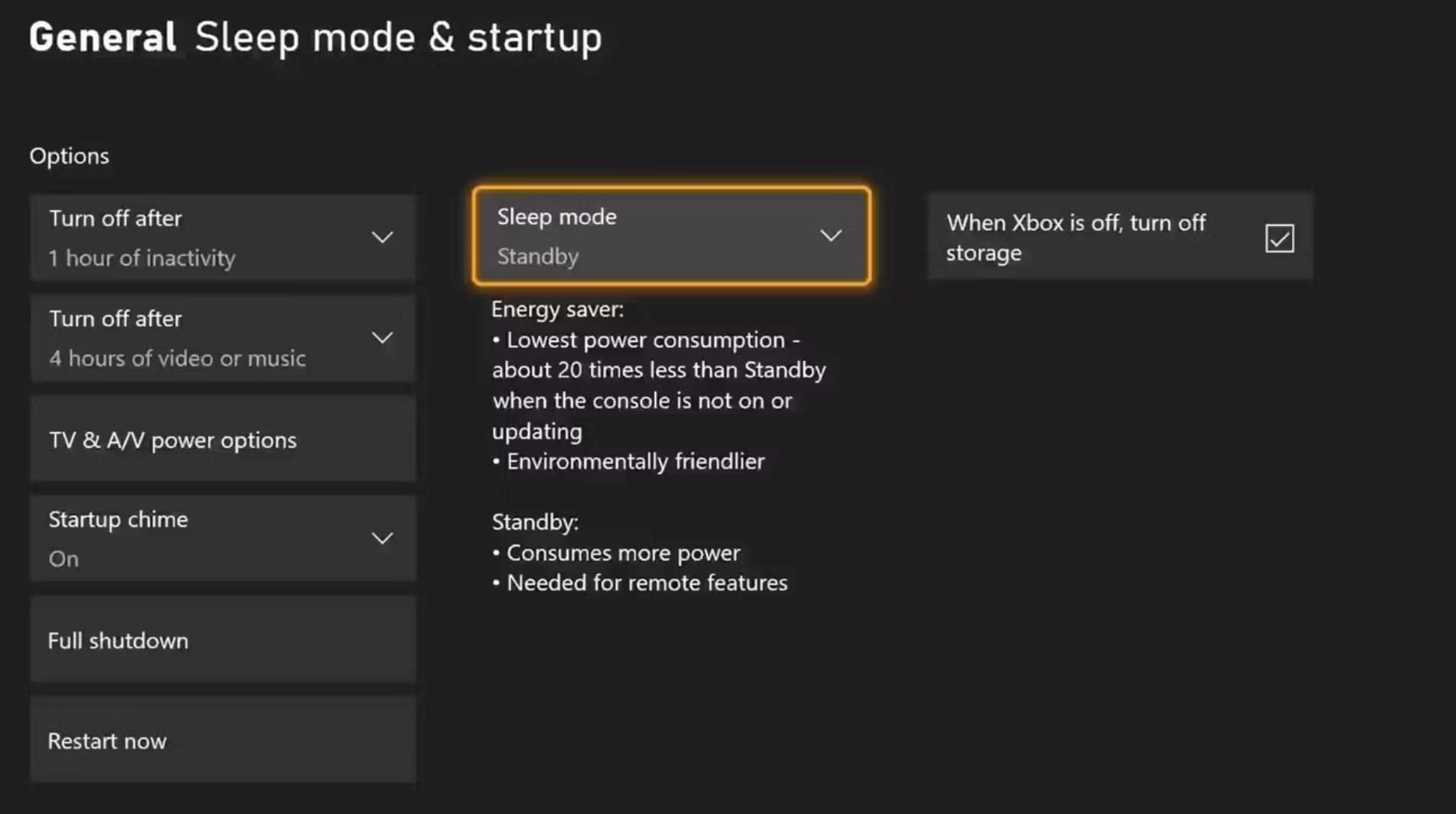
How to Enable Alexa to Your Xbox?
You also need to enable Alexa voice assistant on your Xbox. It is necessary for the connection and to work on your voice commands.
Here are the steps you can follow.
- Press the Xbox button on the controller.
- Go to the Profile and System tab.
- Go to Settings.
- Under Devices and Connections, select Digital Assistants.
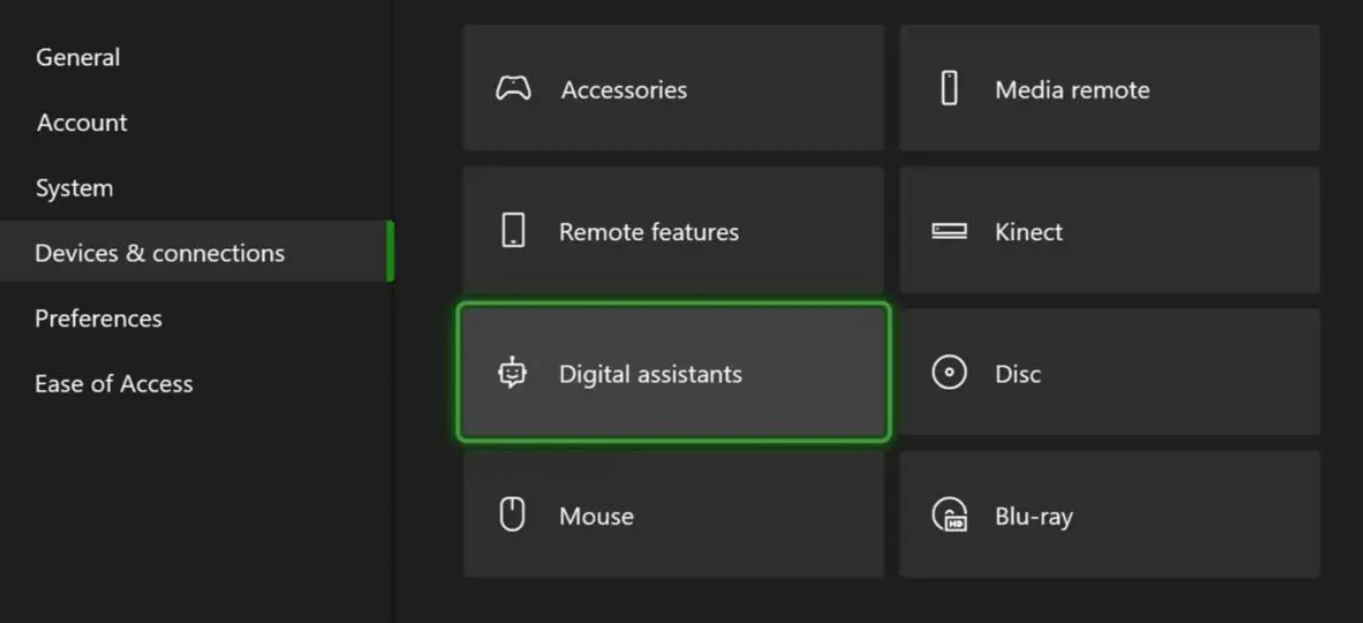
- Select Enable Digital Assistants.
Now, your Xbox is ready to follow your commands given through Alexa.
How to Connect Alexa to Xbox Using App?
Now, you are ready to connect Alexa to Xbox. You can do it using the Alexa application. Follow the simple steps below.
- Open the Alexa app.
- Go to the Devices tab at the bottom.
- Tap Add Device.
- Search your device using the search bar. Select your console and tap Continue.
- Tap Enable to Use.
- You need to sign in using the same account on your Xbox. Grant the required permission, and you are ready to use Xbox via Alexa.
You can also connect security cameras to Alexa through an app. For example, you can add your Argus PT to Amazon Alexa using the Reolink app. This camera features advanced pan and tilt capabilities and allows for seamless smart home integration.
100% Wire-Free PT Camera
2K+ 5MP Super HD; 5GHz/2.4GHz WiFi; Rechargeable Battery & Solar Powered; 355° Pan & 140° Tilt; IP65 Certified Weatherproof; Color Night Vision; 2-Way Audio; 122° Wide Viewing Angle.
How to Connect Alexa to Xbox without App?
If you don't want to connect Alexa to Xbox using the application or it is not working, you can try through your computer. You can use Alexa on your browser and connect it to your Xbox.
- Open your internet browser.
- Go to alexa.amazon.com.
- You need to sign in. Enter your credentials and complete the process.
- On the left, you will see some options. Go to Skills.
- In the search bar, search for Xbox and then select it.
- Click Enable.
- You need to sign in to the same Microsoft account you are using on your Xbox.
- Allow access and complete the process.
If you don't have a computer, you can also do it on your Xbox. You will have to download the web browser from the store and then follow the same steps.
Useful Alexa Commands with Your Xbox
You can use your voice commands to operate our Xbox. Here are some common and popular commands you can try.
- Alexa, tell Xbox to increase the volume.
- Alexa, ask Xbox to launch…
- Alexa, ask Xbox to turn off
- Alexa, tell Xbox to play
- Alexa, tell Xbox to go to Home
- Alexa, ask Xbox to sign out
- Alexa, tell Xbox to reboot
Your Xbox will follow your commands. However, you need to use either "Alexa, ask Xbox…" or "Alexa, tell Xbox…" These are standard commands that work well.
FAQs
1. Can Alexa turn on my Xbox?
Yes, Alexa can turn on your Xbox. But you have to make sure the console's power is set to the Instant-on mode. Thus, it will keep your device on standby, and you can do anything using your command.
2. Why won't my Alexa connect to my Xbox?
First, you need to enable Alexa on Xbox. We have mentioned the step-by-step procedure. Without it, Alexa won't connect to your console. Secondly, make sure you have set your Xbox to the Instant-on mode.
3. Can I connect the Echo Dot to the Xbox series?
Yes, you can connect the Echo Dot to Xbox. You can do it through the application without any hassle. Follow the steps we have mentioned in this article for smooth pairing.
Conclusion
You can connect the Alexa voice assistant to your Xbox. Once connected, you'll be able to use your voice commands. It makes navigation and using Xbox a lot easier. Enable the voice assistant feature and Instant-on mode through the steps we have shared. Then, connect Alexa through the app or computer/Xbox. Follow the steps we have mentioned to connect both without any hassle.
Search
Subscribe for the Latest Updates
Security insights & offers right into your inbox


