What does ONVIF stand for? What exactly are ONVIF compliant IP security cameras? How does ONVIF work? Where can I find the ONVIF compliant IP camera list?
Are these questions burning your mind when you choose ONVIF compliant IP security cameras? Don’t worry. You will get useful information about ONVIF IP security cameras here.
#1. What Exactly ONVIF Compliant HD IP Security Camera Monitors Are
What if you’ve already had an IP camera and just want to replace your NVR or vice versa, you have an NVR or DVR, but you want to add new IP camera brands?
This is where ONVIF comes in. ONVIF, the abbreviation of Open Network Video Interface Forum, is a global and open industry forum, and can integrate different IP cameras and NVRs/DVRs from different manufacturers.
ONVIF software is very popular in connecting and controlling ONVIF compliant IP security cameras. ONVIF IP camera viewers offer you greater freedom of choice, and you can select interoperable IP security cameras from different brands.
So what are the benefits of ONVIF?
- You can use IP cameras and NVRs/DVRs from different manufacturers.
- ONVIF is open to all companies and organizations without any limits.
- With ONVIF protocol, there is no need for engineers to develop a driver for a custom API.
Undoubtedly, ONVIF does provide multiple benefits, but it has its own imperfections.
-
Some advanced functions of your IP cameras, such as motion detection, PTZ controls, etc. would not be available with the free version of the ONVIF software. Usually, the third-party ONVIF IP camera software companies require you to pay for a license, so that you can get more advanced features and configure more brands of IP cameras. It’s generally $99 per camera or more, which would be costly.
-
In some cases, you can only configure an IP camera on the ONVIF software each time. If you have dozens of IP cameras, it would be a time-consuming task to configure all of your ONVIF IP security cameras.
If you want totally free security camera client and app software, the official software that comes with your security cameras is the best choice.
The official software provided by manufactures is free, and it enables you to enjoy all functions of the cameras. You can set up, manage and control many IP security cameras simultaneously and easily.
Choosing the best ONVIF IP security cameras from thousands of brands would be a troublesome task. Luckily, our team did detailed researches and summarized some nice ONVIF outdoor/indoor IP cameras. Check the recommended ONVIF compliant IP surveillance cameras below.
#2. Best ONVIF CCTV IP Security Cameras You’ll Fall in Love With
There are 3 popular security camera types on the market: bullet, dome & PTZ ONVIF IP security cameras. You can just choose whatever you like. (You can check the comparison details of bullet, dome and PTZ security cameras here.)
1. Buy RLC-410 If You Want an ONVIF Mini PoE Bullet IP Camera with Audio
RLC-410 ONVIF PoE IP network camera works well with a great number of ONVIF software, such as Blue Iris, Synology, etc.
PoE Bullet IP Security Camera with Audio
5MP/4MP Super HD; Outdoor/Indoor Protection; 100ft Infrared Night Vision; Audio Recording; Mobile Remote Access & Control.
This ONVIF H.264 4MP Super HD IP camera offers easy setup. You can just install it via a Cat 5/6 cable connecting the camera to your network router.
You can switch this IP camera into 720p, 1080p video streaming if you just need an ONVIF P2P 720p/1080p HD IP camera.
You can view this cute video captured by RLC-410 ONVIF IP camera to see its exceptional performance.
Read RLC-410 ONVIF compliant IP camera review to see why this camera is so popular.
If you want an ONVIF-function wireless IP camera with audio, check RLC-410’s wireless brother RLC-410W >>
2. Purchase RLC-422 If You Prefer ONVIF IP Covert Dome Video Security Cameras
RLC-422 ONVIF 5MP IP camera, compatible with ONVIF software, can offer you tons of great features.
PoE Vandal Resistant Security Camera
5MP Super HD; IK10 Vandal Resistant; 4X Optical Zoom; Outdoor/Indoor Protection; 100ft Infrared Night Vision; Remote Live View & Control.
This IP66 ONVIF CCTV IP camera, plus its IK10 vandal-proof design, can work perfectly in bad weather, and withstand external mechanical impact.
If you want a hidden ONVIF 2.0/2.4 IP camera for your iPhone (iOS), Android smartphones, Mac, PC, etc., this ONVIF compliant IP camera is undoubtedly one of the best choice!
Images captured by 5MP security cameras are extremely clear and beautiful. You can see a sample image below.
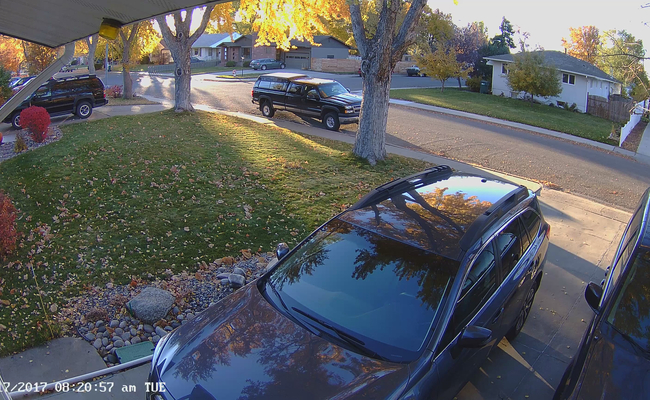
Want an ONVIF wireless 5-megapixel outdoor dome IP camera? Check it here >>
3. Pick RLC-423 If You Like ONVIF IP Security Cameras with Pan/Tilt/Zoom
RLC-423 ONVIF PTZ IP security camera can offer you 360-degree protection.
You can use the PTZ function via the PTZ control button on the ONVIF software. This ONVIF compatible IP camera, with its 1440p Super HD and powerful 190ft night vision distance, offers super clear images both day and night.
PoE Waterproof PTZ Security Camera
5-Megapixel Super HD; 360° Pan & 90° Tilt ; 4X Optical Zoom; 190ft Infrared Night Vision; Smart Motion Detection; Remote Live View & Control.
Check the gorgeous scenery captured by RLC-423 PTZ ONVIF IP camera.
Need an ONVIF 5MP WiFi PTZ IP camera? Click here >>
Note: The above ONVIF IP security cameras are compatible with the ONVIF software, but cannot work with other security camera brands. You can click here to see the compatibility of the security cameras recommended here and ONVIF third-party software.
Now you’ve got some excellent ONVIF IP security cameras. It’s time to learn the ONVIF IP security camera installation or setup.
#3. ONVIF Compliant P2P IP Security Camera Setup/Configuration
We take Reolink ONVIF IP security cameras and Blue Iris ONVIF software as an example to show you the main steps on adding or setting up ONVIF IP cameras.
Step 1. Please download Blue Iris ONVIF software from its official online store.
Step 2. Please check the camera’s local IP address and set the H.264 profile to Baseline.
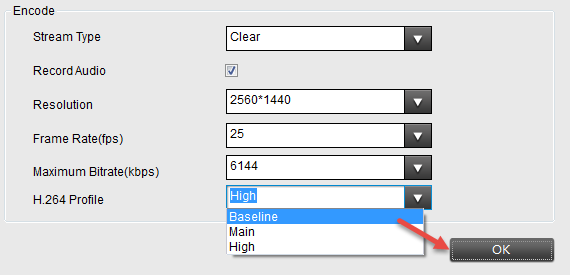
Step 3. Launch Blue Iris and click the + button at top/right of the software window, or right click and select " Add new camera " to add a Reolink camera to Blue Iris.
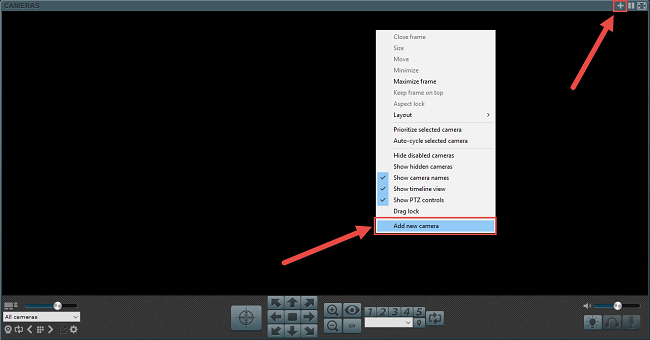
Step 4. Input the name of the camera and choose Network IP as the connection type. Check “ Enable audio ” and “ Enable motion detector ” and click OK.
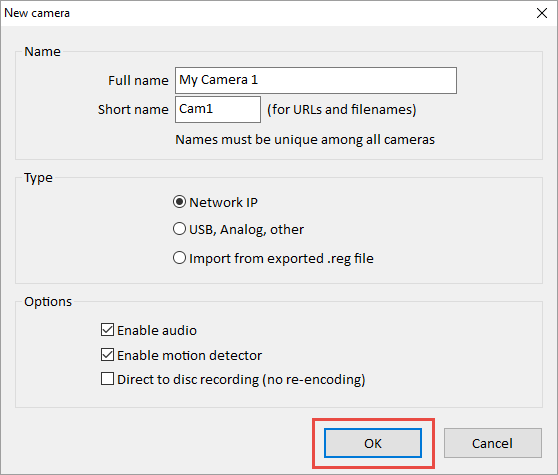
Step 5. Click Find/inspect… button to search the camera in the LAN and choose the “ Make ” as Reolink, change the “ Discovery/ONVIF port ” to 8000 and then click OK.
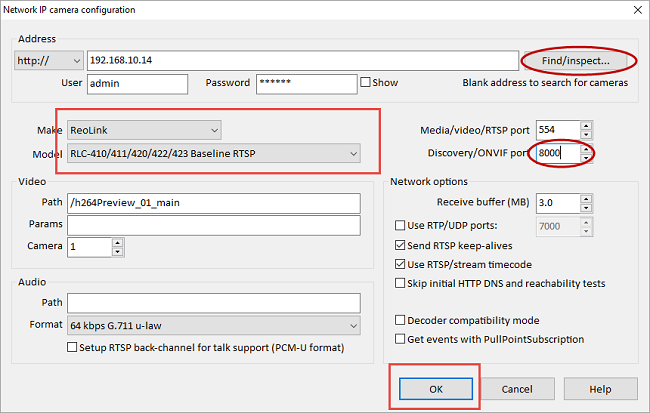
Note: if you are using Reolink PTZ ONVIF IP security cameras, remember to enable PTZ function on Blue Iris. Don’t forget to set Network IP to ONVIF.
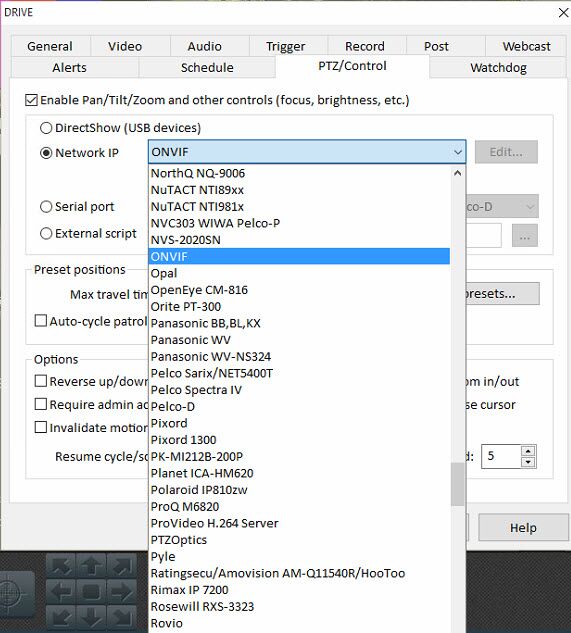
You can check more Reolink ONVIF IP security camera setup, installation, or configuration, and other ONVIF software information on this ONVIF software FAQ page >>
#4. ONVIF Compatible IP Security Camera Knowledge Base (More Questions Are Welcomed!)
You may have a lot of questions when it comes to ONVIF compatible IP security cameras. We make a list of hottest ONVIF IP security camera questions so that you can get deep insights on ONVIF IP surveillance cameras.
Hot Questions 1: What is some (free) ONVIF IP security camera software, app or viewer that I can use for Linux, Windows, Mac, iPhone & Android mobile phones? What functions can I use with ONVIF software?
Quick Answer: We list some popular ONVIF IP camera recording software on the market below. (We also test Reolink cameras to see what functions you can use with the ONVIF software.)
We summarize all the important information in the chart below so that you can get what you want easily and directly.
Hot Question 2: Are Reolink, Foscam, Geovision, D’Link, Mobotix, Axis, Dahua, Hikvision, Anran, Vivotek, Avigilon or Panasonic IP cameras ONVIF-compliant?
Answer 2: As long as these security camera brands support ONVIF protocol, these IP security cameras are compliant with ONVIF software (viewer/explorer). You can check the specifications of the camera to see whether the IP cameras are compatible with ONVIF, or you can ask the staff directly.
Check this ONVIF IP camera list to see a full list of ONVIF compliant IP security camera brands.
Helpful Tip: If you want to buy cheap or affordable ONVIF IP camera in US, UK, Canada, Australia, Malaysia, don’t miss the upcoming security cameras Black Friday, Cyber Monday and Christmas deals 2017.
Hot Question 3: How to reset ONVIF IP security cameras?
Answer 3: If you want to reset your ONVIF IP cameras to the factory default, you just need to press the reset button of the camera. You can also restore your camera via the client and app software.
Check the detailed steps on ONVIF IP camera reset here>> (Also take Reolink cameras as an example.)
Hot Question 4: What are ONVIF Profile S compliant security cameras?
Answer 4: There are 4 ONVIF Profiles:
- Profile S — for IP-based video systems, such as video and audio streaming, PTZ control, relay output, etc.
- Profile C — for IP-based access control, such as event and alarm management, door access control, etc.
- Profile G — for IP-based media storage, such as video and audio reply, recording configuration and control, etc.
- Profile Q — for quick installation of security devices, such as easy discovery and configuration of conformant devices, data-integrity and privacy, etc.
To get the benefits of ONVIF, your IP security camera should be ONVIF Profile S compliant. Thus video and audio streaming or video configuration and multicast can work well together.
If you have any questions, or you want to add more insights on ONVIF compliant IP security cameras, shoot us in the comment below! We will add your feedback in our “Editor’s Update” so that more readers can see your excellent comments!




