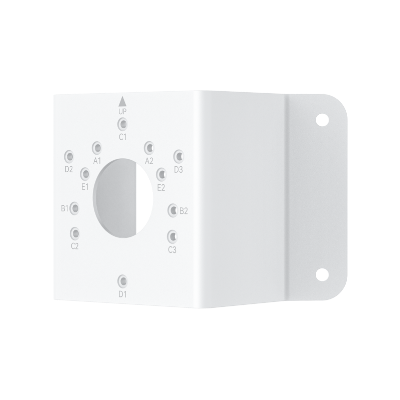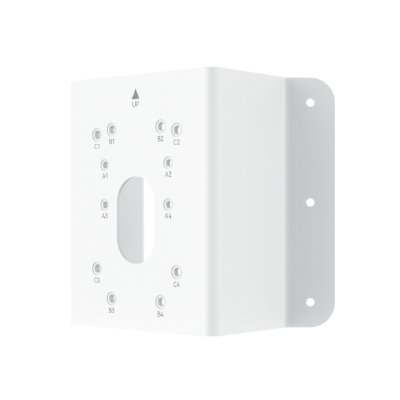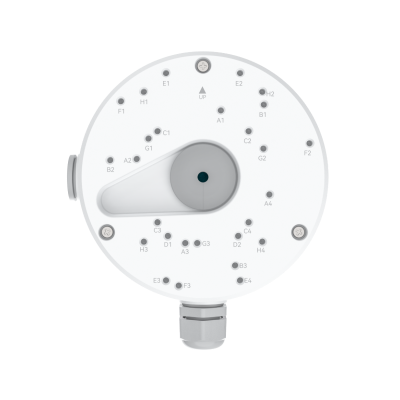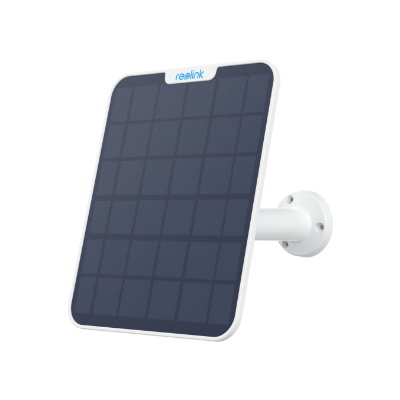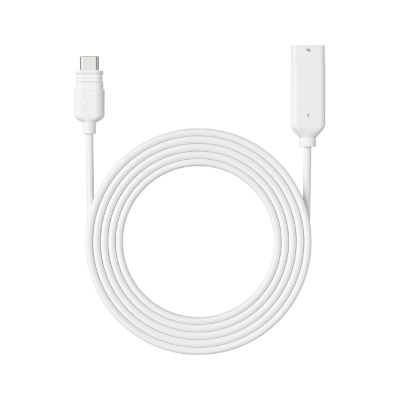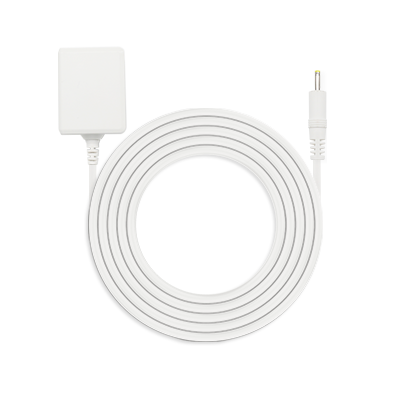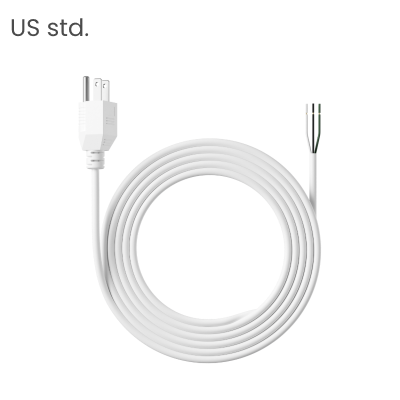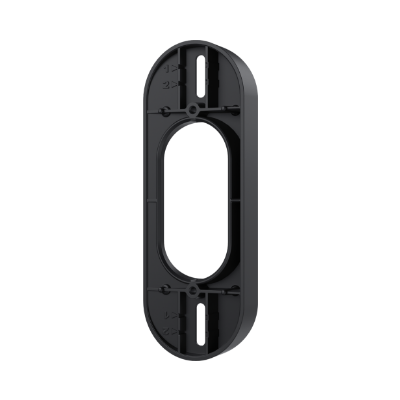Alexa Parental Controls: Features and How to Use
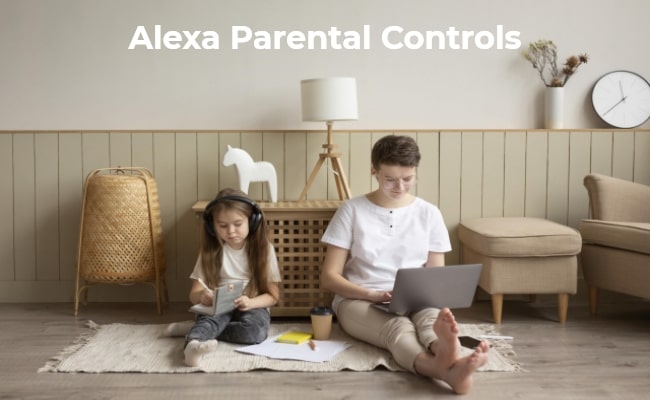
The presence of smart devices such as Amazon’s Alexa in our day-to-day lives has brought about a lot of convenience and entertainment. Nevertheless, it is important for parents to make sure that their children only use those gadgets within safe and suitable grounds.
Alexa Parental controls or Amazon Free Time are designed to ensure this happens by giving you full control over what your kid can do with the device which will prevent them from accessing inappropriate content or engaging in dangerous conversations.
What are Alexa Parental Controls?
Alexa parental controls are a variety of aspects that are intended to make the use of Alexa enabled devices safe and suitable for kids.
These controls let parents customize their children’s experience on filtering content, setting time limits as well as monitoring what they do. When you switch on the parental control function, you can feel comfortable because your child is having a supervised interaction with Alexa.
The main elements constituting Alexa Parental control are:
- Content Filtering: Parental controls should automatically block adult websites but allow only those suitable for kids. For instance, it should filter web browsing, music or videos among others.
- Time Limits: You may decide to set up daily hours beyond which your child cannot operate their device so as to encourage healthy screen habits while preventing addiction due to excessive usage.
- Activity Monitoring: With parents being able to know everything about what their children do using this platform; they can easily track all activities carried out through them including searches made plus much more thus enabling informed decision making concerning how these gadgets are used.
- Purchase Restrictions: This feature will see into it that no purchases are done by unauthorized persons thereby safeguarding them against unwanted charges or even getting exposed to inappropriate content via premium packages if not allowed by parents.
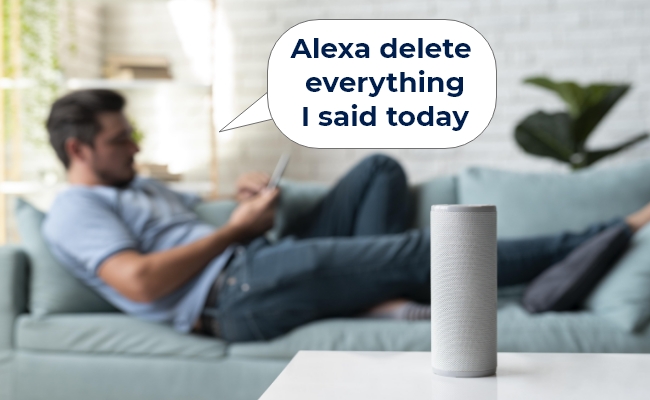
How to Set Up Parental Controls on Alexa Echo Devices?
Setting up parental controls on Alexa Echo device is an easy procedure. You can use your smartphone or tablet and follow these steps through the Alexa app.
- Open the Alexa app and go to the "Devices" tab.
- Choose the Echo device you want to set up parental controls for.
- Scroll down and tap on "FreeTime."
- Toggle the switch to turn FreeTime (parental controls) on.
- Set up a child profile with their name, age, and gender as prompted.
- Approve the necessary permissions.
You can also subscribe to Amazon FreeTime Unlimited for more kid-friendly content like books, videos, and educational apps if desired.
When this is finished, Alexa will automatically switch over to FreeTime mode whenever she interacts with your kid’s profile. This ensures that only things suitable for their age group can be accessed by them in a safe and controlled environment.
Alexa-compatible security cameras can seamlessly integrate with Amazon Alexa, allowing parents to monitor their children remotely. For instance, the Reolink Argus PT is a great option. This 5MP battery-powered security camera offers advanced features such as pan and tilt, two-way audio, and color night vision.
100% Wire-Free PT Camera
2K+ 5MP Super HD; 5GHz/2.4GHz WiFi; Rechargeable Battery & Solar Powered; 355° Pan & 140° Tilt; IP65 Certified Weatherproof; Color Night Vision; 2-Way Audio; 122° Wide Viewing Angle.
Why Should Use Parental Controls for Amazon Alexa?
There are many benefits of using Amazon Alexa parental controls devices. This ensures that children have a safer and more educational experience. Here are some reasons why you should enable the parental controls:
- Prevention of Unintentional Voice Purchases: With this setting turned on, kids cannot order things by mistake or sign up for services without permission from their parents.
- Limit Communication Access: Some settings in the parent control can restrict who your child can talk to through Alexa call and message feature to only approved contacts.
- Bedtime Control: A few parental control settings let you schedule when Alexa should stop responding automatically such as after the child's bedtime thus fostering healthy sleep habits.
- Managing Multiple Accounts: If there are more than one kid at home, most of these controls will allow creation of separate profiles for each with age appropriate restrictions based on individual needs.
- Remote Management: There are many applications or services for controlling Alexa remotely designed specifically with parents in mind. These tools allow adjustment of settings or even pausing access to Alexa when away from home.
For parents who want to keep an eye on their children, enabling Amazon Parent Control is a good start, but installing a compact security camera or baby monitor can provide added peace of mind. The new Reolink Argus 4 Pro, featuring advanced technologies like ColorX for full-color night vision and image stitching for a 180-degree field of view, is an excellent choice.
4k 180° Wire-free Color Night Vision Camera
4K UHD 180° Blindspot-free View; Color Vision Day and Night; 30% More Battery Life; Dual-band Wi-Fi 6; Smart detection.
If you prefer traditional black-and-white night vision with a spotlight, consider the Argus 4.
4k 180° Blindspot-free Wi-Fi 6 Camera
4K UHD 180° Blindspot-free View; Dual-band Wi-Fi 6; Smart detection; Easy Installation Anywhere
Other Alexa Features for Kid Protection
Alexa has a few other features that can help protect and entertain children:
- Kid Skills: Amazon has a collection of educational, age-appropriate, and fun voice apps called kid skills. They range from storytelling to educational games to interactive adventures.
- Voice Purchasing Code: To prevent your child from making unauthorized purchases through Alexa, you can set up a voice purchasing code. This code is an additional layer of security that ensures only authorized people can use voice commands to buy things.
- Child-Friendly Responses: When interacting with a child’s profile, Alexa responds in a way that is more suitable for kids and avoids potentially inappropriate content or language. This means all the interactions between your child and Alexa are relevant to their age-group and developmental stage.
- Child-Friendly Music: You can configure Alexa’s music services such that they only play songs or albums whose lyrics are not explicit or contain mature themes. With this feature, your child can enjoy listening to music without being exposed to unsuitable words or subjects.
FAQs
Does Alexa have parental controls?
Yes, through the feature of Amazon FreeTime Alexa has extensive parental controls that let parents manage their child’s experience and ensure only age-appropriate content and interactions.
How do I block inappropriate content on Alexa?
To block inappropriate content on Alexa, you can switch on parental controls (Amazon FreeTime) and create a child profile. This will automatically filter out explicit contents and allow only appropriate ones suitable for their age to be accessed. You may also alter your setting in terms of what kind of materials should be filtered based on your preference.
How do I stop my child from using Alexa?
If you don’t want your kid to use any part of the device at all, then either disable Freetime mode completely or put very strict time limits around it using Parental Controls; alternatively restrict access by children altogether – such as not letting them know where they are situated within earshot or putting voice purchasing codes so they cannot buy anything without permission.
Conclusion
Alexa’s parental controls have a useful range of functions to assist parents in creating an appropriate and safe environment for their children while using Alexa-enabled devices. You can make your child’s interaction with the voice assistant enjoyable and protected by implementing parental controls, filtering content, setting time limits, and tracking activities.
Feel free to test out these capabilities and tell us what you think about them in the comment section below. Please inform us how your family has been impacted by Alexa’s parent control features or provide any more recommendations that could be helpful to other mothers and fathers who are also experiencing this kind situation.
Search
Subscribe for the Latest Updates
Security insights & offers right into your inbox