How to Set Up Alexa: Step-by-Step Guide
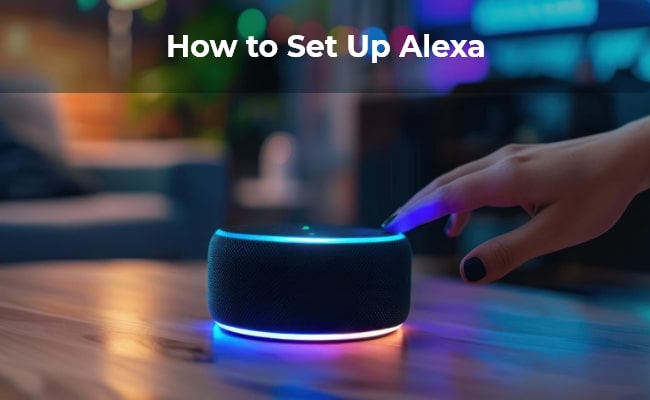
Are you confused about what to do with your new Echo Dot? And do you also want to explore the futuristic voice-controlled smart home technology offered by Amazon? We got you covered for all that in this article.
Alexa's setup might seem like a complicated process in the beginning. But, Wait! With this guide, setting up Alexa will be a piece of cake for you. We will clear all your doubts about how to set up Amazon Echo and how to set up Alexa to Wi-Fi.
Note: If your smart home system, such as Alexa or Google Home, needs to be integrated with a security camera to keep your home property safe, the the Reolink camera is an excellent choice. Reolink Argus 4 Pro is compatible with Google Assistant, allowing you to control and monitor your camera with voice commands for added convenience. Reolink Argus PT can be worked with Alexa, allowing you to effortlessly check the camera's live feed, adjust settings, and receive alerts through Alexa-enabled devices.
4k 180° Wire-free Color Night Vision Camera
4K UHD 180° Blindspot-free View; Color Vision Day and Night; 30% More Battery Life; Dual-band Wi-Fi 6; Smart detection.
Preparations Before Setting Up Amazon Alexa
We will begin with procuring a few essentials:
- Smartphone or Tablet: The very first step is to install the Alexa app on your smartphone or tablet.
- Alexa Account: The next essential is to create an Alexa account. This step is crucial for accessing all the features of Alexa.
- Reliable Wi-Fi Connection: We know, it’s the modern world of wireless connections. Alexa also operates on an internet connection. We have to ensure continuous access to a stable Wi-Fi network.
- Power Source: Alexa Echo Dot functions with a power source. It has to be plugged in all the time.
How to Set Up Alexa Echo Dot
Following just 5 simple steps will allow you to easily and quickly set up Alexa:
- Unbox and Plug In: We will start by revealing the Echo Dot and carefully unboxing it. To start the device we will plug it in the power source.
- Open the Alexa App: On the bottom of the application, click on the Devices icon
- Click on the plus ("+") icon to add a new device.
- Follow the in-app Instructions: The user-friendly app interface will take you through the process of connecting to Wi-Fi and selecting the preferred language. Following is the sneak-peak into the on-screen instructions:
- Select your Wi-Fi network from the list.
- Enter your Wi-Fi password.
- Wait for the Echo Dot to connect to your Wi-Fi.
- Verify the connection.
- Name your Echo Dot.
- Configure additional settings (such as preferred language) if you want.
- Complete Setup: Once the Echo Dot is connected the device is set up for use. It’s time to explore the various features and interact with Alexa.

Now we have learned how to set up Alexa Dot, let’s move to the next doubt.
How to Set Up Other Smart Devices on Alexa
The Echo Dot is not the only smart device for exploring Alexa. Let’s see how we can connect other smart devices to Alexa:
- Once again start by Launching the Alexa App
- Discover Devices: Click on the Devices icon and then go to the option to discover new devices. The scanning will begin.
- Enable Skills: Your smart device may require you to enable a specific skill or another app in the Alexa app. You have to search for such associated skill and enable it.
- Link Accounts: Now, the app will give you real-time instructions for linking your smart device to your Alexa. You might have to enter the account credentials again or give authorization access to the new device.
- Check Setup: Check using voice controls if the smart device is connected with Alexa or not.
This is your opportunity to enter the smart world. You can even create routines and automation to streamline your smart home setup.
Bonus Tips: How to Get the Most from Your Amazon Echo After Setting It Up
It can be confusing to explore all the features of the Echo Dot without any guidance. We will help you with tips to make the most of your Echo Dot device.
- Explore customized settings: You can add a personalized touch to the Alexa application by selecting language preferences and setting up customized voice responses.
- Enable the Skills: Don’t miss out on the Alexa Skills Store. It will allow you to enhance your experience with the Echo device. The skills are like superpowers for your echo dot. Once you know how to set up the Alexa Echo Dot, you can move towards adding specific skills for making your life easier. It can assist you in tasks from meditating to ordering take-outs.
- Routines Creation: You can automate the redundant activities by using the routine feature. For instance, every morning you can set up a routine for reading the news and turning on the lights. You can go ahead and include the brewing of a pot of coffee using just a single voice command.
- Alexa Commands: The inbuilt commands of Alexa are really helpful. You can find commands for almost every daily task from playing music to setting up alarms. Don’t just stop asking questions from Alexa, use the magic of technology to make your life more efficient.
- Stay Updated: If you want your hands on the best features, always keep your Alexa up-to-date.
FAQs
How do I set up Alexa for the first time?
For the first time, you will require the Alexa application. Once you are logged in to the app, you have to follow the in-app instructions to connect to the Wi-Fi and configure customized settings such as preferred language.
How do I connect my Alexa to Wi-Fi?
Follow the following steps:
- Open The Alexa App
- Select Your Device from The Devices Menu
- Choose Your Wi-Fi Network
- Follow The On-Screen Instructions to Complete The Setup.
How do I set up Alexa Dot?
You can quickly and simply set up Alexa by following these easy steps:
- Unbox the device and plug it in.
- Locate the Devices icon in the lower-right area of the screen after opening the Alexa app on your smartphone.
- To add a new device, click the plus ("+") symbol after that.
- You will receive guidance from the Alexa app on how to choose your Echo-Dot device. The instructions on the app will walk you through setting up a Wi-Fi connection and choosing your preferred language as well.
Conclusion
Now you have successfully learned how to set up Alexa? You can go ahead and enjoy the magic of technology. Your voice assistant is ready to do more than just answer questions. Setting up Alexa will help you to introduce efficiency into your day-to-day life. Remember to install the Alexa app and get access to stable internet. These are the two wheels running the Alexa devices. Hope this guide was helpful, please share your views on the same so we can keep delivering valuable content to make your life easy.
Search
Subscribe for the Latest Updates
Security insights & offers right into your inbox

