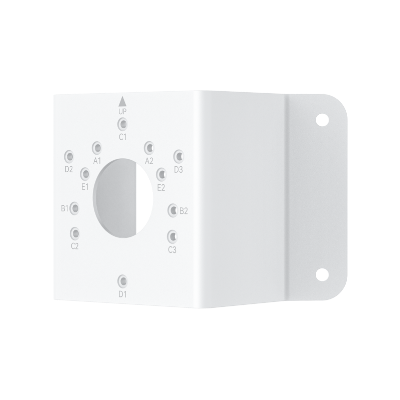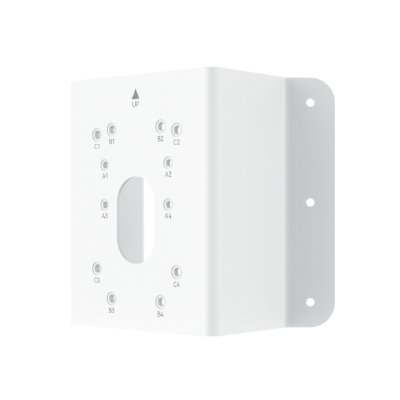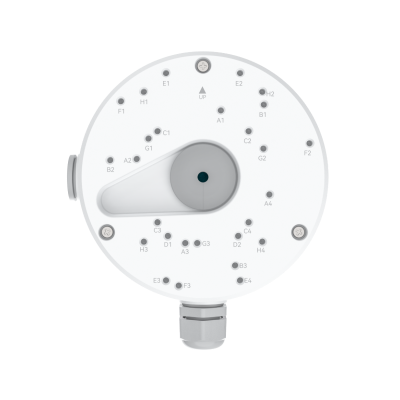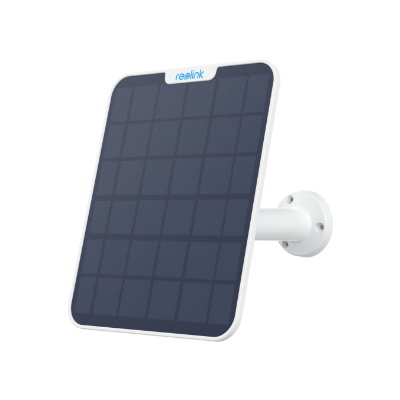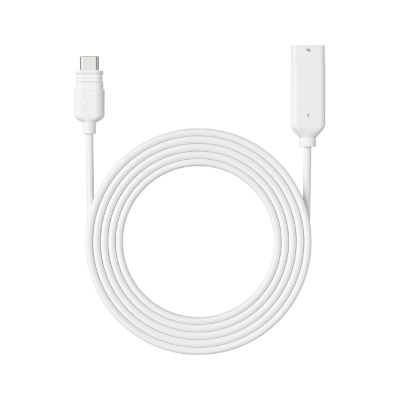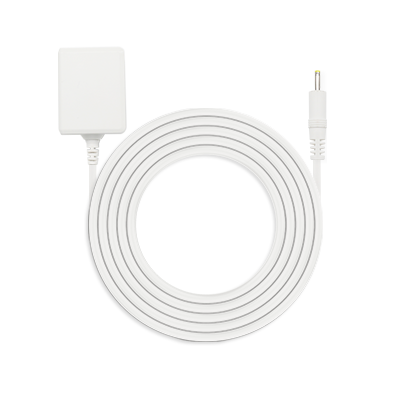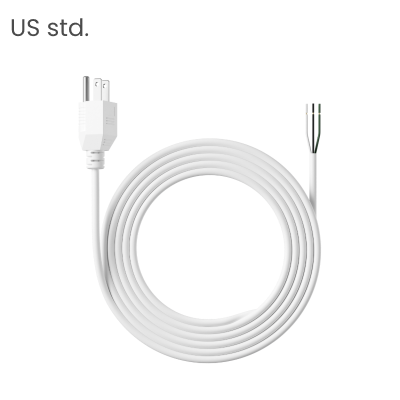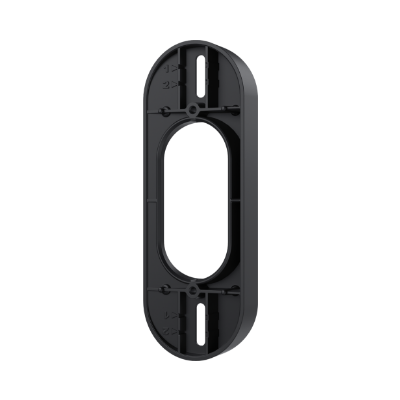HomeKit on Android: Everything You Need to Know

Apple's HomeKit smart home platform allows users to control lighting, security, heating, and more using Siri by issuing voice commands. The HomeKit Android platform is designed to set up automation and manage all your smart devices in a single interface.
Even though this system is mainly optimized for Apple products such as iPhone, iPad, Mac, etc., a few ways exist to exploit it with Android gadgets. In this guide, you will learn everything about using HomeKit for Android gadgets.
Is HomeKit Compatible with Android?
HomeKit is not natively compatible with Android devices. Since HomeKit is Apple's proprietary smart home platform, it only works with Apple devices that are out of the box. However, Android users can integrate HomeKit compatibility in a couple of ways.
The main options are to use Home Assistant or Homebridge. Both Home Assistant and Homebridge act as bridges between HomeKit for Android and other smart home platforms.
They essentially translate commands between HomeKit and your smart home devices. This allows you to use an Android device to control HomeKit-compatible accessories.
How to Connect HomeKit to Android via Home Assistant
One of the most popular ways to integrate HomeKit with Android is through Home Assistant. Home Assistant is an open-source home automation platform that can connect all your smart home devices.
Here are the steps for HomeKit setup android:
- First, install Home Assistant on a device like a Raspberry Pi or a server in your home. You'll need to install the Home Assistant software and get it up and running.
- Next, integrate all your smart home devices into Home Assistant. There are integrations for most major brands, so you can pull in devices like Philips Hue lights, Nest thermostats, Alexa speakers, and more.
- Install the HomeKit Bridge add-on in Home Assistant. This add-on allows Home Assistant to communicate with HomeKit.
- In the Home Assistant configuration, enable the HomeKit integration. This will make your Home Assistant devices available in Apple's Home app.
- On your Android device, download an app like Elgato Eve to control your Home Assistant devices via HomeKit. The app will discover the HomeKit accessories that the Home Assistant exposes.
- You can now use your Android device to control your smart home through HomeKit! For example, you can say, "Hey, Siri, turn on the living room lights," and control your Philips Hue lights through Home Assistant.
How to Set Up Android HomeKit Integration via Homebridge
Homebridge is another popular platform that enables HomeKit integration. It works similarly to Home Assistant—it acts as a bridge between Apple HomeKit Android and other smart home technologies.
Here are the steps to get Apple HomeKit on Android with Homebridge:
- Install Homebridge on a device in your home. Like Home Assistant, you'll need to get Homebridge running on a device like a Raspberry Pi.
- Install Homebridge plugins for your particular smart home devices. For example, there are Nest, Ecobee, Sonos, and more plugins. The plugins allow Homebridge to communicate with these platforms.
- Configure the accessories in your Homebridge config file. This specifies which accessories should be exposed to HomeKit.
- On your Android device, install an app like Elgato Eve to find your Homebridge accessories. Homebridge will make your devices visible as HomeKit accessories.
- You can now use the Android app to communicate with your Homebridge accessories using HomeKit. For instance, you can say, "Hey Siri, set the living room temperature to 72 degrees" to control your Nest thermostat.
How to Use Apple HomeKit on Android
Once you have HomeKit integrated via Home Assistant or Homebridge, using it on Android is straightforward. Here is an example of using Apple HomeKit on an Android device to control Nest Thermostats using the new Matter standard:
- Make sure your Nest Thermostat supports Matter and is updated to the latest firmware. Open the Google Home app on iOS and search for your Nest Thermostat.
- Go into the thermostat settings and select "Link Matter accessories and services." This will allow your Nest Thermostat to connect with HomeKit via Matter.
- Next, open the Apple Home app on your iOS device and tap the Add Accessory button in the top right corner. Select "Add Accessory" and choose the option to add a Matter accessory.
- You must copy the Matter setup code from the Home app. Go back to the Google Home app settings for your Nest Thermostat and paste this code when prompted.
- After entering the setup code, you can name and assign the thermostat to a room in the Apple Home app. The Nest Thermostat will now be available as a HomeKit accessory.
- Open your HomeKit app on your Android device like Elgato Eve. Your Nest Thermostat will be discovered as a new HomeKit accessory you can now control from your Android phone or tablet.
Many security cameras are compatible with both iPhones and Android phones. For instance, the Reolink Argus PT Ultra, a 4K 8MP camera, works seamlessly with the Reolink app on smartphones.
4k 100% Wire-Free PT Camera
4K 8MP Ultra HD; 5GHz/2.4GHz WiFi; Rechargeable Battery & Solar Powered; 355° Pan & 140° Tilt; IP65 Certified Weatherproof; Clear Night Vision; 2-Way Audio; 122° Wide Viewing Angle.
Bonus: Best HomeKit Apps for Android
Here are some of the top apps for accessing HomeKit from your Android device:
- Elgato Eve - This popular HomeKit app has a simple interface and supports Siri voice control. It makes it easy to control and automate your HomeKit accessories.
- Controller for HomeKit - This app has an intuitive layout that allows viewing activity history and creating scenes/automation. The free version covers basic features.
- HomeCam for HomeKit - HomeCam lets you view HomeKit-enabled security cameras on your Android device. It supports features like motion detection alerts.
- HomeRun for HomeKit - HomeRun delivers complete control over HomeKit accessories like lights, locks, garage doors, and more. It also supports Siri voice control.
- HomePass for HomeKit - This app is a single place to access and control all your HomeKit-connected accessories. It also lets you create automation.
FAQs
Does HomeKit work on Android?
HomeKit does not natively work on Android, but you can integrate HomeKit compatibility through platforms like Home Assistant and Homebridge. These act as bridges between HomeKit and your other smart home devices. So, with the proper setup, you can use HomeKit with an Android phone or tablet.
Can I run Homebridge on Android?
Unfortunately, Homebridge does not currently run directly on Android. It needs to be installed on a device like a Raspberry Pi. However, you can then use an Android device to remotely access Homebridge and control your HomeKit accessories.
Is HomeKit only for Apple devices?
HomeKit was created by Apple for Apple devices like iPhones, iPads, Macs, etc. However, Home Assistant and Homebridge allow HomeKit to work with non-Apple devices like Android phones. So, HomeKit is not limited only to Apple devices, even though that is its native support.
Conclusion
Although HomeKit is designed specifically for the Apple ecosystem, Android users can still use its capabilities through platforms such as Home Assistant and Homebridge. These bridges integrate HomeKit, so you can use your Android devices (phones or tablets) to control HomeKit accessories.
To set them up, you must follow some technical steps, like installing Home Assistant or Homebridge on one of your devices at home. Do you want to use HomeKit with Android devices? Is it necessary? Share your thoughts with us in the comment section below! Let's discuss!
Search
Subscribe for the Latest Updates
Security insights & offers right into your inbox