Cat5 Wiring: A Step-by-Step Tutorial for Beginners

As one of the most common Ethernet cable types used in networking, it's important for both IT professionals and home networkers to understand Cat5 wiring fundamentals. Being able to properly wire and crimp Cat5 and Cat5e cables enables you to create custom patch cables and connections for modern networking applications.
Before running cables for your wired infrastructure, it's essential to learn the critical Cat5 guidelines around twisted pair arrangements, cabling standards, and termination techniques. This article serves as an in-depth, beginner-friendly tutorial on everything related to Cat5 wiring.
What is a Cat5 Cable?
A cat5 wiring cable is an Ethernet cable used in computer networking and telecommunications wiring. The cables consist of four twisted pairs of copper wire terminated by RJ45 connectors.
Cat5 cables can transmit data up to 100 Mbps and are commonly used for LAN (Local Area Network) connections. They can also provide power over Ethernet (PoE) to devices such as IP cameras and Wi-Fi access points.
The key features of cat5 connector wiring cables include:
- Supports fast Ethernet network speeds up to 100 Mbps
- Made up of four twisted pairs of copper wires
- Used with RJ45 connectors
- Often used for connecting network devices and patching network connections
- Provides PoE to power devices over the Ethernet cable
So, in summary, a cat5 b wiring cable is an Ethernet networking cable capable of 100 Mbps network speeds, made of four twisted pairs of copper wires, and used with RJ45 connectors. It's an essential component for wired networks and PoE connections.
How does Cat5 Wiring Work?
Cat5 cable contains four twisted pairs of copper wire, which are color-coded and must follow a specific wiring scheme to work properly.
There are two main wiring standards used for Cat5 wiring A or B - T568A and T568B. The wiring scheme determines the order and color orientation of the wires in each RJ45 connector at both ends of the Cat5 cable.
Using the proper cat5 wiring diagram b is crucial for achieving maximum signal quality across the cable. If the cables at each end don't follow the same wiring standard, the connection may not work at all.
T-568A
The T-568A standard specifies the following cat5 wiring color code order:
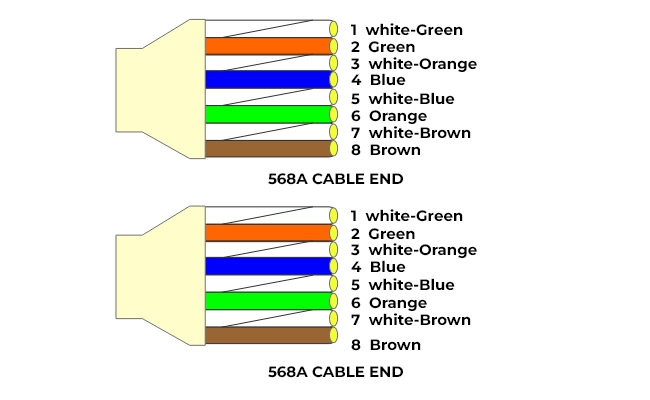
T-568B
The T-568B standard specifies this alternate wire color order:
- White/Orange
- Orange
- White/Green
- Blue
- White/Blue
- Green
- White/Brown
- Brown
The only difference is the orange and green wire pairs are swapped between the two standards. Let’s take a complete look at the cat5 b wiring diagram.
Cat5 Wiring Diagrams
There are two main types of cat5 wiring diagram schemes - straight-through and crossover. The specific diagram determines how the wire terminals are configured at each RJ45 connector on both ends of the cable. The specific cat5 cable wiring diagram determines how the wires are configured at each end connector.
Straight-through Cat5 Wiring Diagram
The straight-through cat5 wiring diagram b uses the same wiring specification at both connectors. This wires the cable pinouts identically so the same pin or wire pairs connect straight through from one end to the other. In a straight-through scheme, both ends follow the same wire color order standard for the cat5 ethernet wiring diagram.
In a straight-through scheme, wires 1-8 at one connector go to the identical pins 1-8 on the other end. Here’s a more detailed breakdown of cat5 b wiring diagram:
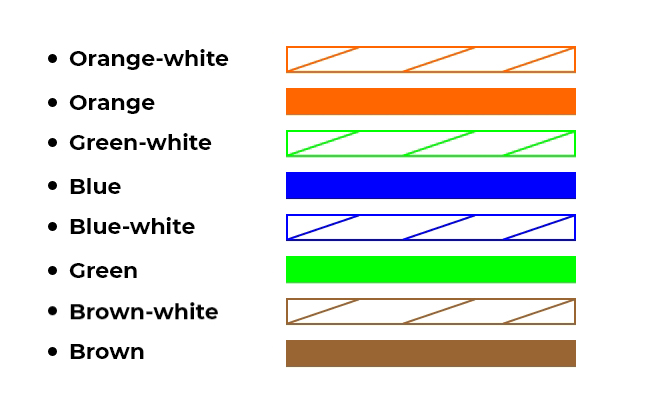
As you can see, every wire color matches the identical pin number on the opposite connector, connecting all the wire pairs from one end straight through to the other interface.
This wiring scheme allows basic network connectivity by transmitting/receiving data across identical wire pairs. It’s used mainly when connecting computers directly to a network switch, router, or Ethernet wall port.
Cross-over Cat5 Wiring Diagram
The crossover diagram has the transmit (Tx) wires on one connector swapped with the receive (Rx) wires on the other connector. Basically, wire pinouts 1-3 and 2-6 are flipped between the two RJ45 ends.
Here is what the crossover cat5 wiring looks like in more detail:
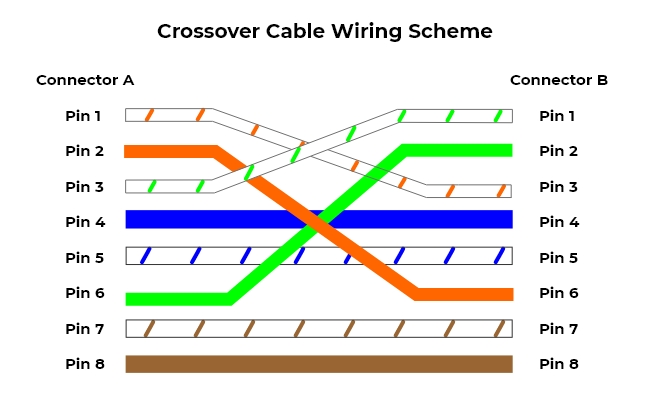
This reverses the transmit and receive pairs between the two interfaces. Crossover cables cause devices like computers and switches to communicate directly by connecting transmit wires to receive wires on the opposite end.
The crossover diagram enables connectivity between like devices without using a central network device. It’s commonly implemented for linking two computers or two switches directly together. This causes transmit wires at one end to be received wires at the opposite end, allowing a direct cable connection between two similar devices - a cat5 straight thru wiring configuration.
So, in summary, the specific cat5 to RJ11 wiring diagram is important for configuring straight-through and crossover Cat5 cable connections.
How to Wire a Cat5 Cable: Step-by-Step Guide
Wiring your own Cat5 Ethernet cables is a fairly straightforward process with the right tools. Here is a step-by-step guide:
Step 1: Gather the Required Components
First, gather all the materials you'll need:
- Cat5, Cat5e or Cat6 twisted pair cable
- Cat5 plug wiring
- RJ45 connectors
- RJ45 crimping tool
- Wire cutter/stripper tool
Make sure to get enough Ethernet cat5 rj45 wiring cables to run between your devices without pulling too tight.
Step 2: Cut and Strip the Cable Ends
Use your wire cutters to cut both ends of the Cat5 cable to the desired length. Leave a little extra length to work with.
Then, use the wire strippers to remove 1 to 1.5 inches of the outer sheath jacket from both ends, exposing the 4 internal wire pairs.
Step 3: Untwist and Organize Wire Pairs
Carefully untwist each wire pair at the end and neatly align them according to the wiring scheme you’re using (T568A or T568B).
The wires must extend a uniform length from the jacket to insert into the RJ45 plug.
Step 4: Insert the Wires into the RJ45 Plug
Hold the RJ45 connector clip side down and insert the aligned wires firmly into the grooves following your wiring diagram (A or B).
Double-check that each cat5 end wiring is fully inserted into the front of the connector and matches the wiring scheme.
Step 5: Crimp the RJ45 Connector
Place the loaded RJ45 connector into the crimping tool. Make sure it’s fully seated flush in the crimper.
Go ahead and crimp it down firmly. This may take considerable force to punch down and make solid contact.
Step 6: Repeat Steps on the Other End
Repeat steps 2-5 for the other end of the Cat5 cable. It's crucial both ends follow the same wiring scheme for straight-through connections.
And you’re done! Test the crimps are solid and the connection works before permanently installing them in your network.
Components of Cat5 Wiring
There are a few basic components that make up a Cat5 wiring connection:
- Twisted Pair Cables – As mentioned previously, Cat5 cables contain 4 sets of twisted copper wire pairs, which help reduce noise interference. The twist rate ensures similar noise affects both wires.
- RJ45 Connectors – The standard 8P8C connectors are used on Cat5 and Ethernet cables to allow up to eight-pin connections. The “RJ” stands for “registered jack.” They allow easy insertion into Ethernet ports.
- Ethernet Ports - The female 8P8C ports have magnetics and LED indicators into which RJ45 connectors insert.
Ethernet Cable Categories for PoE Cameras
There are several categories of Ethernet cables that can provide PoE power for security cameras:
- Cat5e – An improved version of basic Cat5 cable, Cat5e features better crosstalk insulation and is suitable for gigabit speeds up to 1000 Mbps. It works for PoE cameras up to 100 meters.
- Cat6 – This cable provides higher performance of up to 10 Gbps and improved noise control. Double noise insulation makes it useful for industrial PoE camera applications.
- Cat6a – For network speeds above 10Gbps, augmented Cat6 cables (Cat6a) work up to 100 meters. Useful for high-resolution PoE cameras requiring over 15W power.
- Cat7 – The latest Ethernet cable standard supporting speeds up to 100 Gbps. Cat7 PoE cameras feature heavily shielded twisted pair construction for extreme noise resistance.
So, in summary, Cat5e, Cat6, Cat6a, and Cat7 cables can provide the necessary PoE power for security cameras in surveillance systems. Higher-level cat5 ethernet wiring cables provide more noise protection and higher bandwidth.
Reolink Christmas Sale – Security Cameras Up to 43% Off Now!
Reolink Christmas Sale is coming! Get up to 43% off on top products like the Altas PT Ultra+SP, Argus 4 Pro+SP, Argus PT Ultra+SP, Battery Doorbell, TrackMix WiFi, and more! Shop now to secure your home for less!
FAQs
What is the color code of Cat5 wiring?
Cat5 cables follow either the T568A or T568B standard wiring order. T568A is specified in green, green/white, orange, blue, blue/white, orange/white, brown, and brown/white. The T568B standard swaps the orange and green pairs.
How can I choose between T568A and T568B?
Most modern Ethernet equipment doesn't require specifically T568A or T568B wiring as long as both cable ends follow the same scheme. T568B is more commonly used in the US, while T568A is popular in Europe. As long as each end is terminated identically, either standard will work.
Can I mix Cat5 wiring A and B?
No, both cable ends must follow the exact same wiring pattern for a proper connection. One end, T568A, and the other, T568B, will create a crossover connection that likely won't work. Make sure to wire both terminals according to the same A or B standard.
Conclusion
Wiring Ethernet cables properly is essential whether installing home networks or large-scale cabling infrastructure. Understanding Cat5 specifications, wiring diagrams, crimping procedures, and related components gives you the knowledge to work with these ubiquitous cables.
Applying the step-by-step wiring tutorial allows even network novices to customize Cat5 patch cables. When planning out your connectivity needs, be sure to use the appropriate grade of cable and connections to achieve maximum speed and reliability. Have you ever tried to run Cat5 wiring by yourself? Share your experience with us and let us discuss together!
- How to Install Security Camera Wiring For Both Outdoors and Indoors : Step-by-Step Guide & Videos
- How Much Do You Know about Cat 5/Cat 6 IP/CCTV Security Cameras/Systems
- CCTV Camera Connection: Start-to-Finish Guide & Setup Videos
- How to Connect a DVR/NVR to the Internet & Set Them Up for Remote Viewing
Search
Be in the Know
Security insights & offers right into your inbox

