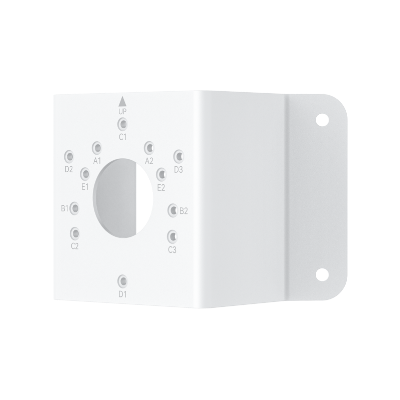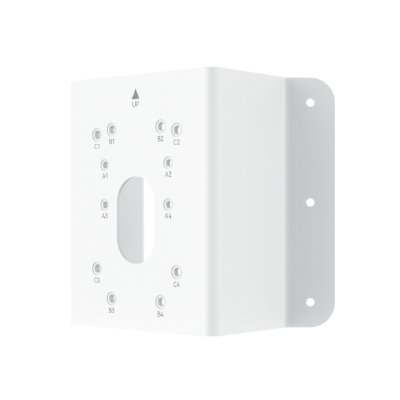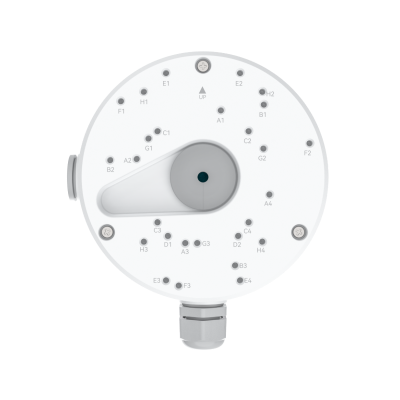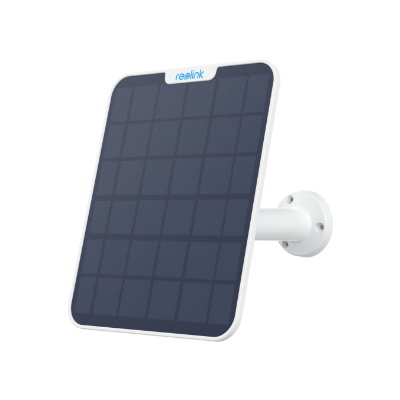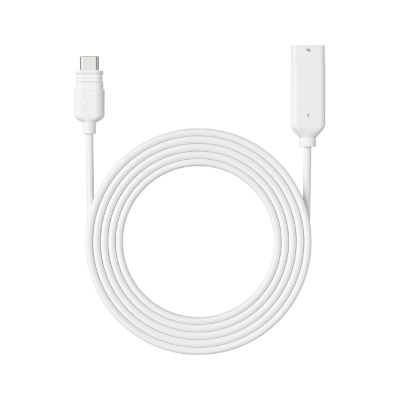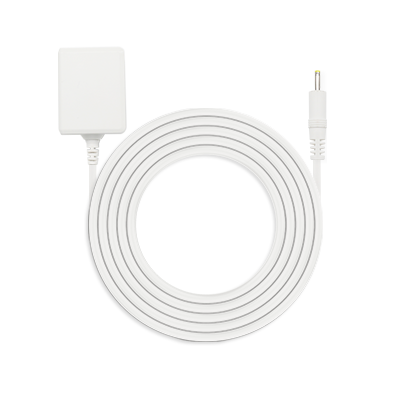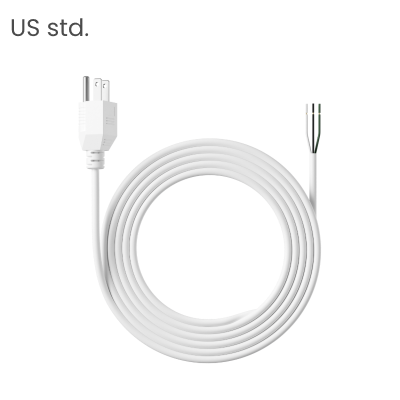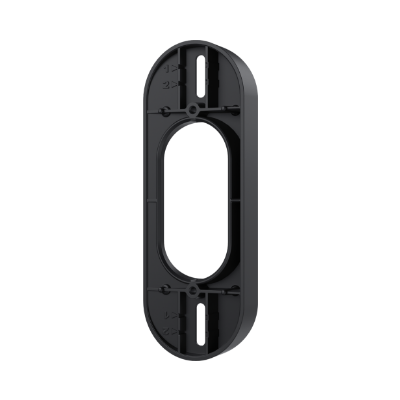Is Timestamp on CCTV Camera Footage Important?

Some camera users have shared their experiences using different brands, noting, "All the videos, live feeds, or snapshots captured by the NETGEAR, Arlo lack a timestamp, while the footage and images from the Reolink Argus clearly display the date and time on each frame."
So, do date and time stamps on CCTV or security camera footage really matter? How can you check the recording time on CCTV or home security camera footage? This article will dive into the key aspects of security camera timestamps.
Does Timestamp on CCTV Footage Matter?
Yes! The time and date on video footage either captured by CCTV surveillance cameras or IP security camera matters, big time!
Correct timestamp displayed on the every frame of video footage tells the exact time of a certain incident or activity happening on the ground.
Date and time stamped on surveillance footage are particularly useful when, unfortunately, a break-in, intrusion or theft happens in a particular period of time, which helps police to keep track of a chain of relevant events. Every now and then, CCTV footage or surveillance videos will be used in court as evidence.
Security footage with a correct time and date mark is regarded as admissible evidence in the court of law, while footage or images with a wrong timestamp will be unfortunately thrown out of court and be rendered invalid and useless.
Meanwhile, security footage edited by CCTV footage editing software is not admissible in court.
How to Set Up Timestamp of CCTV Footage
Many analog CCTV camera system, as well as IP cameras/systems, will display time and date automatically on the footage, such as Reolink battery cameras.
Some IP cameras, however, won’t show timestamp or any date information right on every frame of surveillance videos.
There are a few ways you can still see the time and date of surveillance footage being recorded. One effective and straightforward way is to check the time stamped on CCTV or IP surveillance videos.
Some captured videos or snapshots are labeled with date and time it recorded, for example, all footage and snapshot I took with Arlo can be viewed on Library and there is a timeline of sequent events occurred over the course of few weeks or months depending on your subscription plan.
Another possible approach is to download or transfer the surveillance footage to your computer and then check the time and date when the footage is recorded.
Why the Time & Date on My Security Camera is Wrong
Well, that could happen and believe it or not, many CCTV or IP cameras display wrong date and time, sometimes even hours behind or completely different time zone.
The inaccurate time stamp on surveillance footage could be caused by various reasons.
For example, users forget to configure time setting during setup, therefore, surveillance cameras/system will by default display date and time of region where the cameras/systems are manufactured.
Or users didn’t configure Network Time Protocol (NTP) server properly, such as wrong server port number or long Sync Time interval.
Note: Network Time Protocol (NTP) is a protocol used to synchronize the clocks of computers and other devices over a network.
How to Get Correct Time Stamp on CCTV & IP Security Cameras
In order to avoid the wrong time stamp on video footage, users need to synchronize time on your IP cameras with your local time or your devices by configuring camera time setting.
For example, when you want to keep Reolink IP camera in sync with time on your computer or mobile phone, make sure to configure time setting on app or Client.
If you want to synchronize your IP cameras/NVRs with an Internet time server such as NTP (network time protocol) server, which is widely used to synchronize the clocks of computers, users need setup your cameras to synchronize with a reliable NTP server.
To ensure your IP camera's time remains in sync, try to make security camera to sync time with NTP server at a short interval, such as every few hours.
Note: Some NTP servers are NOT fully compatible with DST ( Daylight Savings Time ). This may cause your system to double-count adding one or removing one more hour than they should or cancel each other out. You may need to change your time zone to adjust accordingly or simply not use NTP and DST simultaneously.
How to Sync Time on a DVR/NVR
The procedure to get DVR/NVR time synced is similar to syncing time on your CCTV or IP cameras. Users either logs in DVR/NVR on via a web browser or desktop software, then go to configure settings and sync the NVR to your computer's time assumingly your computer is syncing with a correct time server.
Bonus Tips: CCTV Time Sync Troubleshooting
If IP cameras or NVRs are constantly stamped with wrong time or out of sync even after repeated efforts, it’s advised to update both camera and NVR’s firmware to the latest version as soon as possible.
If the problems persist, double check all your time settings, especially NTP port number, time zone, interval, or reach out Tech Support for further assistance.
FAQs
How do I get a timestamp on my camera?
To get a timestamp on your camera, you typically need to enable the date and time settings within the camera’s menu or app. This option is often found under settings labeled as "Overlay," "Display," or "Timestamp." Once enabled, the camera will automatically embed the current date and time onto your videos and images.
What does time watermark mean on a camera?
A time watermark on a camera refers to a visible overlay of the date and time on video recordings or images captured by the camera. Time watermarks are often used in surveillance and security cameras to provide a clear record of when the footage was captured.
Conclusion
The importance of correct timestamp on CCTV or IP surveillance cameras is unquestionable. Correct time displayed on the CCTV or IP camera surveillance footage not only helps keep track of what’s going on your property, it’s also admissible as evidence in a court of law.
Search
Subscribe for the Latest Updates
Security insights & offers right into your inbox