Security Camera Won’t Work - Top 10 Solutions to Fix

Why does my camera not work? No video, no image, can't play video or can't view cameras remotely? CCTV camera or security camera problems and solutions may top your search list. Luckily, the video surveillance camera troubleshooting is very easy for all of you. We've summed up the top 10 methods for you to fix your security IP cameras not working properly.
Common problems - When your IP security cameras won't work
If you are suffering the same (or similar) security camera issues like below, try the solutions to quickly solve all of them. And if you have any other questions or need any help, leave it in your comment. We will reply ASAP.The most common "IP security cameras won't work" issues and problems are:
- My security camera playback is not working, just can't play back the video.
- Can't view my security cameras remotely.
- No video but camera LEDs are on.
- Video surveillance cameras work in daytime but video loss in night time.
- Night vision doesn't work, can't record anything, or infrared is not working.
- Can't connect to the NVR security camera on my iPhone/iPad.
- 24/7 recording is not working, it won't start.
- Got Swann/Lorex common security camera problems.
- No WiFi signal, it's so weak, my security camera can't connect o WiFi.
- Your DVR system or NVR system has a green and red light flashing.
- Your security camera is not in color, not clear, or not responding.
You know how to check if a CCTV camera is working or not without ideas about the CCTV camera working principle. If any of the issues happen, you get stuck with your security camera not working complaint. If you have been encountering other "security camera not working" troubles, you can also try the security camera troubleshooting - 10 best methods.
10 Tips: How to Fix When Your Security Camera Does not Work?
Note: Some home or business security cameras or CCTV cameras can't work properly or could suffer some problems if you do not use them correctly. Try to buy high quality security cameras from a professional and reliable brand (Reolink is highly recommended), and get 24/7 free support.
1. Check the Security Camera Connection and Power
"Why isn't my security camera working?" You need to make sure all the connections are correct and the camera is powered up in the very first step. Normally, a user manual or quick guide will be offered together with the security camera product. Check the manual or guide to make sure you've connected the camera as expected.
If you are using a wireless home security camera with issues, you need to check the WiFi connection (if the wireless security camera is connected successfully via WiFi) – you can use a network cable to test if the network connection is OK. Make sure your router is working properly. For more details, you can see our previous post: Security Camera WiFi Troubleshooting. You also need to check the power supply.
If you are using a wired or PoE security camera, make sure the video signal and power supply are well transmitted. For a PoE security camera, check if there is a correct and workable PoE injector or PoE switch. If you have an NVR security system, make sure all the connections to the system are correct.
2. Make Sure the Cabling Is OK
A high frequency of connection issues center around cabling problems. If the security camera doesn't work properly, such as the lights (for example the IR LEDs) are not on in dark at nights, it's likely a cable problem, and it will cause no image and no video recording at night.
Use another cable to connect the camera to see if the problem is solved. For a PoE security camera, you are suggested to use a Cat 6 or Cat 5 Ethernet cable.
3. Check the Settings If Security Camera Won't Work
One thing that you may easily forget about is camera settings. Most of you may find the security cameras can't do 24/7 recording, have no motion detection alerts, can't connect to WiFi, or can't record video at night, just simply because you haven't set up the settings.
Always remember: security cameras do have the features, some of which have been enabled by default while some need your manual enabling.
Generally, there is software on the computer or an app on a mobile phone for you to adjust the settings. Take Reolink as an example. You can download and install Reolink Client on a computer, connect to a Reolink security camera on the Client, go to the settings, and set up the 24/7 recording on the computer.
4. Reboot the Security Camera to Fix Issues
The "Golden Rule" in IT troubleshooting, especially for the not working security cameras, is to reboot the device. You can reboot your security camera to release the cache to flush, settings to recalibrate, and connections to self revise. To reboot the surveillance camera, directly plug off the power supply, wait for a few seconds, and plug on again.
5. Check If There Are IP Address Conflicts
Each IP security camera needs to have a unique IP address, so it can send and receive data via the Internet or a computer network. If there is another device using the same IP address with the camera, there will be a conflict and it will cause your security camera not working. Check to see if your security camera with problems has an IP address conflict issue.
There are 2 ways for the checking. On the computer that your camera is hooked up to, in the Windows search box, type "cmd" (without the double quotes) to open the DOS command prompt. You can type the command "arp -a" (without the double quotes) to see if there are IP conflicts.
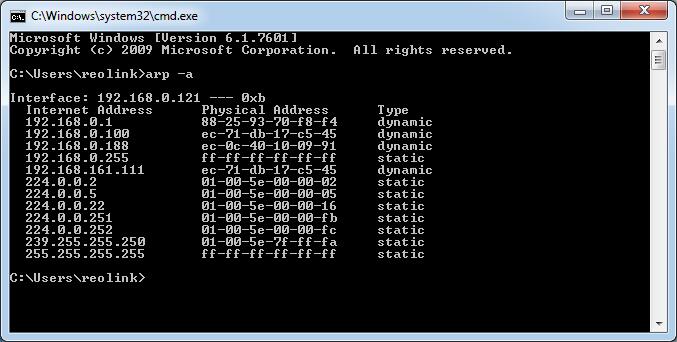
Alternatively, you can type the command "ping cameraIPaddress -t" (without the double quotes) – for example, if your IP camera's IP address is 192.168.0.999, you should type "ping 192.168.0.999 –t". If you receive results with "Unreachable" or "Timed Out", it means the IP security camera is not connecting to the network. Change the camera's IP address or assign it with another one.
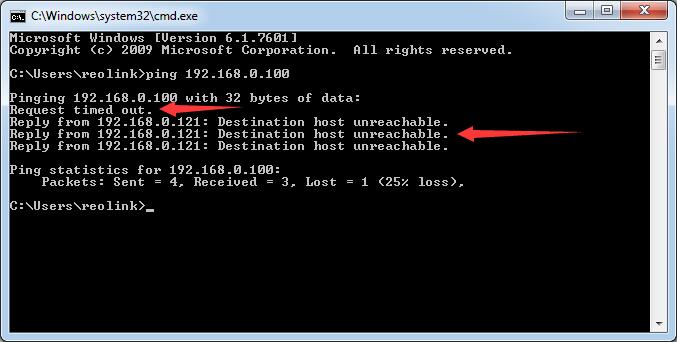
6. Update to the Latest Firmware to Solve Security Camera Not Working
Most brands or manufacturers will release firmware updates regularly to fix security camera issues and glitch, and to add some new features. Check the brand's official website to see if there is new firmware released for your camera, and update it to the latest version.
There will be guides for you to easily get the updates. Make sure the firmware you download is the correct version for your security camera. Don't update to the wrong one.
7. Update to the Latest Client Software
If you can't connect to the security camera via software, that's probably because of the compatibility between the software and the firmware. Updating the software and the firmware to the latest versions can solve this issue.
For example, if you can't make settings of the video camera on software from computer, or can't remotely access the camera via the app on mobile phone, you need to update the software and the app to the latest versions.
Always remember: use the software or app from the manufacturer. That's the perfect one for your camera to work with all the features and without incompatible issues. There's third-party software, but you need to confirm if all the features from the camera are available.
8. Reset the Security Camera to Its Factory Default
Factory default is always a workable method to fix security camera not working problems. Some security cameras come with a reset button, which enables you to one press to do the factory restore settings; some come with a pin hole as the reset function and you need to use a needle thing to enable it.
Remember factory reset means it will remove all settings and configurations to the "factory default" settings. And you need to enable the features you want again.
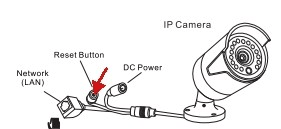
9. Refer to the FAQs for Home Security Camera Not Working
Most questions and problems can be quickly answered and solved by FAQs (Frequently Asked Questions). Many brands or manufacturers have this section on their websites. The Reolink FAQ Center, for example, is a good place to find answers to some common CCTV camera not working problems. You can head to their official website and look for the FAQs. Search your keywords about your problems and you would get the related troubleshooting.
10. Ask the Tech Support Team for Help
Most security camera companies offer free tech support. If you still can't solve your security camera not working problem with all the above methods, you can email them or call for help. A professional technician will help you fix the problem.
Keep in mind that you need to explain your problem as detailed as possible so that the support team can solve your issues as soon as possible. And sometimes some issues are more complicated than we thought, so it takes time for the support team to have a detailed check and confirm.
All those troubleshooting solutions help fix security camera not working, including the security cameras not responding, the infrared not working, Logitech/Xfinity security camera not detected, security camera IP address not working, Bunker hill security camera not recording, Comcast/CPI security camera not working, defender security camera not recording, Iris/Lorex/Swann/Samsung/Vivint security not working, or Bunker hill security camera night vision not working.
Checklist for CCTV Camera Won't Work
Have a quick look at the 10 effective security camera troubleshooting tips with the below infographic and start fixing the problems on your own, or read on if you want to learn detailed steps to fix your CCTV camera not working or recording.
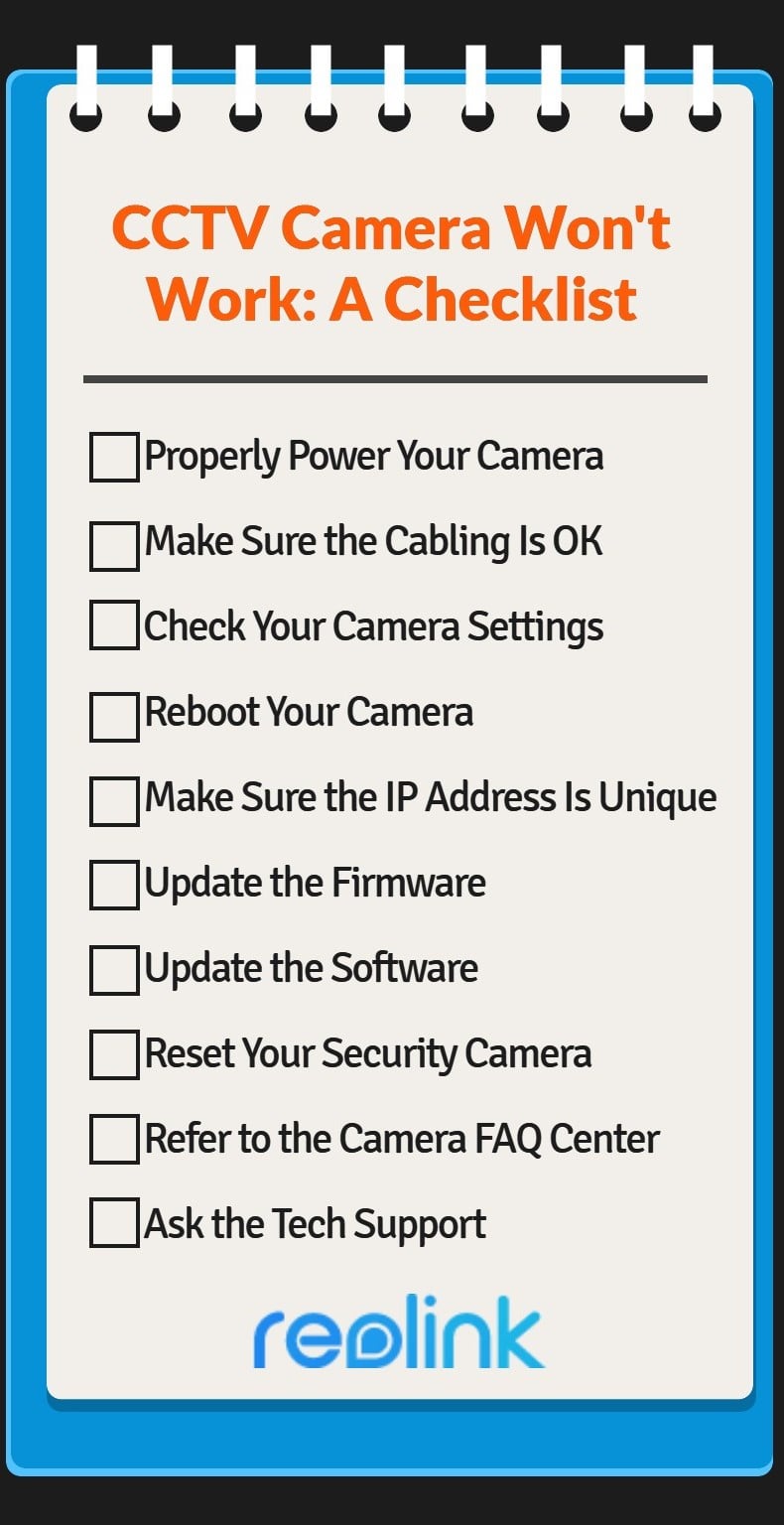
High Quality Security Camera Recommendations
Buy a high-quality security camera and you will have fewer problems and issues.
If you're tired of dealing with the wiring for PoE cameras, take a look at the new Reolink Altas PT Ultra. This wire-free camera, powered by a 20,000 mAh battery, offers continuous monitoring of your property. Plus, with ColorX technology, you can enjoy full-color night vision both day and night.
Industry-leading 4K Continuous Recording Battery Camera
4K UHD Continuous Recording; ColorX Night Vision; Pan & Tilt; Automatic Tracking; All Recordings Stored Locally.
Reolink RLC-811A is also recommended to you guys, which is featured in the security industry, including top-tier media and blogs, like ZDNet, Tweakers, and so on.
4K Smart PoE Camera with 5 Spotlights
4K 8MP Ultra HD Day & Night, Person/Vehicle Alerts, 5X Optical Zoom, Two-Way Audio, Built-in Siren, Color Night Vision, Live View Anywhere.
If you need a wireless high quality security camera, Reolink Go PT Ultra is a good choice.
The Reolink Go PT Ultra offers 4K 8MP Ultra HD resolution for clear video footage, with the flexibility of battery or solar power for installation in remote areas. Its smart detection capabilities reduce false alerts, while the wide range of motion with 355° pan and 140° tilt allows for comprehensive coverage.
4K 8MP Wire-Free 4G LTE PT Battery Camera
4K 8MP; Smart Detection; 355° Pan & 140° Tilt; Battery/Solar Powered; Color Night Vision; Smart Real-Time Alert.
FAQs
1. How do you force reboot a security camera?
If your camera features a physical reset button, you can utilize it to restore the device to its factory settings. Typically, you'll press and hold the button for a few seconds until the camera emits a sound or flashes a light. Afterward, release the button and allow the camera to reboot, which may take a moment. This process should effectively reset the camera to its default configuration.
2. Why is my security camera showing a black screen?
A frequent cause of security camera screens turning black is power loss. This can occur if the power adapter becomes disconnected or if the cable connecting the camera to the recorder and monitor is faulty. To address this problem, examine the power cables to ensure they are undamaged and properly connected. This simple inspection can help identify and resolve the issue effectively.
Conclusion
When your security cameras are not working, there are various troubleshooting methods you can try. The above-mentioned tips are the top 10 methods to fix your security IP cameras not working properly. By following these steps, you can easily solve the most common security camera issues and problems.
Search
Be in the Know
Security insights & offers right into your inbox



