Security Camera Viewers: How to Watch Your Camera Videos
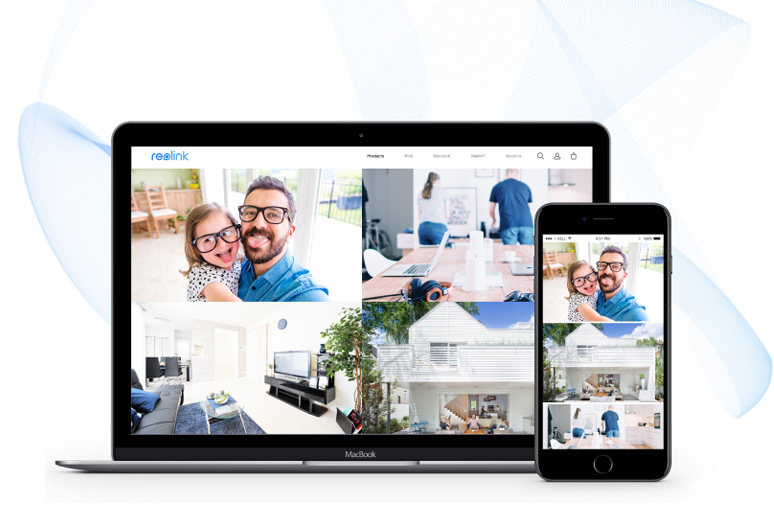
The benefits of security camera viewers are enormous: they allow you to watch the live feed and play back videos on your Android phones, iPhones, PC and Mac from anywhere and anytime via a compatible app.
So, what are the most popular CCTV camera viewers online?
How to use the security camera viewer software to watch your camera videos? And which is the best security camera view app?
Now let’s dive in to solve your problems one by one.
What Are the Popular Security Camera Viewers Online
Generally, the camera sellers would provide you with free security camera viewers when you buy their IP cameras or DVR/NVR security systems.
And you can download the CCTV camera viewers online from their official websites.
Besides the customized IP security camera viewers provided by camera sellers, there are also many third-party CCTV camera viewers for your Android phones, iPhones, Windows and Mac.
Below we have listed the most popular third-party security camera viewers online:
- IP Camera Viewer
- Blue Iris
- Camera Viewer Pro
- Conta Cam
- iSpy
- Netcam Studio
- Zoneminder
- Camera Wizard
- Sentry Vision
- Milestone
- Digital WatchDog
- Sighthound Video
- SecuritySpy
- Synology
- QNAP
- tinyCam Monitor
For the supported camera models by these security camera viewer apps, you may search the information online or contact the support team of the viewer software.
Taking IP Camera Viewer as an instance, it can work with cameras from Reolink, Axis, Canon, D-Link, Foscam, Panasonic, Mobotix, Pixord, Sony, Toshiba, Vivotek and virtually all USB cameras.
How to Use Security Camera Viewers to Watch Your IP Cameras
Based on the specific security camera viewers you utilize, here are the two ways to play the camera videos via the CCTV camera viewers for Android, iOS, Windows and Mac.
How to Watch Live Feed via the Security Camera Viewer Supplied by Camera Sellers
It can be quite easy to stream live feed via the free security camera viewers offered by camera sellers.
For the IP cameras with P2P technology (like the ones sold by Reolink ), you can utilize the customized CCTV camera viewer app (for Android and iOS) and Client (for Windows and Mac) to watch your cameras by simply entering the camera UID and password.
Below are the detailed procedures to watch the camera viewing in LAN & WAN via the Reolink security camera viewer software:
Step 1: Download Reolink security camera viewer to your phone or PC.
Step 2: Enter the unique ID number (UID) of your camera to add the device.
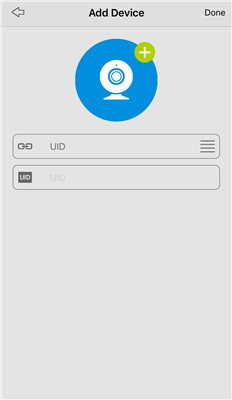
Step 3: Tap your camera device and you can watch the live feed from anywhere.
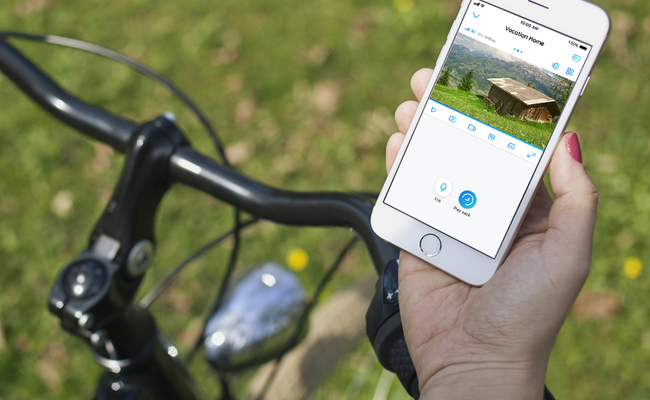
Or you may also learn how to stream your IP cameras over Internet from a web browser from this expert guide.
And the supported platforms of Reolink security camera software includes, but not limited to:
- Samsung Galaxy S9+
- Google Pixel 2 XL
- Google Pixel 2
- Samsung Galaxy Note 8
- Samsung Galaxy S8
- Samsung Galaxy S8 Plus
- iPhone 8 Plus
- iPhone 8
- iPhone X
- Huawei P20 Pro
- LG V30+
- Windows 10/8/7
- MacBook Pro
- MacBook Air
How to Add Your Security Cameras to the Third-Party CCTV Camera Viewers Online
Next, we’ll tap into the procedures about how to monitor your place via the third-party security camera viewers for iPhone/Android phones, Windows and Mac, like the IP Cam Viewer, iSpy, Blue Iris, etc.
But first, take heed that, your security cameras have to be compatible with the third-party security camera DVR/NVR viewers before you are able to watch the live feed.
Take the CCTV camera top brand, Reolink, for example, all Reolink IP cameras (except the battery cameras) are compatible with the third-party security camera viewer software (see the chart here).
So, you can also easily manage Reolink security cameras via these third-party CCTV camera viewers online for Android & iOS, Windows & Mac.
In our test, we used Reolink RLC-410 to stream the live feed on the CCTV camera viewer for PC -- Blue Iris and below are the detailed steps:
Step 1: Launch the CCTV camera remote viewer Reolink Client, and then enter the “Device Settings” > “Recording Encode” page to set H.264 Profile as Baseline.
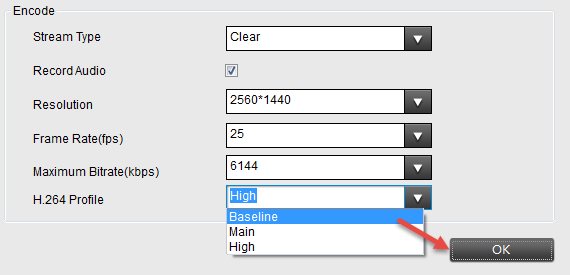
Step 2: Start the security camera viewer software Blue Iris and click “+” button to add your Reolink security cameras.
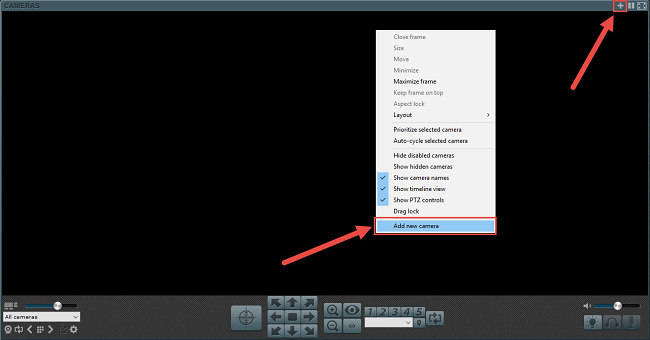
Step 3: Input your camera name and choose “Network IP” as the connection type. Check the boxes of “Enable audio” and “Enable motion detector” and click OK to proceed.
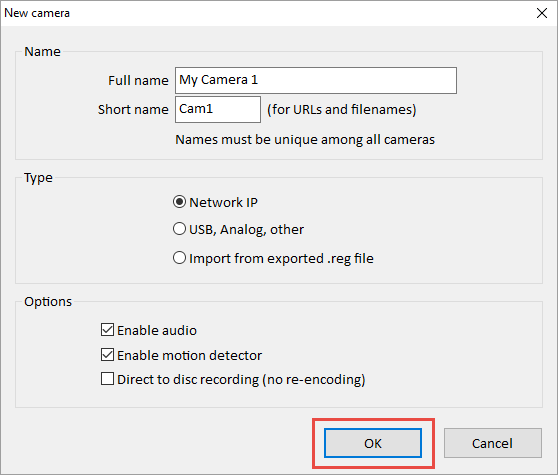
Step 4: Click “Find/inspect…” button to search the camera in the LAN and choose “Reolink” in the “Make” column. Change the “Discovery port” to 8000, and then click OK to watch the live viewing.
Important Note: Some third-party security camera viewer software for Windows 7/8/10 and Mac might not support certain features of your security cameras, such as audio recording, pan and tilt, etc.
Therefore it is best to consult the camera seller first before you plan to use the CCTV camera viewers online.
Hottest Questions About Security Camera Viewers
To make your live viewing experience easier and worry-free, we’ve rounded up the most common problems about security camera viewers that you may have.
How to Play H.264 Files on the CCTV Camera Viewer Online VLC Player
“I am trying to download some security camera DVR footage for work but I am having a hard time finding a security camera DVR viewer to play it. The DVR downloaded it to an .h264 file.”
One of the hottest questions about security camera viewers is how to convert IP camera footage to a payable format for the CCTV camera viewers online, such as the VLC player.
So, here we will show you how to play H.264 files on the security camera viewer for Android phone, iPhones, Windows and Mac, taking VLC player as the example.
Step 1: Launch VLC player and click “Preferences” under the “Tools” menu.
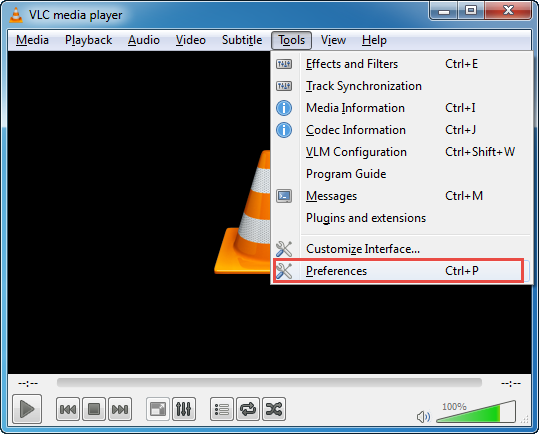
Step 2: Select “All” in the “Show settings” and choose “H264 video demuxer” under the “Input / Codecs” -> “Demuxers” -> “Demux module”. Click the “Save” button.
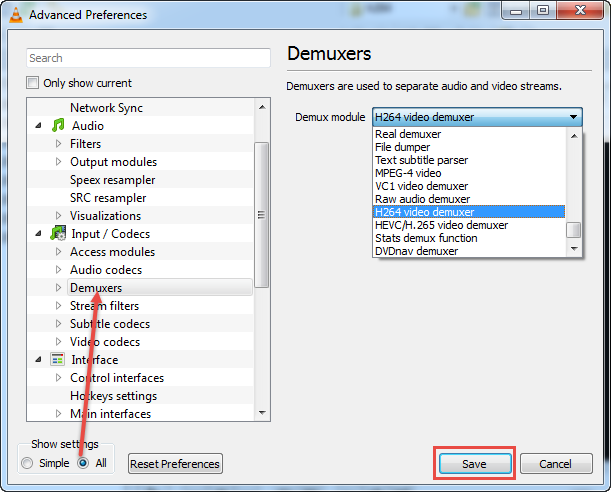
Step 3: Now you are able to play your videos in H.264 format with VLC media player.
How to Find the IP Camera RTSP URL for Video Streaming on Security Camera Viewers
“How do I use a security camera viewer/player, such as VLC, to view my IP Camera?”
To obtain video stream via the RTSP-enabled home security camera system remote viewers, like VLC player, you’ll need to know your camera’s RTSP URL, which varies from brand to brand.
Generally, the RTSP URL consists of the username, password, camera IP address, port, codec and channels. Many of the RTSP URLs can be found online, or you may also directly consult the security camera sellers, and that is certainly the easiest way to go.
Which Security Camera Viewer App to Go For
Now that you have learnt how to stream the live videos on the security camera viewers, it begs the following questions:
What are the best security camera viewer apps? Which CCTV camera viewer online should you choose?
Look through the comparison between the free security camera viewers provided by camera sellers and the third-party CCTV camera viewers for Android, iOS, Windows 7/8/10 and Mac.
1. Price
The Android/iPhone security camera viewer app and the IP camera Client provided by the camera sellers are totally free.
Better yet, you can also upgrade to the latest free security camera viewer software (like Reolink App and Client ) to unlock new features.
But for the third-party CCTV camera viewers online which claim to be free, the fact is, you’ll have to pay for some features of your security cameras.
Winner in this round: free online security camera viewers provide by camera sellers.
2. Supported Camera Brands
As a rule of thumb, the customized security camera viewer app and Client offered by camera sellers are designed to work with the IP cameras and DVRs/NVRs of the same brands only.
While the third-party DVR camera viewer for Windows 7/8/10 and Mac, like the IP Camera Viewer, can support about 2000 different models.
So you can manage the security cameras of different brands via the same security camera viewers for Android, iPhones, Windows and Mac.
Winner in this round: third-party CCTV camera viewers online.
3. Supported Camera Quantity
Take Reolink security camera viewer software for example, you can watch multi-screen live streaming (up to 16 channels) of your IP cameras via the security camera viewer app on your Samsung Galaxy S9 Plus, iPhone X, Huawei P20 Pro, etc.
And the Reolink CCTV camera viewer for PC and Mac supports up to 36 screens of live streaming, which means you can view multiple cameras simultaneously.
For the third-party security camera viewers online, their supported camera quantity is rather limited. For example, you can only view up to 4 cameras with the IP Camera Viewer software on Windows 10/8/7/Vista/XP.
Winner in this round: security camera viewers offered by camera sellers.
4. Compatibility Issues
In virtue of the security camera viewers provided by the sellers, you can get the most of your IP cameras and adjust the camera settings on your phone and PC.
But not the same case with the third-party CCTV camera viewers online.
As just mentioned above, the third-party security camera app may not support some of your camera features. So you need to evaluate whether it is acceptable for you to sacrifice certain camera functionalities.
Winner in this round: security camera viewer software supplied by camera sellers.
What’s Your Experience
What security camera viewers are you utilizing to play your camera videos? And how do they perform? Or what CCTV camera viewers online do you intend to use and why?
I'd love to hear your experiences, thoughts and also questions! Leave a comment below.
Search
Subscribe for the Latest Updates
Security insights & offers right into your inbox
