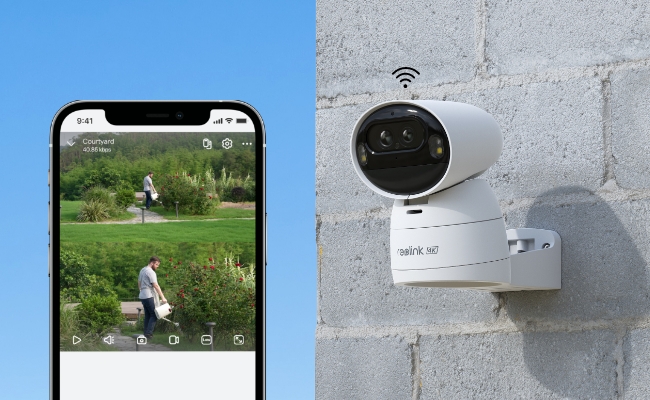Wi-Fi cameras bring the amazing benefit of being compatible with anything that connects to the internet. It means that you can watch their footage on your mobile phone. However, it requires you to connect the two, and many users face issues in this step.
Are you also facing similar issues? This is our guide on how to connect a Wi-Fi camera to a mobile that will help resolve all the issues.
Can I Connect a Wireless Camera to My Phone?
Yes, you can connect a wireless camera to your smartphone. The camera must have a mobile application compatible with your smartphone. In that case, you can follow the manufacturer's guide to connect the two. This way, you may stream your camera's footage on your smartphone.
Preparation for Wi-Fi Camera Connect to Phone
Here are some preparation factors for connecting WiFi camera to smartphone.
Choosing a Proper WiFi Camera
The first thing you must do is choose a proper WiFi camera. You must pick cameras that offer strong WiFi signal connectivity and have good build-quality.
Checking Mobile Device Compatibility
Next, you must choose the compatibility with your smartphone. For example, if you use an iPhone, the camera must be compatible with the iOS version that your iPhone is running on. The same thing goes for Android devices and their OS version.
Ensuring a Stable WiFi Network
Now you must ensure that you have a stable and secure WiFi network. It may require installing a better and updated WiFi router system at your home. That will ensure all your cameras are connected with strong WiFi signals.
Installing Required Apps
Usually, the camera manual or packaging tells the app you need to install and from where you can install it on your device. Remember that different brands have different apps, and you must use the official app for a good experience.
How to Connect Wi-Fi Camera to Mobile
Connecting your Wi-Fi camera to the smartphone requires you to meet all of the requirements discussed in the previous section. When those requirements are met, you can follow the connection steps. Every camera manufacturer may require you to follow slightly different steps for connecting the Wi-Fi camera to mobile.
So, it will be best to follow the instructions in your product's user manual. Here, we will take the steps to connect Reolink cameras as an example to guide you.
- Download the Reolink smartphone app on your Android or iOS smartphone. Now open it and tap the "+" button from the top right.
- Now scan the QR code on the camera to connect it to the app. If the QR code is unclear, you may input the UID/IP by selecting its option. Otherwise, tap LAN for cameras that are already connected to your network.
- Tap next to proceed with on-screen steps and your camera will connect to your smartphone.
Similarly, other brands of security cameras have some steps to connect them to mobile over Wi-Fi. So, you must follow the guide provided by your camera manufacturers like Nest, Bosch, Panasonic, Hikvision, Axis, etc.
Troubleshooting Issues About Connect Wi-Fi Camera to Mobile
Sometimes you do everything correctly but fail to establish a connection between your Wi-Fi camera and smartphone. In that case, you can follow the following troubleshooting options to find and resolve the issue.
Wi-Fi Connectivity Problems
Often, after performing the setup steps properly, your device won't connect to your phone because of low signal strength or signal distortion caused by another wireless device. Make sure that your router is updated to the latest firmware and position it properly to avoid obstructions and interference in signals.
App Installation Issues
The camera app installation problem is an obstacle in setting up cameras. Ensure that your smartphone's operating system is compatible with the app version. Be careful of the source of apps that you download from. Use the official website, Google Play Store, or Apple App Store as the official sources to avoid any security issues.
Camera Recognition Issues
If your app doesn't recognize the camera, then check by reentering your credentials and settings to ensure they're correct. Make sure that your camera is turned on and connected to your Wi-Fi network. Sometimes, restarting everything in the system will help with the setup.
Firmware Updates
Firmware update of the camera is the most important factor for efficient functioning. Manufacturers regularly release firmware updates to patch up errors and improve functionality. So, you must be sure to update the camera firmware.
Recommended Security Cameras with Stable Wi-Fi Signal
Having a Wi-Fi camera that operates on a stable signal is also vital. If you are looking for a reliable option, then you may consider one of the following recommendations
Reolink Argus Track
Argus Track from Reolink is one of the most reliable security cameras with a stable Wi-Fi signal. It operates on dual-bank Wi-Fi, meaning it supports both 5 GHz and 2.4 GHz connections. Additionally, it comes with Solar + Battery operation and PTZ functionality.
4K Dual-Lens Wi-Fi Solar/Battery Camera
4K 8MP Ultra HD, Auto-Zoom Tracking, Pan, Tilt & 6X Hybrid Zoom, Color Night Vision, Dual-Band Wi-Fi.
RLC-811WA
The next option is the RLC-811WA which supports Wi-Fi 6 protocol. This camera supports operating on 2.4 and 5 GHZ networks and supports video streaming of up to 4K 8MP quality. It also brings smart features like automatic object detection.
4K WiFi 6 Security Camera with Night Vision
4K 8MP Ultra HD, Dual-Band WiFi 6, Color Night Vision, 5X Zoom, Smart Detection, Two-Way Audio, Built-in Siren.
FAQs
1. Why Won't My Phone Connect to My Cameras Wi-Fi?
If your Wi-Fi camera works perfectly on other devices but fails to connect to your smartphone, it could be caused by compatibility issues. Either the two devices are on different networks, or your smartphone application version is outdated, rendering the app incompatible.
2. Can I Connect My Security Camera to My Phone Without Wi-Fi?
Yes, if you have a security camera that supports wireless connectivity then you can use it without the Wi-Fi/internet. If you need to connect your security camera to your smartphone without Wi-Fi, then you can connect it to a hotspot or use a 4G camera. The 4G camera will have an internet sim that removes the need for having a Wi-Fi
Similarly, if you are using a hotspot, you will use your cellular data for internet and your mobile hotspot will mimic the functionality of Wi-Fi router. Either way you will fulfill the connectivity requirements of your camera without needing Wi-Fi.
Conclusion
Wireless devices offer convenience, but they are sometimes harder to set up than wired alternatives. This is usually due to incompatibility or a missing piece of information during the set-up process. In this guide, we taught you how to connect your mobile and Wi-Fi camera.
However, if you follow every step correctly and still fail to connect, you must troubleshoot the system to find the issue.