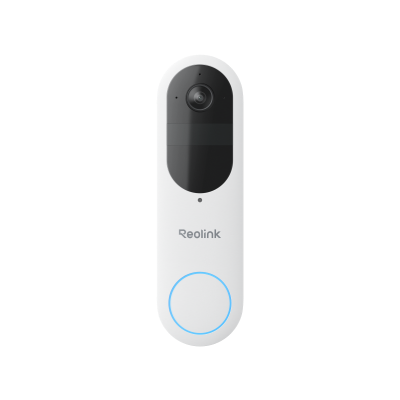How To Connect Doorbell Camera To Wi-Fi?

Homeowners are taking steps to replace conventional doorbells with smart ones. These offer more functionality and ensure optimal security.
In this article, we will discuss why you should select a Wi-Fi doorbell camera. We will explain how to connect doorbell camera to Wi-Fi without any hassle.
Why Choose A Wi-Fi Doorbell Camera?
Security benefits are the primary reason behind choosing a Wi-Fi doorbell because you can recognize the person behind the door. It helps you to stay safe from intruders and robbers. You get instant alerts on your devices. Moreover, you can check who is waiting outside your house.
You can access the footage from anywhere because of the remote facility. You can also talk directly through the camera. Another reason is that you want to enhance the aesthetics of your home, or you are a tech lover. Mostly, people prefer to install innovative products like this for quick surveillance.
Reolink Wi-Fi Video Doorbell is an excellent choice. It recordings everything in 2K+ and offers incredible quality and details. It works on dual Wi-Fi bands to ensure a fast and stable connection. It can smartly detect any motion in the area and send alerts to your devices. Even at night, you can monitor everything clearly via its IR night vision.
Smart 5MP Video Doorbell with Chime
5MP Super HD Day & Night, Person Detection, 2.4/5 GHz Dual-Band WiFi, 180° Diagonal Viewing Angle, Two-Way Audio, Rich Notification.
For those who prefer a wire-free option, the Reolink Doorbell (Battery) is also highly recommended. It combines the same high-resolution video quality with battery power, making it easy to install anywhere without the need for wiring.
Smart 2K Dual-Band Wi-Fi Battery Doorbell
2K 4MP Head-to-Toe View; Person/Vehicle/Package Detection; Works with Reolink Home Hub & Wi-Fi NVR; 5/2.4GHz Dual-Band Wi-Fi.
How To Connect Reolink Doorbell Camera To Wi-Fi?
- Connect the power extension cable and tighten the screws. Plug-in the power cord in the switch to turn it on.
- Install and launch the Reolink app on your phone. Tap the Add Device button on the top right corner.
- Scan the QR code pasted behind the doorbell. Tap Choose Wi-Fi Connection from the options and make sure your doorbell is powered on.
- If you heard the voice prompt from the doorbell, checkmark the option to agree and hit Next to proceed.
- Choose the Wi-Fi network and enter the password. Tap next and scan the QR code from the doorbell camera on your phone’s screen.
- The doorbell camera beeps, if you heard the sound, please check mark the prompt and tap Next to continue.
- If you heard “Connection to the router succeeded," please tap to agree and hit the Next button.
- Create the device password and name your device. Tap Next to finalize the setup.
How To Connect Reolink Doorbell To New Wi-Fi?
Suppose you have previously set up your device to a Wi-Fi network and want to replace the existing one with a new one. Follow the steps carefully. If you haven’t set up the device, follow the previous instructions to set it up successfully.
-
Launch the Reolink app on your phone and tap the Settings icon at the top corner of your existing doorbell.
-
Tap Network from the menu options and select a new Wi-Fi network.
-
Enter the Wi-Fi network password and hit Save to replace the existing one.
How To Connect Other Brands Doorbell To Wi-Fi?
How To Connect Vivint Doorbell Camera To Wi-Fi?
-
Power up your Doorbell camera by connecting the cable to any socket. Download the Vivint app from the Play Store on your mobile phone.
-
Launch the Vivint system app and create a new account or log in to an existing one.
-
Tap the Hamburger icon at the top left corner. Tap Set up a device from the menu.
-
It will ask you to scan the QR code on the doorbell. Scan the QR code and select a Wi-Fi network from the list.
-
Enter the Wi-Fi password and check the notification to confirm the successful connection.
How To Connect Ring Doorbell Camera To Wi-Fi?
- Download and install the Ring app on your phone. Enter the credentials to log in or create a new account.
- Tap the Three Horizontal lines to enter the menu. Select Set Up a Device and choose Doorbells from the options.
- Press the setup button on the doorbell or scan the QR code.
- Enter the Wi-Fi password and let the device connect successfully.
Please follow the steps to change the Wi-Fi network to a new one.
- Tap the Hamburger icon and go to Devices from the menu.
- Select the doorbell and tap Device Health.
- Tap Change Network under the networks section. Select a new Wi-Fi network and enter the password to connect. Your device’s Wi-Fi network will be successfully updated.
Why My Doorbell Camera Won't Connect To Wi-Fi?
The following reasons might not be allowing the doorbell to connect to Wi-Fi.
- Your Wi-Fi network might not be stable enough or the doorbell is far from the extender. You must ensure the Wi-Fi is completely stable and the extender is in the doorbell range.
- Ensure the device is properly powered through the adapter. If it does not turn on, there could be an issue with the adapter or doorbell.
- There might be hardware damage to your device due to a power outage. Don't hesitate to contact the support or visit the nearest customer service center for repair.
- Ensure that the network’s frequency matches the device. It will not be compatible if you have a 2.4 GHz doorbell and 5 GHz Wi-Fi broadcasting. Please make sure to install a compatible device.
FAQs
1. Does doorbell need Wi-Fi?
A Wi-Fi network is necessary for smart doorbells to connect with the compatible application. Connecting with the same Wi-Fi network as your mobile phone will sync the surveillance footage on your mobile phone.
2. How does Wi-Fi doorbell camera work?
The Wi-Fi doorbell camera works with a compatible application and Wi-Fi network. When connected, it will show the footage of the area around your front door. It allows you to communicate with the guests directly.
Conclusion
You can easily connect a Wi-Fi camera doorbell to your home Wi-Fi network. We have shared the steps you need to follow for Reolink and other doorbell cameras. Follow the steps and connect these devices without any hassle. If you are facing any issues, check out the troubleshooting tips we have shared.
Search
Be in the Know
Security insights & offers right into your inbox