How to Connect Alexa to Spotify: Quick and Simple Steps
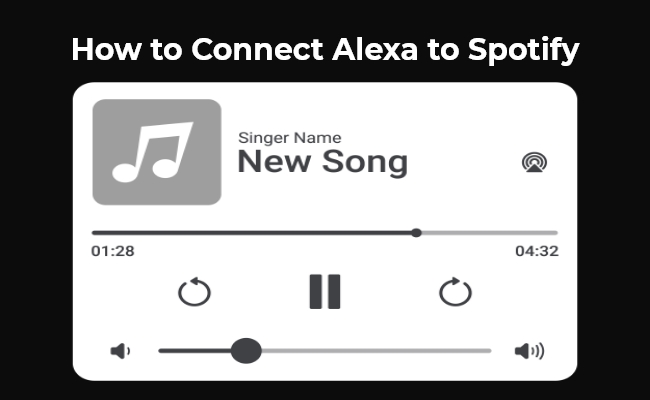
The integration of smart home devices and music streaming services has become increasingly popular. Alexa, Amazon's virtual assistant, and Spotify, the renowned music streaming platform, are two powerhouses that can seamlessly work together, providing users with a convenient and immersive listening experience.
In this comprehensive guide, we'll walk you through the process of connecting Alexa to Spotify, unlocking a world of endless music at the sound of your voice. Let’s learn how to connect Spotify to Alexa.
Can I Connect Spotify to Alexa?
Absolutely! Alexa and Spotify are designed to work together seamlessly. By linking your Spotify account to your Alexa device, you can access your personal music library, playlists, and millions of songs with just a simple voice command.
This integration allows you to enjoy your favorite tunes without the need for manual interaction, making your music experience truly hands-free.
You can enjoy hands-free control with security cameras thanks to the Reolink cameras. Such as Reolink Argus 4 and Argus 4 Pro are compatible with Google Assistant. And Argus PT is intergrated with Alexa. This allows you to view real-time streaming through your Smart Home Hub effortlessly.
4k 180° Wire-free Color Night Vision Camera
4K UHD 180° Blindspot-free View; Color Vision Day and Night; 30% More Battery Life; Dual-band Wi-Fi 6; Smart detection.
How to Connect My Spotify to Alexa: Step-by-Step Guide
Connecting your Spotify account to Alexa is a straightforward process. Follow these simple steps, and you'll be jamming to your favorite tunes in no time:
- Launch the Alexa app on your smartphone or tablet.
- Tap the "More" icon (three horizontal lines) located at the bottom of the app.
- Select "Settings" from the menu options.
- Scroll down and tap on "Music & Podcasts."
- Under the "Services" section, you'll find a list of available music services. Locate and select "Spotify."
- If you haven't already, you'll be prompted to sign in to your Spotify account. Follow the on-screen instructions to log in using your Spotify credentials.
- Once you've successfully logged in, Alexa will confirm that Spotify has been linked to your account.
- You can now ask Alexa to play music from Spotify by saying, "Alexa, play [song/artist/playlist] on Spotify."
How to Set Spotify as Default Player on Alexa?
While you can specify "on Spotify" in your voice commands, setting Spotify as your default music player streamlines the process even further. Here's how you can do it:
- Open the Alexa app and navigate to the "Settings" menu.
- Tap on "Music & Podcasts."
- Under the "Default Services" section, you'll see options for setting your preferred music service.
- Select "Spotify" as your default music service.
With Spotify set as your default player, you can simply say, "Alexa, play [song/artist/playlist]," and it will automatically play your requested music from your Spotify account, without needing to specify the service.
List of Alexa Devices that Support Spotify
Alexa-enabled devices are designed to work seamlessly with various music streaming services, including Spotify. Here are some popular Alexa devices that support Spotify integration:
- Amazon Echo (all generations, including Echo Dot, Echo Show, Echo Plus, Echo Spot, and more)
- Amazon Fire TV devices (Fire TV Stick, Fire TV Cube, etc.)
- Third-party Alexa-enabled devices (e.g., Sonos speakers, Bose speakers, etc.)
As Amazon continues to expand its Alexa ecosystem, more and more devices are becoming compatible with Spotify integration, providing users with a wide range of options to choose from.
Alexa Spotify Commands
Once you've successfully connected your Spotify account to Alexa, you can take advantage of a wide range of voice commands to control your music playback. Here are some common Alexa commands for Spotify:
- "Alexa, play 'Thinking Out Loud' by Ed Sheeran on Spotify."
- "Alexa, play some upbeat pop music on Spotify."
- "Alexa, repeat the current song."
- "Alexa, what song is currently playing?"
- "Alexa, shuffle my 'Workout Jams' Spotify playlist."
- "Alexa, pause the music."
- "Alexa, resume playing 'Billie Jean' by Michael Jackson."
- "Alexa, skip to the next song."
- "Alexa, go back to the previous track."
These commands allow you to play specific songs, artists, or playlists, control playback, and even shuffle your favorite playlists for a refreshing listening experience. Feel free to experiment with different variations and find the commands that best suit your preferences.
Can I Use Multiple Spotify Accounts on Alexa?
Yes, you can connect multiple Spotify accounts to your Alexa device. This feature is particularly useful if you have a shared household or if you have separate accounts for different music preferences. To switch between accounts, simply say, "Alexa, switch to [account name]'s Spotify account," and Alexa will seamlessly switch to the requested account.
Imagine the convenience of having multiple accounts seamlessly integrated with Alexa, catering to the diverse musical tastes of everyone in your household. With this feature, you can effortlessly switch between accounts and enjoy a personalized listening experience tailored to your unique preferences.
FAQs
Why won't Alexa connect to Spotify?
If you're experiencing issues connecting Alexa to Spotify, try the troubleshooting tips if you have a stable internet connection. Moreover, check if your Spotify account is active and that your subscription is up-to-date.
Additionally, verify that your Alexa device is up-to-date with the latest software version, and try unlinking and relinking your Spotify account in the Alexa app. If the issue persists, you may need to reach out to Amazon or Spotify's customer support for further assistance.
How do I get Alexa to play my Spotify playlist?
To play a specific Spotify playlist, simply say, "Alexa, play my [playlist name] playlist on Spotify." For example, "Alexa, play my 'Summer Vibes' playlist on Spotify." Alternatively, you can create a voice command for your frequently played playlists by going to the Alexa app, selecting "Music & Podcasts," and then "Create Voice Commands."
How do I play Spotify on multiple Alexa devices?
Alexa supports multi-room audio, allowing you to play your Spotify music across multiple Alexa-enabled devices simultaneously. To enable this feature, first, create an Alexa speaker group in the Alexa app, and then say, "Alexa, play [song/artist/playlist] on [speaker group name]."
For example, "Alexa, play 'Despacito' by Luis Fonsi on the Whole House speaker group." This command will play the requested song on all the Alexa devices included in your "Whole House" speaker group, creating an immersive and consistent listening experience throughout your home or office.
Conclusion
Connecting Alexa to Spotify is a game-changer for music lovers, offering a truly hands-free and immersive listening experience. By following the simple steps outlined in this guide, you can seamlessly integrate these two powerful platforms and enjoy your favorite tunes with just a few voice commands. Whether you're looking to play a specific song, artist, or playlist, or explore new music genres, the combination of Alexa and Spotify provides endless possibilities.
We hope this comprehensive guide has provided you with valuable insights and tips on how to connect Alexa to Spotify. If you have any additional questions or experiences to share, feel free to leave a comment below. We'd love to hear from you and continue to refine our guide based on your feedback.
Search
Be in the Know
Security insights & offers right into your inbox

