Alexa Not Responding? How to Fix It?
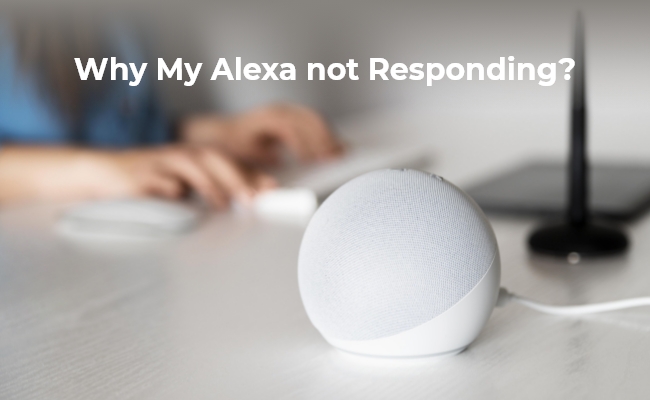
Alexa is a cloud-based voice service virtual assistant by Amazon. It is based on speech synthesizer technology, which makes it a perfect hands-free assistant for controlling smart home devices, setting reminders, playing music, and even calling or messaging someone. It provides amazing convenience, but sometimes you may face the Alexa not responding issue.
So, in this guide, we will discover why Alexa is not responding and how to make it work normally again. Stick with us till the end, and you will learn solutions to multiple situations regarding Alexa not responding.
- Why is My Alexa not Responding?
- How to Fix Alexa not Responding to Voice?
- How to Fix Alexa not Responding but Lighting up?
- How to Fix Alexa Responding but not Playing Music?
- How to Fix Alexa Calling not Working?
- Bonus: How to Maximize Security Camera Functionality When Alexa Is Not Responding
- FAQs
- Conclusion
Why is My Alexa not Responding?
Network error is the most common cause of Alexa not responding, as it heavily rely on an internet connection to function. Restarting will often fix this. However, several other factors could contribute to this issue. These include:
Wi-Fi connectivity problem
Alexa relies heavily on a reliable Wi-Fi connection. If your internet is off or too weak, Alexa may not respond to the commands.
The microphone is turned off or malfunctioning
If Alexa's microphone gets accidentally turned off or has some other technical problem with it, the device cannot hear your voice commands and process them.
Alexa unable to detect voice due to noise or distance
Alexa may not hear and understand you well if the background has a lot of noise or your device is not nearby.
Voice recognition issues with your wake word in your accent
Sometimes, Alexa fails to recognize a wake word or command with different accents and how they are pronounced.
Your device is muted or set to low volume.
If your Alexa Echo device is silenced or the volume is set too low, it seems unresponsive despite working properly.
Outdated firmware or software bugs
Software issues or old firmware can cause Alexa to face issues and not respond. It requires a software update, restart, or resetting.
You may be facing the issue due to one or more of these issues, so we have all the possible solutions discussed below that you can try.
How to Fix Alexa not Responding to Voice?
If Alexa is not responding to voice but it is turned on correctly, then it will be a frustrating situation. Luckily, here we have some quick fixes on how to fix Alexa not responding that you may try.
Restart the Alexa Echo device
The first thing you will do is restart your device. It is as simple as removing the power source from the Echo device, whether it is a battery or its adapter, and waiting for at least 30 seconds. As you provide power again, it will start working and may start responding to your commands like normal.
Check your internet connection to ensure it is not a connectivity problem.
If you have multiple Wi-Fi networks, then your Echo and Smartphone must be on the same network. The device with the Alexa app and the Echo itself must be connected to the same Wi-Fi. Otherwise, it will not respond to your voice commands.
Ensure that your Echo device has its mic turned on
Alexa has this feature where you can mute its mic to turn off it, responding to all your commands. However, if you turn it off and forget, you may think it is not responding to your commands. So, check for a red light for a muted microphone, and if it is turned on, you must press the mic button to turn it off and unmute Echo.
Change your Wake Word to resolve any voice recognition problems
If Alexa does not respond after all these methods, then you may try changing the wake word in the application to check if it solves the issue.
How to Fix Alexa not Responding but Lighting up?
Alexa notifies users with an audio signal and light that it has heard their voice command. However, sometimes you face this issue with Alexa, which could be a simple voice recognition issue or software bug that you may resolve with the following fixes.
Repeat your command to see if it recognizes it now
You might be far away from the Echo device, or you may have thought that this command was for another Alexa device. So, move closer to Alexa, ensure there is not much noise, and try repeating your command to see if it works.
Check if its software is up to date or not and perform an update if available
There is a possibility that Alexa requires you to update it to the latest software update. While it automatically updates itself, if that does not happen in your case, you may ask it to check for software updates and allow it to proceed if it finds an update.
Perform a factory reset on your Alexa Echo to make it work
It could be a software bug that is making Alexa unresponsive, and it can be resolved easily with a factory reset. Open the Alexa app on a smartphone and select Alexa from devices. Now, you need to locate and tap the Factory Reset option and proceed with the on-screen steps to confirm.
How to Fix Alexa Responding but not Playing Music?
Is your Alexa responding but not playing music? It could be because of the wrong device state or a poor command. Below are the most effective fixes you may try.
Let your device boot up or finish its previous task first
Alexa device signals the user that it is ready to use by turning its rung blue. So, you must wait until that happens and then give it your command.
Ensure that you have set up your music services correctly
In most cases, this issue is caused by users not setting up their music services on Alexa. Here are the steps you need to follow to enable it:
- Open the Alexa app and go to settings
- In the Music and Podcast sections, you must go to Services/Family Services
- Choose the music player you want to use, disable it, and then enable it.
This way, Alexa can start playing your music.
Rethink your commands since Alexa may be unable to fulfill specific requests.
Alexa often fails to fulfill music-related commands. For example, if you are asking it to play 2 songs that are not in the same playlist, it will simply not work. So, you must rethink your command for it to work.
How to Fix Alexa Calling not Working?
Alexa offers a great hands-free calling experience, but sometimes, this feature stops working. If that ever happens to you, then you can try the following 3 fixes.
Make sure that your smartphone has the latest version of the Alexa app
Open the application marketplace of your device and search for the Alexa app. If it has any updates available, then it means your device has an older version, so you must update it and try again.
Check Alexa history to ensure that the device heard and understood you correctly
Go to the Alexa app and see voice history to ensure that it correctly heard your command. It is because sometimes it does not recognize your contact's name due to a different accent. Hence, the calling feature fails.
Check your contact information and ensure that it is correct
Sometimes, everything is perfect, but your newly saved contact has some issues in it, which may result in a calling failure. So, check your contact to ensure that there are no issues with it. You may double-check by manually dialing from your phone.
Bonus: How to Maximize Security Camera Functionality When Alexa Is Not Responding
When a security camera encounters integration issues with Alexa, it's crucial to utilize its other features to uphold effective home surveillance. Opting for a security camera compatible with various smart home platforms like Google Assistant or HomeKit is the most effective approach.
One such camera is the new Reolink Argus 4 Pro. This battery-powered security camera works seamless with Google Assistant. If your Alexa is not responding, you can consider connecting the device to your Home Assistant. The Argus 4 Pro is a high-end surveillance device integrated with Wi-Fi 6 and ColorX technology. It provides full-color night vision without relying on visible spotlights. the elimination of traditional IR lights extends its battery life, rendering it a solid choice for smart home solution seekers.
4k 180° Wire-free Color Night Vision Camera
4K UHD 180° Blindspot-free View; Color Vision Day and Night; 30% More Battery Life; Dual-band Wi-Fi 6; Smart detection.
The Reolink Argus PT is another excellent option, compatible with Alexa for voice control.It features a 2K+ resolution for crisp video quality and supports pan-tilt functionality, allowing you to remotely adjust its viewing angle. This camera is powered by a rechargeable battery, offering flexible placement without the need for constant power sources.
100% Wire-Free PT Camera
2K+ 5MP Super HD; 5GHz/2.4GHz WiFi; Rechargeable Battery & Solar Powered; 355° Pan & 140° Tilt; IP65 Certified Weatherproof; Color Night Vision; 2-Way Audio; 122° Wide Viewing Angle.
FAQs
1. What do you do when Alexa doesn't respond?
If Alexa isn't responding, first make sure your internet is working because a good Wi-Fi connection is essential. Power on and connect the Echo device. Confirm that the microphone is activated; there will be a red light if it's turned off. Speak clearly and within range. Restart the device if necessary. However, if the problems persist, look for software updates or contact Amazon support for assistance.
2. How do I reset unresponsive Alexa?
To perform a factory reset on an unresponsive Alexa, you will open the Alexa app on your smartphone and do devices, then select Alexa. Here, you will choose which device you want to reset and scroll down in its options till you see the Factory Reset option. Proceed with this option on the Alexa app, and you will be done.
3. How do I force restart Alexa?
To force restart the Alexa, unplug Echo from power for about 30 seconds and then plug it back in. This procedure is good for solving simple bugs and rebooting the device's system. For Echo devices that have removable batteries, pull out the battery and reinsert it. In case the device does not respond, you may consider factory resetting it as an extreme measure.
Conclusion
Alexa is one of those small additions to a home that can make your life extremely easy. Once you get used to the experience of hands-free control of multiple daily-usage features along with smart home devices, there will be no going back. If you ever face an issue with Alexa not responding to your commands, you can use one of the solutions from this guide to resolve your issue.
Search
Be in the Know
Security insights & offers right into your inbox


