IP camera configuration could be confusing to many. Anyone new to this field could have questions like:
What’s an IP camera? How does it work? How to configure the IP camera network? Or more specifically, what’s my camera IP address ? How to find the port number of my IP camera?
Follow this IP camera network configuration tutorial, and you’ll get answers to all questions concerning the IP camera configuration and start video monitoring at once!
In fact, the configuration of IP cameras can be super easy (with or without a router)! And the cameras can record, save videos and stream live view even without IP camera configuration. Do check these solutions out if the tech is not your type of thing, or you are just looking for an IP camera with easy setup.
Ready. Set. Save!
Big selection, big SAVING. Get your hands on Reolink security cameras & systems before the best prices slip away!
What Is an IP Camera
IP camera (Internet protocol camera) distinguishes itself with a direct connection to the Internet, which enables it to send and receive data via the Internet.
After proper IP camera configuration, you are able to access the CCTV camera via your network mobile devices (phone, PC or tablet). That’s to say, you can watch camera live, receive push alerts, and check the camera recordings wherever you are (inside or outside home network).
IP camera data transmission is based on the IP camera address assigned by the router or the NVR. So typically, you will need to find the right IP camera address to access the camera on the Internet.
IP Camera Configuration Guide
Technically, the major task for IP camera configuration is to get the right IP address of your camera which serves as the only clue to find it among various devices attached to the same network.
Note that the IP camera installation and configuration on the local area network (LAN) could be a little different from that in the wide area network (WAN). And whichever way you go with, the cameras should be on the network so that they can be accessed.
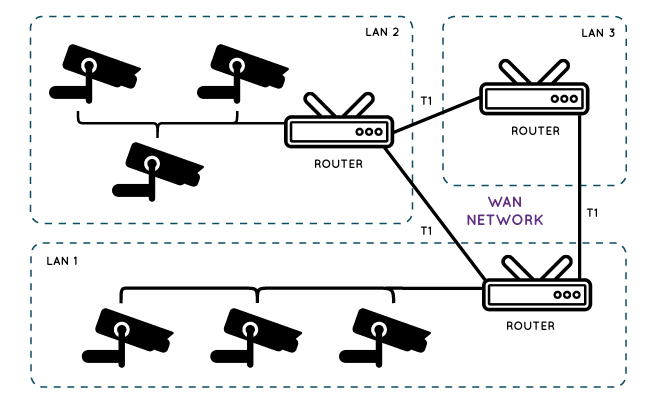
So we’ll break the IP camera configuration with networking into three parts:
Step 1. Configure IP Camera Network
Before you start setting the IP camera configuration, make sure both your monitoring devices and CCTV cameras (and NVR) are connected to the home network. This could be done with or without router.
Here is a CCTV camera wire connection diagram for your reference:
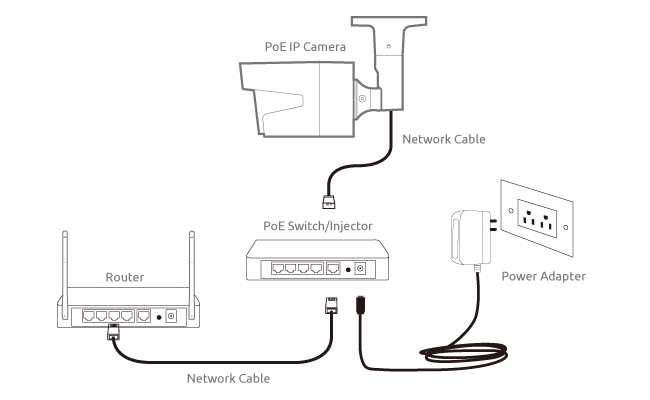 Reolink RLC-410 PoE IP camera network diagram
Reolink RLC-410 PoE IP camera network diagram
Check full explanation of security camera connection here.
Step 2. IP Camera Configuration on LAN
To configure IP cameras on the LAN, like the typical home network, you need to find out the CCTV camera local IP address.
Previously we introduced 3 ways for you to do that.
And then you only need to input the IP address on the web search bar to get into the camera’s web UI, and then everything will appear.
Here is a CCTV camera configuration video tutorial on the LAN.
Step 3. CCTV Camera Configuration on WAN
As for IP camera configuration on the WAN, port forwarding is a typical way to go, which generally requires the camera local IP address, HTTP and RTMP port number, and the WAN IP address.
What is port forwarding?
Simply put, port forwarding transfers your local IP address into a public one which is used to access a specific camera in a wide area network (WAN), like crossing the neighborhoods or even countries.
Follow the detailed steps in our previous post for a quick IP camera configuration.
You shall get something like http://183.37.194.134:805 with the address format http://(wanip):(httpport). Input it on the browser, you can start video monitoring right away.
Shortcut to IP Camera Configuration
Get confused by the technical terms on the IP camera configuration steps above?
Is there any easy way to configure IP camera for people with the only basic understanding of the Internet?
The answer is absolutely YES.
P2P technology makes the IP camera configuration easy enough for even beginners. Moreover, P2P security cameras (including both wireless cameras and wired PoE cameras ) effectively save your trouble of fixing the IP address for stable remote viewing.
So what is P2P? How to configure IP camera on Internet with P2P?
Simply put, each P2P enabled security camera is registered at the P2P server at the developer level and identified with a unique ID number (UID). So every time you want to access the camera locally or remotely, you only need to ping the P2P server via the security camera software with the camera UID.
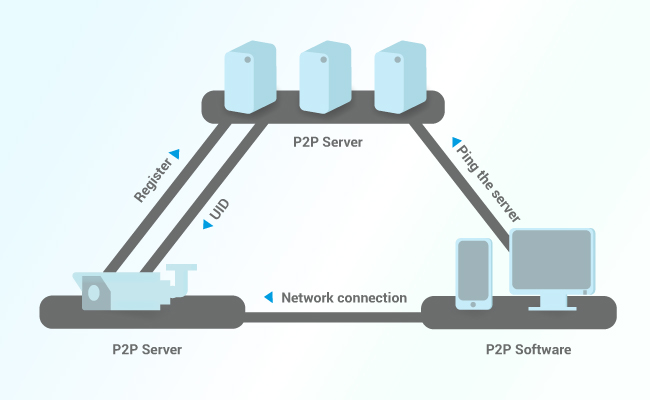
For P2P IP camera configuration, basically, only 3 simple steps are required:
(Here we take the P2P camera Reolink RLC-410 as an example to detail the steps on CCTV camera configuration on the Internet.)
#1. Download the IP camera configuration software Reolink App or Client to your phones or PC.
#2. Launch the Reolink App or Client and enter the UID to add the security camera.
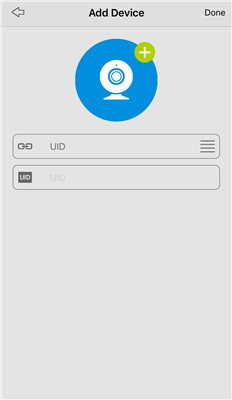 (CCTV camera mobile configuration screenshot)
(CCTV camera mobile configuration screenshot)
#3. Click the camera on the software and the configuration of CCTV camera is done. You can then watch the live view inside and outside your home network.
Is the IP camera configuration secure via the P2P server?
Actually, P2P is not a new technology. It has been used maturely on many fields including the Skype. And reputable brands like Reolink have adopted many ways to keep the data transmission absolutely secure, including using multiple servers and advanced encryptions.
So if you are looking for an IP camera with easy setup, the P2P camera will not let you down (Download the IP camera client manual for more detailed guide with screenshots of every setting step).
IP Camera Configuration Without Router
Generally speaking, the CCTV camera router configuration is indispensable for remote viewing.
Yet the 4G P2P LTE camera makes it possible for you to set up wireless cameras without connecting to a router.
The trick is that 4G security cameras are running on the cellular network provided by a SIM card, and thereby its data transmission and the whole CCTV IP camera configuration are independent from the WiFi network.
But how could we do the IP camera configuration if it doesn’t have an IP address (since it is not connected to the router)?
That’s where the P2P technology comes in. P2P provides an easy exit for remote viewing with no need of an IP address: Simply entering the UID and password on the camera app or client, and then you can access the camera.
So the 4G LTE camera is your best choice if you don't want to mess around with the IP camera router configuration.
100% Wire-Free 3G/4G LTE Mobile Camera
No WiFi & Power Needed; Rechargeable Battery or Solar Powered; 1080p Full HD; Starlight Night Vision; 2-Way Audio; Live View Anytime Anywhere.
CCTV Camera Without Configuration
To make IP camera configuration even easier, you can just skip the whole IP camera setup thing with an NVR security camera system.
The configuration of DVR/NVR camera surveillance is a little bit different.
The point is you don’t need to do the IP camera configuration with NVR if you only want the cameras to record and save on the network video recorder (NVR).
That’s because the NVR and cameras connected to it will automatically build a private network once powered up. Within the subnet, cameras and NVR could communicate with each other. So you don’t need to connect it to a router or do any IP camera configuration.
For example, the Reolink RLK8-410B4 can save your trouble of IP camera NVR configuration and offer you 24/7 protection. Check the NVR CCTV camera setup with this diagram:
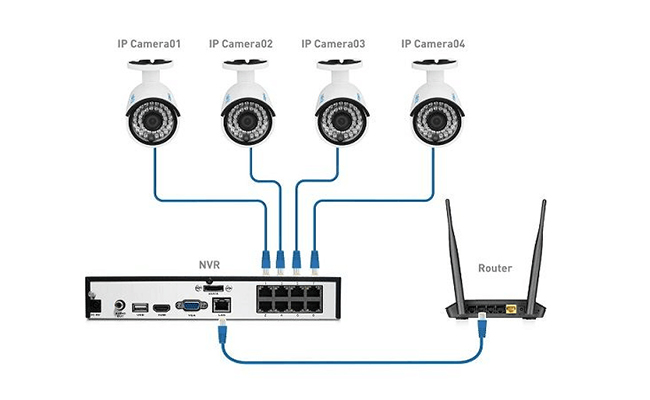
However, if you want remote viewing, say accessing the cameras on your phone or receiving push notifications, you still need the help of a router and add the cameras to the surveillance software. (Don’t forget the P2P technology can simplify the CCTV camera system configuration.)
If you have any questions about IP camera configuration & remote access, let me know by commenting below and I will reply to you soon.



