Continuous Recording Security Camera: 5 Options for 24 Hours Recording

Continuous recording security camera is essential for comprehensive surveillance, offering uninterrupted monitoring of protected areas. However, with various recording options available, understanding the differences is crucial for optimizing security systems. In this article, we explore five distinct recording options,include an NVR (Network Video Recorder), a DVR (Digital Video Recorder), a computer (the hard drive on the computer actually), a Micro SD card, the FTP server, and Cloud.Let's see the details.
Reolink Christmas Sale – Security Cameras Up to 43% Off Now!
Reolink Christmas Sale is coming! Get up to 43% off on top products like the Altas PT Ultra+SP, Argus 4 Pro+SP, Argus PT Ultra+SP, Battery Doorbell, TrackMix WiFi, and more! Shop now to secure your home for less!
Are There Cameras that Record 24/7?
The specific recording time of continuous recording cameras depends on the features of different models. Some 24-hour recording camera can record continuously and provide 24/7 coverage, while others may require different recording setups, such as motion-triggered or scheduled recording.
For example, some Reolink cameras allow 24/7 recording if users choose the proper recording and modes. These 24 hour recording security cameras can deliver 4K clarity and ensure comprehensive daily surveillance. The upcoming article will present five methods for recording video on security cameras.
Battery-powered security cameras now offer continuous recording! The new Altas PT Ultra features a 20,000mAh battery, allowing it to record for up to 8 days (based on 12 hours of use per day).
Industry-leading 4K Continuous Recording Battery Camera
4K UHD Continuous Recording; ColorX Night Vision; Pan & Tilt; Automatic Tracking; All Recordings Stored Locally.
1. Continuous Recording Security Camera: Recording on NVR/DVR
The best way to record a security camera 24 hours is to use an NVR (Network Video Recorder) or a DVR (Digital Video Recorder), and you can delete CCTV footage directly from an NVR.
Most NVRs and DVRs come with a built-in HDD with large capacity, such as 1TB, 2TB, 3TB, etc. And you can install an external hard disk drive via e-SATA on the NVR/DVR for more storage.
Recording a security camera to NVR or DVR means recording the video to the HDD. Thus the HDD capacity will have a big influence on how long you can record the video and whether you can do the 24/7 video recording.
An NVR can get your security cameras recording all the time, not only the video but also the voice, Reolink RLK8-800B4, a PoE security camera NVR system, for example.
4K 8-Channel PoE Security System
4 pcs 4K Ultra HD Security Cameras; 2TB HDD 8-Channel NVR for 24/7 Recording; Person/Vehicle Detection; Plug & Play; 2 Network Solutions.
Here is video footage captured by this product, showing the whole process that a postman knocked over someone's trash can.
And the recording won't mess up with your network, because they have their proprietary network to transmit the video, which means the video recording won't "eat up" your bandwidths. Only when you need remote viewing on your mobile phone or you want to get live streaming via a computer, will the security camera system access the Internet.
The most important thing you need to consider when 24-hour recording security cameras is to select a suitable NVR or DVR. Many standalone NVRs and DVRs only work for the cameras from the same brand, and other brands' products may have incompatible issues.
Therefore, the best solution is to buy the cameras and an NVR/DVR from the same brand, or you can select a whole set.
Steps for Streaming Continuous Recording Security Camera Video to NVR/DVR
Viewing 24/7 camera recording's video and voice to the NVR/DVR HDD is very simple. Let's take Reolink cameras and NVR as an example.
- Connect the cameras to the recorder, NVR.
- Make sure the products have power supply. Now the cameras and the NVR are connected to each other, and they can start communication.
- Connect the NVR to a monitor (or an HD TV). The monitor will display the setting screen.
- Navigate to the video recording settings.
- You can set up the recording now, such as 24/7 recording, or motion detection recording (which means only when the cameras detect a moving action will the recording begin).
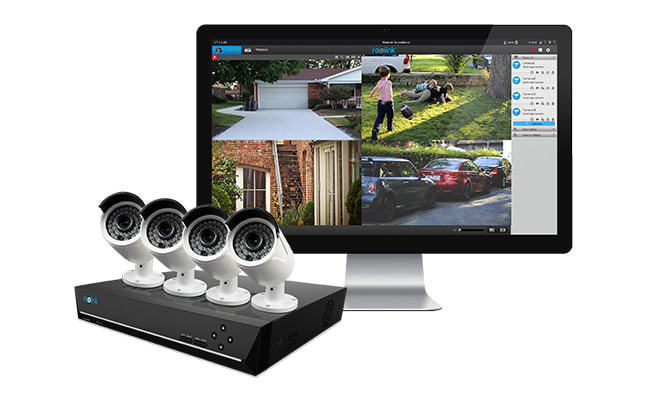
Now you've succeeded to get the surveillance cameras recording on the NVR. You can play back the video later to check what's happening if you are not around there. You can also export the video to an SD card and transfer it to where you want it to be saved.
If you want remote viewing, like you want to get live streaming on your mobile phone when you are at work, connect the NVR to your network (connect the NVR to the router).
2. Continuous Recording Wireless Security Camera: Recording to SD Card
Need a continuous recording security camera no subscription? Try those with an MicroSD card slot. Many IP cameras have a built-in SD card. The capacity of the SD card normally is 16GB or 32GB, and it's only for motion event recording. That is, only when there is a motion event, will the camera record to the SD card. And some security cameras, like Reolink E1 Zoom, have an SD card slot, which allows you to have the option to put into your own Micro SD card for motion event recording.
PTZ Wireless Smart Home Camera
Smart, Powerful and Affordable All-Round Home Protection. 355° Pan and 50° Tilt; 5MP Super HD, 3X Optical Zoom, Two-Way Audio, 2.4/5 GHz WiFi, with Google Assistant Integration.
Here is a nighttime video recording captured by this indoor PTZ security camera.
Steps for Recording IP Cameras onto SD Card
- Make sure your IP camera supports an SD card and has an SD card inserted.
- Connect the security camera to the network.
- On the computer with the same network, run the surveillance camera software/app.
- After the software connects to the camera, start all the settings you want.
- Normally, recording an IP camera to the SD card is a default setting. To 100% guarantee that, check if this option has been selected.
And even if the camera is offline, it can still record motion events to the SD card.
3. Security Cameras that Record 24/7: Recording on Laptop/PC Computer
The cheapest way to stream a security camera to a recorder is to record the footage on a laptop or a desktop computer. Check your budget and if you find buying the NVR/DVR is beyond the budget, you can try the free surveillance camera software/app] for recording the IP camera without DVR/NVR onto a Windows PC or Mac computer.
Recording a wired IP camera or a wireless security camera to a computer means recording the footage to the computer hard drive (and you can plug in a flash drive or a USB drive to record the security camera to it). The very important thing to get the 24-hour recording security camera to record (without DVR/NVR) on a laptop or desktop computer, is to keep the computer running all the time. See the detailed steps below:
Steps for Recording a Security Camera to Laptop/Computer/Mac
- Connect the security camera to the network.
- On the computer with the same network, run the surveillance camera software/app.
- After the software connects to the camera, navigate to the video recording settings.
- Set up the video recording, such as 24/7 recording and scheduled time recording.
- Select the recoding path where you want to save the footage.
- Keep the software and the computer running all the time. If you shut off the software or the computer, the recording will stop.
If you are looking for models like this, you can't miss the Reolink RLC-410, a cheap and popular 5MP security camera that can be connected to your computer.
Editor's Note: Since we've covered all in the post: 5 Methods to Connect Your IP Cam to PC, you may refer to it to see all the information.
Here is the video showing you how to set up 24/7 continuous recording on your phone, laptop, and NVR. Follow it step by step and get things easily done.
4. 24/7 Recording Security Camera: Recording on an FTP Server Round-the-Clock
If you want to remotely record a security camera, you can try to set up the recording to an FTP server. Most security cameras are allowed to record footage to a remote FTP server, and that would be a cheap way to get the security camera to record all the time. If your FTP server is within the same network with the cameras, that would be better.
Recording the surveillance camera to an FTP server is similar to recording on a computer. You need to set up the settings via the software/app on a computer.
Steps to Record Surveillance Cameras on an FTP Server Round-the-Clock
- Connect the security camera to the network.
- On the computer with the same network, run the surveillance camera software/app.
- After the software connects to the camera, navigate to the video recording settings.
- Set up the video recording, such as 24/7 recording or motion detection recording.
- Select the recording path on the FTP server where you want to save the footage.
- Now you can close the software and the computer.
Do remember that you need to keep the FTP server running all the time during the recording.
5. Security Camera with Continuous Recording: Recording to Cloud
The most expensive way to record a security camera all the time is to record the video to the cloud. You may have some free storage/capacity in the cloud, but that's far not enough. You have to pay for more cloud storage to save the footage and that would be a big money.
And the good news is, Reolink has made cloud storage much more affordable, and you may get free capacity at the right time. And for more information about cloud storage, you may refer to Top Things to Know About Free IP Camera Cloud Storage.
Steps to Record a Security Camera to Cloud
- Find a cloud storage service provider.
- Sign in to get an account.
- Select a plan according to your needs and budget.
- Contact the company for more details.
- Follow the guide offered by the company to record a security camera video to the cloud.
Normally, it only takes a few minutes to set up the settings for recording security cameras to the recorders, such as on to an NVR/DVR, an SD card, a computer, an FTP server, or the cloud.
Best Security Camera for 24 Hour Recording Recommendations
As a reliable security solution provider, Reolink also offers continuous security cameras. Here are some of the best recommendations
best outdoor security camera with continuous recording
Best Outdoor Security Camera with Continuous Recording: Reolink Duo 3 PoE
If you are looking for an easy-to-install security camera for 24/7 hour recording, you can't miss the Reolink Duo 3 PoE. This dual-lens camera can save the recordings locally to a microSD card (up to 256GB) for later playback. You want it to record 24/7, you can configure different recording methods via the Reolink app or Client.
Groundbreaking 16MP Dual-Lens PoE Camera
16MP UHD, Dual-Lens, Motion Track, 180° Wide Viewing Angle, Power over Ethernet, Color Night Vision.
Best 24/7 Recording Wireless Security Camera System: Reolink RLK12-800WB4
Most wirelss security camera systems allow 24/7 hours recording, and the brand-new Reolink RLK12-800WB4 is one of them. This Reolink WiFi 6 camera kit offers a faster data transfer rate and delivers 4K high-resolution image quality. Due to the pre-installed 2TB HDD, this system can save 12 days of 24/7 footage from 4 cameras locally. WiFi 6 with WPA3 also ensures high-class network security to protect your data and privacy.
4K Security Kit with Next-Gen WiFi 6
4 pcs 4K Ultra HD Security Cameras; Dual-Band WiFi 6; 2TB HDD 12-Channel NVR for 24/7 Recording; Peron/Vehicle/Animal Detection; IP67 Weatherproof.
Alternative to Best Security Camera for 24 Hour Recording: Reolink Argus 3 Ultra
For those seeking an alternative to 24/7 recording security cameras, the Reolink Argus 3 Ultra is a great option. This 4K solar-powered security camera delivers clear footage for effective day and night surveillance. It initiates recording upon detecting motion or events, securely storing data on a microSD card (up to 128GB) for later playback, eliminating the need for additional storage units or a base station.
4K 8MP Standalone Wire-Free Camera
4K 8MP; Smart Detection; 5/2.4GHz Dual-Band WiFi; Battery/Solar Powered; Color Night Vision; Alerts Without Subscription.
FAQs
How long do security cameras record?
The recording duration of security cameras depends on several factors, such as storage capacity, camera settings, and the type of surveillance system. Generally, security cameras may record continuously, triggered by motion, or based on a specified schedule. Some systems allow users to customize recording durations.
Why do I need a continuous recording security camera?
Continuous recording security camera offers several benefits. For example, it provide uninterrupted surveillance coverage and ensure that all events within the camera's field of view are captured. Continuous recording can eliminate gaps in footage that may occur with motion-activated recording and offer peace of mind by allowing users to review a constant timeline of events.
Do security cameras keep footage forever?
Most security cameras will only keep footage for a while. The retention period depends on factors such as the storage capacity of the system, settings configured by the user or administrator, and whether the footage is continuously overwritten or saved for a specified duration. Users often can customize how long recorded footage is retained before it is automatically overwritten or deleted.
Do security cameras record continuously?
Security cameras can be set up to record continuously, but it's not the only option. Many modern security camera systems offer various recording modes, including continuous recording, motion-triggered recording, scheduled recording, or a combination of these.
What cameras record 24/7?
Some DC-powered and PoE security cameras offer continuous recording. For instance, many Reolink cameras support 24/7 recording. You can opt for their PoE cameras and connect them to an NVR, or use a wireless camera with a large battery and record the footage to a microSD card.
Conclusion
Security cameras can record video on different devices. Continuous recording security camera can offer several advantages and ensure comprehensive surveillance. As technology advances, more 24/7 recording security cameras will be on the market. Whether opting for cloud-based solutions, robust local storage, or innovative hybrid systems, choosing the suitable recording method and product is pivotal in achieving a seamless and effective surveillance strategy for residential and commercial settings.
Do you need a continuous recording security camera? How does your security camera record video? Please share your ideas with us, and let's discuss them together!
Search
Be in the Know
Security insights & offers right into your inbox







