Using Apple TV as a HomeKit Hub? Full Guide
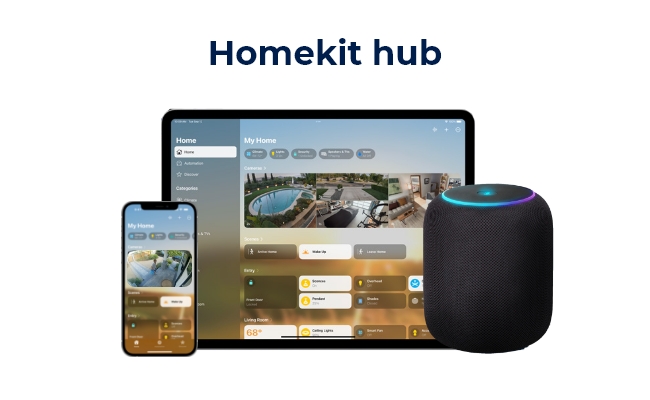
A Home Hub plays the role of a brain in a smart home. It controls all activities and automation and improves the lifestyle of the user.
In this article, we will discuss whether you can use Apple TV as a Home Hub or not. We will share the pros and cons of using it and discuss how you can set it up by following the step-by-step instructions. For your ease, we will also compare Apple TV with other Home Hub options.
Can You Use Apple TV as a HomeKit Hub?
Yes, you can use Apple TV as a Home Hub. If you own one, you don’t need to buy a dedicated Home Hub. The TV will work fine and offer you the features and functionality you need. It does not require any extra hardware to work like a Home Hub. You just need to configure it.
But keep in mind that you can use only Apple TV 4K (3rdGeneration) or later to work as a Home Hub. It will offer you centralized control of all your smart devices, remote access, and automation.
Pros and Cons of Apple TV as Home Hub
Pros
- You can save money by using your existing Apple TV as a Home Hub. You will not have to spend on any extra device to make your home smart.
- You can control everything using your Apple TV. It works as a central control.
- Your devices can be automated using it. You can add skills and adjust automation as you like.
Cons
- If you don’t have an Apple TV, then buying it to make a Home Hub would be a costly option. Apple TV is way more expensive than the actual Home Hub devices.
- You can’t always keep your Apple TV on. If you do, it will consume more electricity. It is better to use other Home Hub devices that stay on 24/7 without any issues.
How to Set Up Apple TV as Home Hub?
You only need to add Apple TV to HomeKit, and it will automatically become Home Hub. There are no special steps to follow.
- Turn on the TV and open Settings.
- Go to Users and Accounts. Your account should be selected as the default user here. You should be using the same iCloud whose Apple ID is used to set up HomeKit.
- Go back to the Settings main page. Go to AirPlay and HomeKit.
- Select a room or add a new one.
Comparing Apple TV to Other Home Hubs
Here is a quick comparison to select the right Home Hub according to your needs.
Comparison with HomePod/Home Pod Mini
Firstly, Apple HomePod or HomePod Mini is a more affordable option compared to Apple TV. If you want one of them for the sole purpose of controlling your smart home, go with HomePod or HomePod Mini.
You can place a HomePod in any location, be it your kitchen, living room, bedroom, office, etc. However, Apple TV has a dedicated location, which makes it difficult to control everything. A HomePod would be a better choice as you can easily find a central location of the home.
HomePod is like a common smart speaker. It listens to your commands and does anything you say. But Apple TV has more added functionality for streaming shows and accessing Apple Arcade. It’s more into the entertainment side.
Comparison with iPad
iPad is no longer supported as a Home Hub. Initially, it was allowed to be used as a Home Hub. However, after the changes in the iPadOS and Apple released its new Home architecture, it is not possible to use it as a Home Hub.
If you have not updated to the new Home architecture, you can still use an iPad as a Home Hub. However, the functionality will be limited. You won’t get remote access, automation, and the new features.
In comparison with the iPad, Apple TV is a better option. It offers the complete functionality of the new Home architecture, and you can seamlessly control your smart home.
Bonus: Home Hub for Home Security
Apple Home Hubs can control your smart home, but they are not meant for home security. If you need robust security, you should go with Reolink Home Hub.
Reolink Home Hub is a wireless security center for your security cameras. You can control up to eight cameras with it. It offers a secure storage space to store videos. It is encrypted with an advanced algorithm, and there is no way others can access your data, even if your device gets stolen. You can insert up to two 512GB microSD cards, which is more than enough. The best part is that it does not require a monthly fee.
Wireless Security Center with Encrypted Local Storage and Multi-Device Management
64GB microSD Card Included; Exclusive Anti-Theft Algorithms; Expandable System Up to 8 Reolink Cams; No Monthly Fees
FAQs
1. How do I know if my Apple TV is Home Hub?
If you are using Apple TV 4K (3rd Generation) or later and have connected it to HomeKit, your TV will automatically be used as a Home Hub. You can enjoy the features.
2. What can I use as an Apple Home Hub?
You can use Apple TV, HomePod, or HomePod mini as Apple Home Hub. These are the only three options at the moment.
3. How do I turn off Apple TV as my Home Hub?
Unfortunately, you can’t turn off Apple TV as your Home Hub, as it is automatically made once you connect it to HomeKit. All you can do is dedicate it to a room and remove other rooms from it. You can find rooms in Settings > AirPlay and HomeKit.
Conclusion
Apple TV can be used as a Home Hub. You can control your smart home with it. However, you need to have Apple TV 4K (3rd Generation) or later to use it as a Home Hub. We have shared the step-by-step process of connecting an Apple TV to HomeKit. We have also compared it with other Home Hub options, HomePod and iPad, to help you select the right one for your needs.
Search
Be in the Know
Security insights & offers right into your inbox

