Alexa Volume Levels: How to Adjust and Setup It?
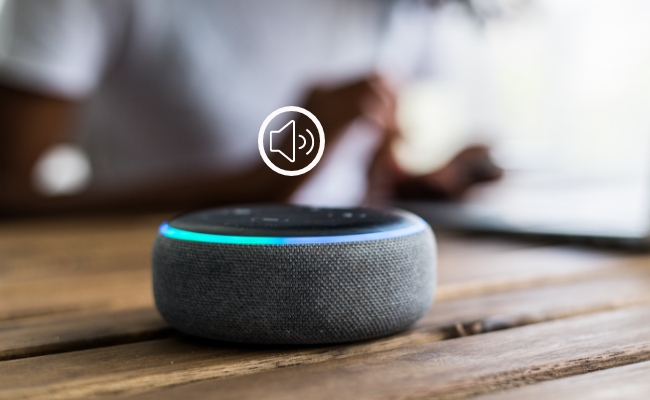
Alexa speaker owners often struggle with the volume levels. Sometimes, the volume needs to be higher to be heard. And in some cases, it can be extra loud.
In this article, we will explain how you can adjust Alexa volume levels. We will share different methods you can use and adjust the volume according to your comfort.
Note: If your smart home system, such as Alexa or Google Home, needs to be integrated with a security camera to keep your home property safe, the Reolink Argus 4 Pro is an excellent choice. It is compatible with Google Assistant, allowing you to control and monitor your camera with voice commands for added convenience.
4k 180° Wire-free Color Night Vision Camera
4K UHD 180° Blindspot-free View; Color Vision Day and Night; 30% More Battery Life; Dual-band Wi-Fi 6; Smart detection.
What's the Alexa Volume Levels?
Alexa speaker devices have a volume level that can be adjusted as required. The volume levels are 0-10, and users can select any of them to listen to the voice, songs, news, etc.
Alexa has made volume selection easier by introducing 0-10 levels. And users can adjust it by different methods, which we are going to explain step-by-step.
How to Adjust Alexa Volume Using Voice Commands?
The easiest way to adjust Alexa volume is by using voice commands. You don't need to touch the device or use your smartphone.
All you need to say is, "Alexa, set the volume to X."
Replace "X" with the level you want, such as 5 or 6.
You can also say:
- Alexa, increase the volume
- Alexa, decrease the volume
- Alexa, volume 10
And if you want to mute the speaker, say:
- Alexa, mute
- Alexa, unmute
Apart from changing voice levels, you can also use Alexa voice command to watch live feed from your security cameras. But you will need to choose a Alexa-compatible device. One such recommendation is the Reolink Argus PT. This 2K+ 5MP security camera offers great pan and tilt capability, which covers a extensive field of view. You can switch between IR and color night vision for effective surveillance at night.
100% Wire-Free PT Camera
2K+ 5MP Super HD; 5GHz/2.4GHz WiFi; Rechargeable Battery & Solar Powered; 355° Pan & 140° Tilt; IP65 Certified Weatherproof; Color Night Vision; 2-Way Audio; 122° Wide Viewing Angle.
How to Adjust Alexa Volume with Hardware?
Alexa speakers also have volume controls. You can easily increase or decrease the volume if you are near the device.
You might see the "+" and "-" buttons on the speaker. Press them to adjust the volume.
Some devices also have a volume ring. You need to rotate it clockwise to increase the volume and anti-clockwise to decrease.

How to Adjust Alexa and Alexa Devices Using App?
You can adjust the volume of Alexa devices using the app.
- Open the application.
- Tap the right-most tab of Devices.
- You will see the types of connected devices at the top. Tap Echo and Alexa.
- Now, you will see the name of the connected device. Tap it.
- Using the volume slider, adjust the volume.
How to Set Default Volume on Alexa?
You can change the volume on Alexa without any hassle. But after some time, it reverts back to the default volume. And then, you need to change the volume again.
If you want to get rid of the hassle and set a permanent volume of your choice, you can set up Routines to create a default volume, as there is no separate feature or function. Follow the steps below.
- Open the Alexa app.
- Tap on the More tab.
- Go to Routines and tap the "+" button to add a new one.
- You can set a specific schedule under "When This Happens" if needed. Under Add Action, you can select the device setting and volume.
- Tap Next and select your device. Finally, tap Save.
How to Set Alexa Adaptive Volume?
Alexa speakers have a built-in feature called "Adaptive Volume." It allows the device to automatically adjust the volume according to the ambient noise. If the environment is noisy, it will increase the volume so that you can hear everything.
Here's how you can turn on this feature.
- Open the Alexa app.
- Tap on the More tab at the bottom. It will be the bottom-left or bottom-right, depending on the version of the app.
- Tap Settings. Scroll down and look for "Voice Responses." Tap the option.
- Turn on Adaptive Volume. Now, your Alexa is ready to adjust the volume according to the noise in the surroundings.
FAQs
1. How to make Echo Dot louder?
You can say, "Alexa, increase the volume," or anything like that. You can also press the "+" button on the Echo Dot.
2. Can Alexa do half volumes?
Yes, you can ask Alexa to set the volume to 5. And if you want to reduce the current volume to half, you can say, "Alexa, decrease the volume by 50%."
3. Is there a way to limit Alexa volume?
You can set a limit to the volume of your kid's Alexa devices. Go to the Parent Dashboard and click Settings. Under your child's device, you will see the Set Max Volume option. Select the maximum volume you need through the slider. But keep in mind that this features several Alexa devices.
4. What are the volume commands for Alexa?
You can try the following commands:
- Alexa, increase the volume
- Alexa, decrease the volume
- Alexa, volume 10
- Alexa, mute
- Alexa, unmute
Conclusion
Alexa offers 0-10 volume levels for its speakers. You can select the desired volume for alarms, songs, news, etc. We have shared different methods to change Alexa volume levels. If you want the device to adjust the volume according to surrounding noise automatically, you can turn on Adaptive Volume. If you want to set a default volume for everything, you can create a new routine, as shown in the steps.
Search
Be in the Know
Security insights & offers right into your inbox


