ONVIF Cameras Explained: Everything You Need to Know

What does ONVIF stand for? What exactly are ONVIF compliant IP security cameras? How does ONVIF work? Where can I find the ONVIF camera list?
Are these questions burning your mind when you choose ONVIF compliant IP security cameras? Don’t worry. You will get useful information about ONVIF IP security cameras here.
What is an ONVIF Camera?
What if you’ve already had an IP camera and just want to replace your NVR or vice versa, you have an NVR or DVR, but you want to add new IP camera brands? This is where ONVIF comes in.
What Exactly ONVIF Compliant HD IP Security Camera Monitors Are
ONVIF, the abbreviation of Open Network Video Interface Forum, is a global and open industry forum, and can integrate different IP cameras and NVRs/DVRs from different manufacturers.
ONVIF software is very popular in connecting and controlling ONVIF compliant IP security cameras. ONVIF IP camera viewers offer you greater freedom of choice, and you can select interoperable IP security cameras from different brands.
What are the Pros and Cons of ONVIF?
- You can use IP cameras and NVRs/DVRs from different manufacturers.
- ONVIF is open to all companies and organizations without any limits.
- With ONVIF protocol, there is no need for engineers to develop a driver for a custom API.
Undoubtedly, ONVIF does provide multiple benefits, but it has its own imperfections.
-
Some advanced functions of your IP cameras, such as motion detection, PTZ controls, etc. would not be available with the free version of the ONVIF software. Usually, the third-party ONVIF IP camera software companies require you to pay for a license, so that you can get more advanced features and configure more brands of IP cameras. It’s generally $99 per camera or more, which would be costly.
-
In some cases, you can only configure an IP camera on the ONVIF software each time. If you have dozens of IP cameras, it would be a time-consuming task to configure all of your ONVIF IP security cameras.
If you want totally free security camera client and app software, the official software that comes with your security camera brands is the best choice.
The official software provided by manufactures is free, and it enables you to enjoy all functions of the cameras. You can set up, manage and control many IP security cameras simultaneously and easily.
Choosing the best ONVIF IP security cameras from thousands of brands would be a troublesome task. Luckily, our team did detailed researches and summarized some nice ONVIF outdoor/indoor IP cameras. Check the recommended ONVIF compliant IP surveillance cameras below.
How to Set Up ONVIF Cameras?
Follow these general steps to set up ONVIF-compatible cameras.
- Connect the camera to your network via Ethernet or Wi-Fi.
- Install an ONVIF-compatible app or NVR software, for example, Blue Iris or Milestone.
- Add the camera in the software using its IP address, ONVIF port, and login credentials.
- Enable ONVIF in the camera settings if required.
- Test live view and recording to ensure proper configuration.
Best ONVIF Compatible Cameras You’ll Fall in Love With
There are 3 popular security camera types on the market: bullet, dome & ONVIF PTZ cameras. You can just choose whatever you like.
1. ONVIF PoE Camera: Reolink RLC-810A
RLC-810A ONVIF PoE camera works well with a great number of ONVIF software, such as Blue Iris, Synology, etc.
This ONVIF 8MP IP camera offers easy setup. You can just install it via a Cat 5/6 cable connecting the camera to your network router.
You can switch this IP camera into 720p, 1080p 4K video streaming if you just need an ONVIF P2P 720p/1080p/4K IP camera.
4K PoE IP Camera with Person/Vehicle Detection
Smart Person/Vehicle Alerts; 4K UHD Day; Night; 100ft Night Vision; Time Lapse; IP66 Certified Weatherproof; Audio Recording.
2. ONVIF WiFi Camera: RLC-840WA
RLC-840WA ONVIF 4K WiFi camera, compatible with ONVIF software, can offer you tons of great features.
This IP67 ONVIF CCTV IP camera, plus its IK10 vandal-proof design, can work perfectly in bad weather, and withstand external mechanical impact.
If you want a hidden ONVIF 2.0/2.4 IP camera for your iPhone (iOS), Android smartphones, Mac, PC, etc., this ONVIF compliant IP camera is undoubtedly one of the best choice!
3. ONVIF PTZ Camera: Reolink TrackMix PoE
Reolink TrackMix PoE ONVIF IP security camera can offer you 360-degree protection.
You can use the PTZ function via the PTZ control button on the ONVIF software. This ONVIF compatible IP camera, with its 4K Ultra HD and powerful 190ft night vision distance, offers super clear images both day and night.
4K Dual-Lens PTZ Camera with Dual Tracking
4K 8MP Ultra HD, Wide & Telephoto Lenses, Pan & Tilt, Auto-Tracking, Person/Vehicle Detection, Power over Ethernet, Two-Way Audio.
4. ONVIF Dual-Lens Security Camera - Reolink Duo 3 PoE
If you’re looking for a powerful and versatile security camera with professional‑grade features, the Reolink Duo 3 PoE is a standout — especially thanks to its ONVIF compatibility, which makes it easy to integrate into a wide range of network video recorder (NVR) systems and third‑party surveillance setups.
Groundbreaking 16MP Dual-Lens PoE Camera
16MP UHD, Dual-Lens, Motion Track, 180° Wide Viewing Angle, Power over Ethernet, Color Night Vision.
Note: The above ONVIF security cameras are compatible with the ONVIF software, but cannot work with other security camera brands. You can check Reolink ONVIF compatibility to see the security cameras recommended here and ONVIF third-party software.
Now you’ve got some excellent ONVIF IP cameras. It’s time to learn the ONVIF security camera installation or setup.
Does Reolink Support ONVIF?
Yes, many Reolink cameras support the ONVIF protocol, which means they are compatible with third-party NVRs, VMS software, and NAS systems like Blue Iris, Synology Surveillance Station, and Milestone.
However, not all models are ONVIF-compatible. For example, Reolink 4G models do not support ONVIF, except for the Reolink TrackMix Wired LTE. Battery-powered WiFi cameras must be connected to the Reolink Home Hub, and NVR kit cameras must be connected to a Reolink NVR for ONVIF compatibility.
You can check each model’s specifications page or Reolink’s official compatibilitylist to confirm ONVIF support.
Reolink ONVIF Camera Setup and Configuration
We take the Reolink ONVIF camera and Blue Iris ONVIF software as an example to show you the main steps on adding or setting up ONVIF IP cameras.
-
Step 1. Please download Blue Iris ONVIF software from its official online store.
-
Step 2. Please check the camera’s local IP address and set the H.264 profile to Baseline.
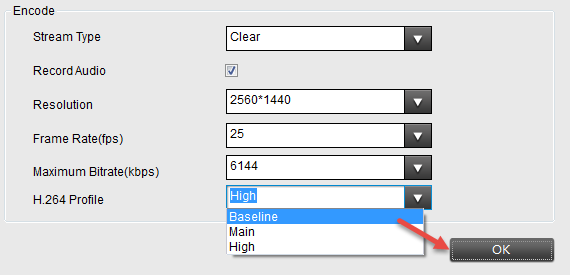
- Step 3. Launch Blue Iris and click the + button at top/right of the software window, or right click and select " Add new camera " to add a Reolink camera to Blue Iris.
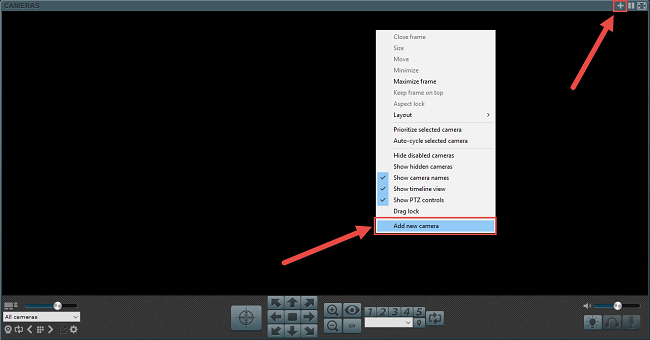
- Step 4. Input the name of the camera and choose Network IP as the connection type. Check “ Enable audio ” and “ Enable motion detector ” and click OK.
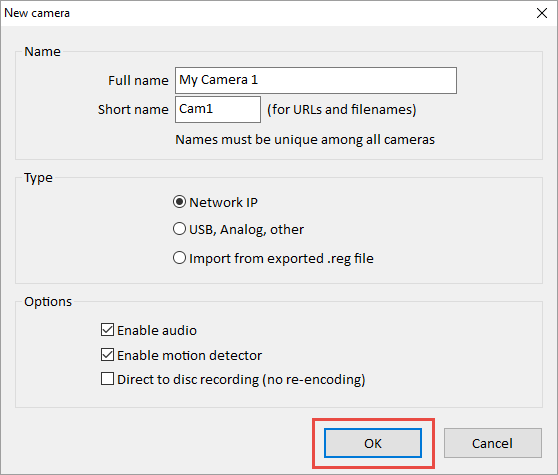
- Step 5. Click Find/inspect… button to search the camera in the LAN and choose the “ Make ” as Reolink, change the “ Discovery/ONVIF port ” to 8000 and then click OK.
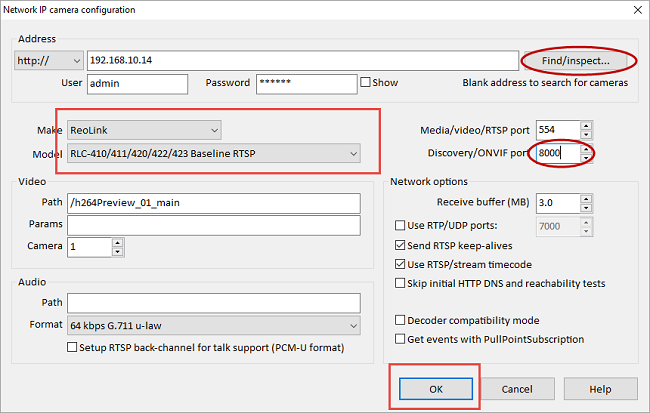
Note: if you are using Reolink PTZ ONVIF IP security cameras, remember to enable PTZ function on Blue Iris. Don’t forget to set Network IP to ONVIF.
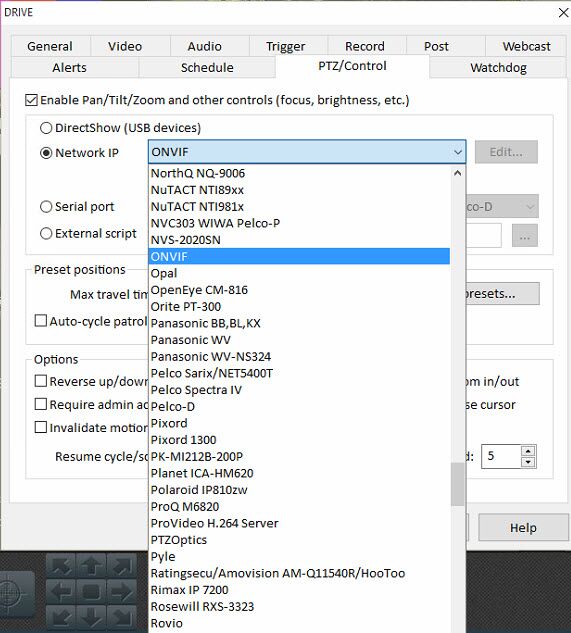
You can check more Reolink ONVIF camera setup, installation, or configuration, and other ONVIF software information from our support page.
FAQs on ONVIF Wireless Cameras
You may have a lot of questions when it comes to ONVIF compatible IP security cameras. We make a list of hottest ONVIF IP security camera questions so that you can get deep insights on ONVIF IP surveillance cameras.
How to check if camera supports ONVIF?
To check if your camera supports ONVIF, look for the ONVIF logo or mention in the product specifications or user manual. You can also log into the camera’s web interface and check the network or protocol settings for ONVIF options. Alternatively, use the ONVIF Device Manager (ODM) software — if your camera appears in the list, it supports ONVIF.
Does ONVIF require special hardware?
No, ONVIF doesn’t require special hardware. It’s a communication protocol that enables compatible devices—like IP cameras, NVRs, and VMS software—to work together over the same network, as long as they support the ONVIF standard.
What is some (free) ONVIF IP security camera software, app or viewer that I can use for Linux, Windows, Mac, iPhone & Android mobile phones? What functions can I use with ONVIF software?
We list some popular ONVIF IP camera recording software on the market below. (We also test Reolink cameras to see what functions you can use with the ONVIF software.)
We summarize all the important information in the chart below so that you can get what you want easily and directly.
Are Reolink, Foscam, Geovision, D’Link, Mobotix, Axis, Dahua, Hikvision, Anran, Vivotek, Avigilon or Panasonic IP cameras ONVIF-compliant?
Answer 2: As long as these security camera brands support ONVIF protocol, these IP security cameras are compliant with ONVIF software (viewer/explorer). You can check the specifications of the camera to see whether the IP cameras are compatible with ONVIF, or you can ask the staff directly.
Check this ONVIF IP camera list to see a full list of ONVIF compliant IP security camera brands.
How to reset ONVIF IP security cameras?
Answer 3: If you want to reset your ONVIF IP cameras to the factory default, you just need to press the reset button of the camera. You can also restore your camera via the client and app software.
Check the detailed steps on ONVIF IP camera reset here>> (Also take Reolink cameras as an example.)
What are ONVIF Profile S compliant security cameras?
There are 4 ONVIF Profiles:
- Profile S — for IP-based video systems, such as video and audio streaming, PTZ control, relay output, etc.
- Profile C — for IP-based access control, such as event and alarm management, door access control, etc.
- Profile G — for IP-based media storage, such as video and audio reply, recording configuration and control, etc.
- Profile Q — for quick installation of security devices, such as easy discovery and configuration of conformant devices, data-integrity and privacy, etc.
To get the benefits of ONVIF, your IP security camera should be ONVIF Profile S compliant. Thus video and audio streaming or video configuration and multicast can work well together.
Conclusion
ONVIF cameras simplify surveillance by enabling cross-brand compatibility, letting users mix and match devices freely. They save time, cut costs, and future-proof both home and commercial security systems.
If you have any questions, or you want to add more insights on ONVIF IP cameras, shoot us in the comment below! We will add your feedback in our “Editor’s Update” so that more readers can see your excellent comments!
Search
Subscribe for the Latest Updates
Security insights & offers right into your inbox



