How Do I Know If I Have Wi-Fi 6?

Wi-Fi 6 is one of the latest generations of Wi-Fi technology. People prefer to use it because of its features and future-proofing. However, not everyone is sure whether their devices are Wi-Fi 6 compatible or not. They might also want to know if the routers they have offer this standard.
In this article, we will explain what Wi-Fi 6 is. We will share the step-by-step process of checking the Wi-Fi standards of different devices to know whether they are compatible with Wi-Fi 6 or not.
What is Wi-Fi 6?
Wi-Fi 6, which is also known as 802.11ax in technical terms, is a Wi-Fi standard introduced as an improved standard compared to Wi-Fi 5. It is the 6th generation of Wi-Fi technology and was announced in 2019.
It works on two bands, 2.4GHz and 5GHz. Its maximum speed is 1.146 Gbps up to 15 feet, which is much better than its predecessors. It is better for crowded places, such as offices, malls, buildings, etc. The best part is that it is backward compatible, so you can connect older devices without any hassle.
Wi-Fi 6 offers reduced latency, which makes it ideal for video streaming, gaming, conferences, etc. Moreover, it is equipped with MU-MIMO (Multi-User, Multi-Input, Multi-Output), which allows the routers to broadcast to up to eight devices simultaneously.
How Do I Know If My Router is Wi-Fi 6?
The easiest way is to check the user manual or box of the Wi-Fi router. Manufacturers mention the specifications and other details. You’ll see whether your Wi-Fi supports Wi-Fi 6 or not.
If you don’t have the box or user manual, check the back of your Wi-Fi. Note the route IP address, username, and password.
Open any browser and enter the IP address. Login through the credentials. Now, you will see multiple tabs and options. Go to the Network or Wireless tab and check the Wi-Fi router compatible standard.
You can also note the brand and model of the Wi-Fi router from the back and search on Google. It will show complete specifications.
How to Check My Mobile Devices Have Wi-Fi 6?
How Do I Know If I Have Wi-Fi 6 Android?
There is no direct way to check whether your device supports Wi-Fi 6 or not. You can’t check it in the settings.
The easiest way is to enter the phone’s model number in Google and check the specifications. You will get to know what your device supports without any hassle.
However, if you want to check the Wi-Fi generation your device is connected to, it is definitely possible. Follow the steps below.
- Go to the Settings app and tap Wi-Fi.
- Tap the connected Wi-Fi network.
- You’ll see the technical standard or protocol along with other details.
How to Check My iPhone Has Wi-Fi 6?
Similar to Androids, there is no way to check the compatible Wi-Fi standard of an iPhone.
The easiest way is to visit Apple’s website and search for the desired model. Look for the Wi-Fi standard to get the idea. It is usually mentioned under “Cellular and Wireless.”
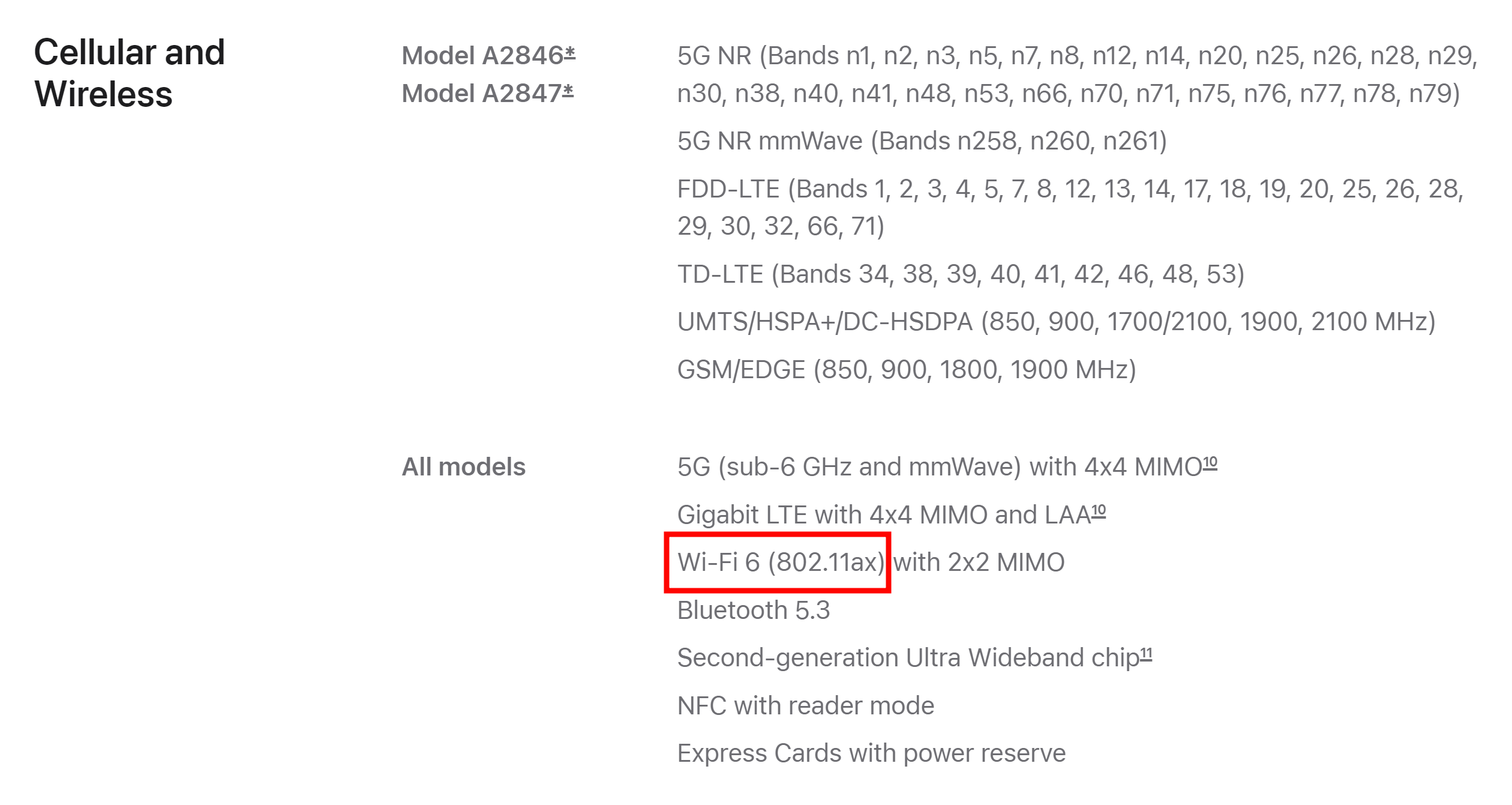
How to Tell If My PC has Wi-Fi 6?
How to Check My PC Has Wi-Fi 6?
You can easily check whether your PC has Wi-Fi 6 or not and what Wi-Fi standards it supports. Follow the simple steps below.
-
Right-click on “This PC” and click Manage. Make sure the icon is not a shortcut. Otherwise, you’ll not see the option.
-
It will open Device Manager. Look for “Network adapters” and expand it.
-
Right click on the Intel or any other Wireless adapter there is. Click Properties.
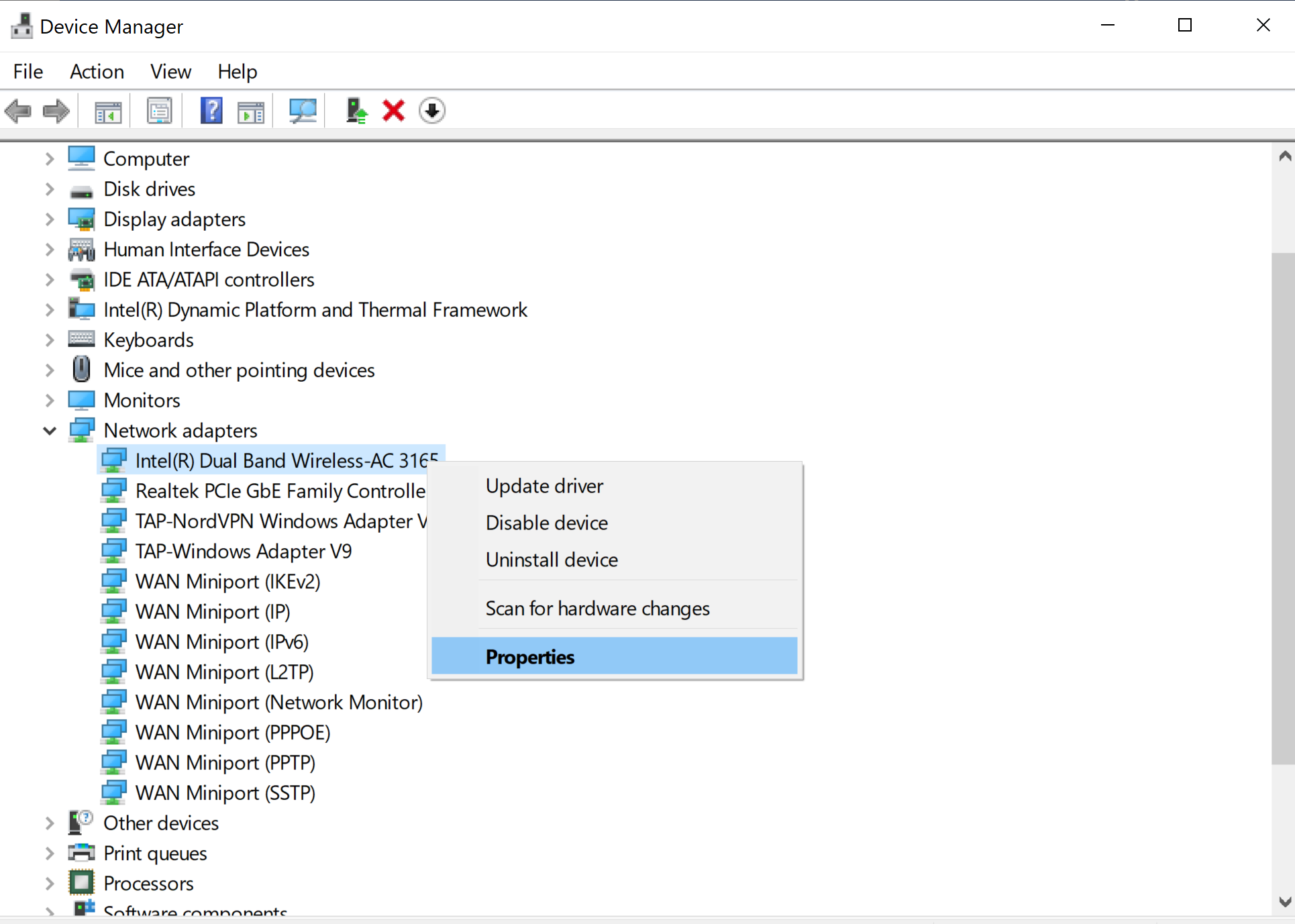
- Go to the Advanced tab. Under “Property,” you’ll see the Wi-Fi generations or standards supports. Keep in mind that it will be in IEEE standard (e.g. 802.11a).
If you see 801.11ax here, it means your PC has Wi-Fi 6.
How to Check If PC is Connected with Wi-Fi 6
You can also check the Wi-Fi standard of the connected network.
-
Click the Wi-Fi icon on the taskbar. Go to the connected Wi-Fi and click Properties.
-
Scroll down and go to Properties. Here, you’ll see the Wi-Fi standard under “Protocol.”
How Do I Know My Security Camera is Wi-Fi 6?
Check the manual of the camera given with the box. Manufacturers clearly mention the compatibility with the Wi-Fi standards. You will see Wi-Fi 6, 5, or their IEEE standards values.
Another option would be to open the camera application and check the details of the camera. It might display the Wi-Fi standard.
Wi-Fi 6 security cameras are gaining popularity thanks to their enhanced video quality and superior performance in high-density areas. If you're considering a Wi-Fi 6 home security camera, the Reolink Argus 4 Pro is an excellent choice. This camera leverages Wi-Fi 6 technology to ensure smooth 4K streaming and is the world's first 4K battery-powered camera with ColorX Night Vision and Dual-Image Stitching.
4k 180° Wire-free Color Night Vision Camera
4K UHD 180° Blindspot-free View; Color Vision Day and Night; 30% More Battery Life; Dual-band Wi-Fi 6; Smart detection.
For those seeking continuous recording, the Reolink Altas PT Ultra is highly recommended. This advanced camera is equipped with cutting-edge technology, including Wi-Fi 6, which provides superior connectivity and reliability, especially in areas with high network density. Its 4K UHD resolution ensures incredibly clear footage, and the 20000mAh battery offers long-lasting performance, making it ideal for continuous monitoring without frequent recharging.
Industry-leading 4K Continuous Recording Battery Camera
4K UHD Continuous Recording; ColorX Night Vision; Pan & Tilt; Automatic Tracking; All Recordings Stored Locally.
For customers who need full-color night vision without visible spotlights, the Reolink Argus 4 Pro is the ideal alternative. Alternatively, if you want an affordable option that nonetheless provides good performance, the Argus 4 standard version is worth considering.
4k 180° Blindspot-free Wi-Fi 6 Camera
4K UHD 180° Blindspot-free View; Dual-band Wi-Fi 6; Smart detection; Easy Installation Anywhere
FAQs
1. How do I know if my Wi-Fi is 6 or 5?
Connect your PC to the Wi-Fi. Click on the Wi-Fi icon in the taskbar and click Properties. Scroll down and look for the specifications. You will see whether your Wi-Fi is 5 or 6 in “Protocol.” If it shows “802.11ax, it means you are connected to Wi-Fi. If you have Wi-Fi 5, it will show 802.11ac.
2. How do I turn on Wi-Fi 6?
Wi-Fi is the Wi-Fi standard, which you can’t turn on or off. Your device is compatible with a certain Wi-Fi standard, and it can’t be changed or turned on. If you have a Wi-Fi 6 compatible router, you can connect a compatible device to it. There is no need to turn on anything.
3. How do I know what type of Wi-Fi I have?
Connect your Android device to your Wi-Fi network. Go to Wi-Fi settings and tap on the connected network. Check the specifications and other details to know what type of Wi-Fi the device is connected to.
Conclusion
You can easily check your Wi-Fi router and know whether it is compatible with Wi-Fi 6 or not. Just follow a few simple steps we have mentioned. Similarly, you can check the Wi-Fi standard of the connected network and different devices. We have shared detailed and easy step-by-step guides. If your device is Wi-Fi 6 compatible, you can enjoy Wi-Fi 6 benefits by connecting it to a Wi-Fi 6 router.
- Is WiFi 6 Worth It? Weighing the Pros and Cons
- WiFi 6 Speed Explained: Boosting Your Home Network
- Does WiFi 6 Penetrate Walls Better?
- Wi-Fi 6 vs. Ethernet: Which is Better?
- Wi-Fi 6 Compatible Devices: Full Guide
- WiFi 5 vs WiFi 6: Should You Upgrade?
- WiFi 6 Security Camera: Unveiling the Next-Gen Surveillance Solution
- What is WiFi 6? Should You Upgrade?
Search
Subscribe for the Latest Updates
Security insights & offers right into your inbox



