How to View Recorded CCTV Security Camera Footage on Mobile Phones, PC & TV
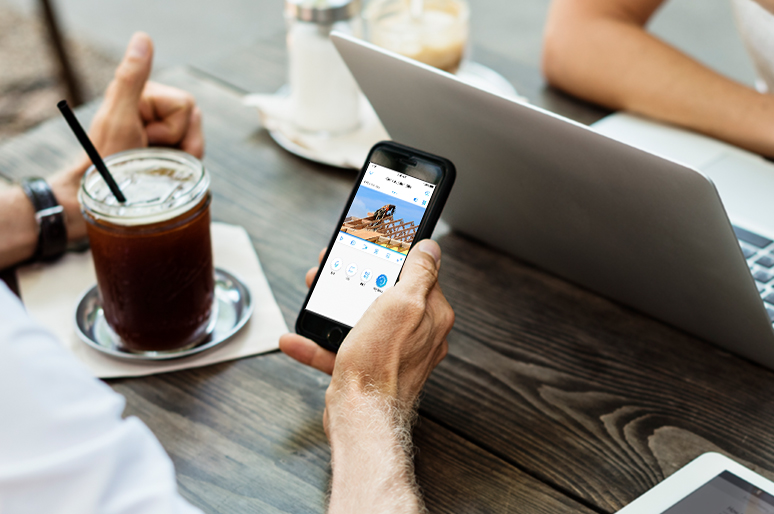
When you set up a security camera, you need to decide where you want the CCTV footage to be stored. The most common options are an SD card, DVR/NVR, FTP server or Cloud. Once you have chosen where to store the footage, you can easily watch it back on a mobile, computer or TV.
To view the security cam footage, simply open the app or program where it is stored and choose the video you want to watch. You can then fast forward and rewind to see the details you are interested in. This article will guide you on how to rewind cctv footage on mobile, PC, and TV.
Which App Is Best for Watching CCTV Footage on Mobiles?
To start off, an intuitive and user-friendly security camera viewer is what you’ll need to view home security camera footage online.
Though there are now multiple 3-party paid apps for you to see CCTV camera footage online, the security camera player offered by the sellers would be the best to watch CCTV footage with no fees charged and more advanced features.
So before you set off to view the footage on mobile phones, PC or laptop, download the free and customized security camera software from the seller’s official website to get prepared.
When using the official application that comes with the security camera, you can delete CCTV recording very easily, whether you are using a computer client or a mobile application for Android or iOS.
Reolink New Year Sale - Save Big with Exclusive Deals!
Save big with Reolink! New Year Sale up to 45% off on security cameras, doorbells, and systems — Dec. 8 to Jan. 4.
How to Access CCTV Footage on Mobile & PCs?
Once you have downloaded the camera app and Client, the procedure on how to view recorded CCTV footage on mobile phones, PCs or laptops is easy.
How to Playback CCTV Footage on Mobile Stored in SD Cards & DVRs/NVRs?
-
Step 1: Launch the security camera software on your mobile, PC or laptop and log into your camera device. Click the “Playback” button to watch footage online. (Taking the battery camera Reolink Argus 3 Pro as the example.)
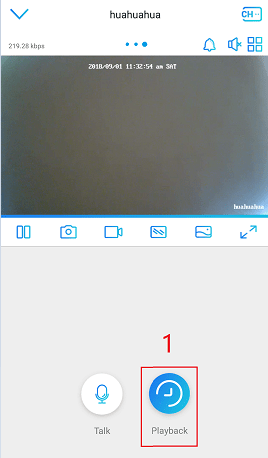
For the NVR security camera systems, you’ll need to select a specific camera channel to view recorded camera footage on mobile phone and PC by clicking the camera icon.
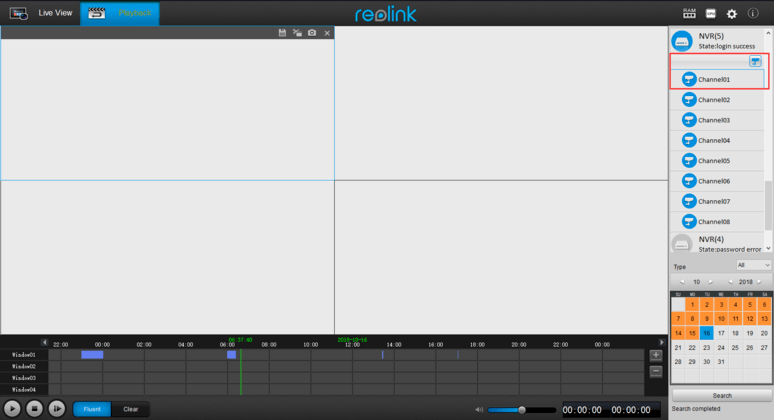
-
Step 2: Choose the specific date on which you want to view the record CCTV footage on mobile phones, PCs or laptops. Remember to choose “All” under the “Type” menu on Reolink Client, so that you won’t miss any important recorded files. Note that the date with camera recordings will be black on Reolink App and orange on Reolink Client, so that you can easily locate the footage.
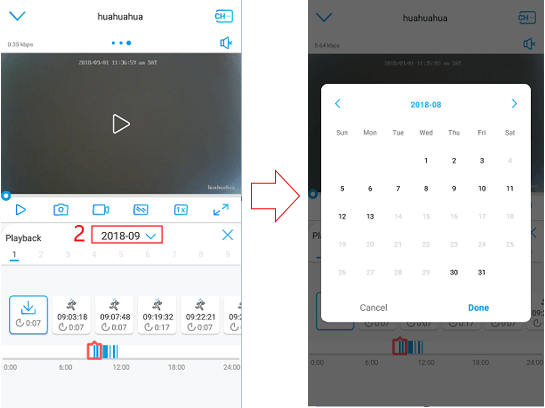
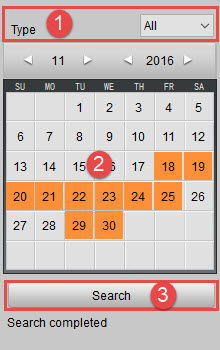
-
Step 3: After you choose a specific date, the recorded CCTV footage on that day will display as shown below.
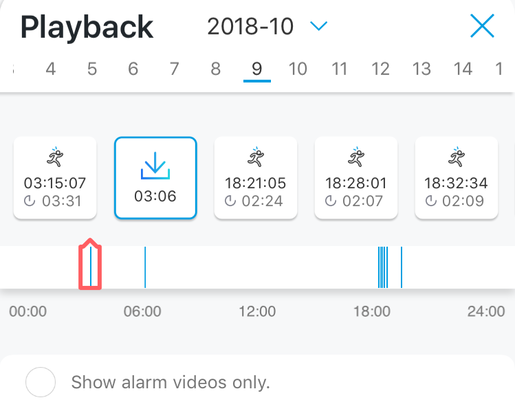
-
Step 4: Click a specific time zone to watch the CCTV security camera footage on phones and computers during that period.
-
Step 5: You can also drag the icon to control the playing progress and change the resolution (fluent/clear) based on your needs.
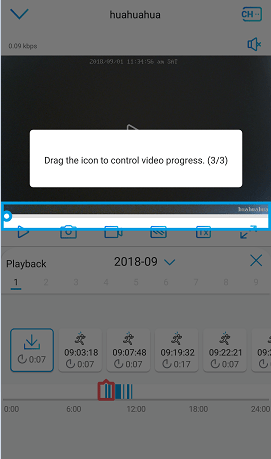
How to View Security Camera Footage Saved in an FTP Server and Cloud?
After you set up the security camera recordings to the Cloud or an FTP server, it would be an effortless task for you to view the recorded CCTV footage on the FTP or Cloud.
- Step 1: Log into your FTP server or Cloud account at the Cloud service website.
- Step 2: Choose the device and the date on which you want to watch the CCTV footage.
- Step 3: Click a specific video clip to see the CCTV security camera footage.
For the Reolink Cloud storage, you can also log in your Cloud account in Reolink App (iOS & Android) to view CCTV footage.
How to Playback CCTV Footage on TV or Monitor?
- Make sure your mobile phone, computer or laptop connect the network well when you view the recorded CCTV footage online.
- Examine you have selected the right security camera, time period and video types.
- Check if you are able to detect the SD card or the HDD in the menu. If it is detected but showing 0 capacity or 0 free space, try to format the SD card or HDD.
- Try a new SD card or HDD to see if you can see the CCTV playback online.
- Make sure you’ve downloaded the latest version of security camera software to watch the CCTV camera footage.
Best 4K Battery-Powered Security Camera to View CCTV Footage
Viewing CCTV footage promptly can be an essential step in performing daily surveillance. We are excited to introduce our new Argus 4 Pro, designed to provide superior security and seamless access to recorded footage. Whether you're at home or on the go, the Argus 4 Pro ensures you can monitor and review your CCTV footage effortlessly.
The new Argus 4 Pro comes with advanced ColorX technology. The application of a large lens aperture and an upgraded image sensor ensures colorful CCTV recording, even in low-lit environments. Moreover, the image stitching technology provides a 180-degree wider field of view and clearer images with 4K resolution. You can connect this camera to your phone, PC, or TV to enjoy seamless camera playback.
4k 180° Wire-free Color Night Vision Camera
4K UHD 180° Blindspot-free View; Color Vision Day and Night; 30% More Battery Life; Dual-band Wi-Fi 6; Smart detection.
For consumers that require full-color night vision without apparent spotlights, the Reolink Argus 4 Pro is an excellent choice. Alternatively, if you want an inexpensive solution that still performs well, the Argus 4 standard version is worth considering.
4k 180° Blindspot-free Wi-Fi 6 Camera
4K UHD 180° Blindspot-free View; Dual-band Wi-Fi 6; Smart detection; Easy Installation Anywhere
For an even more advanced option, consider the Reolink Altas PT Ultra. This high-end camera offers industry-leading 4K continuous recording, superior battery life, and WiFi 6 capability for a stable connection. Its pan-and-tilt functionality and enhanced features make it perfect for comprehensive surveillance needs.
Industry-leading 4K Continuous Recording Battery Camera
4K UHD Continuous Recording; ColorX Night Vision; Pan & Tilt; Automatic Tracking; All Recordings Stored Locally.
FAQs on How to Replay CCTV Footage
When visiting the CCTV forums online, we’ve met some hot questions about viewing recorded CCTV footage asked by many users. In case you might have the same or similar puzzles, here we’d like to shed light on the FAQs and you’re welcomed to add your problems or questions down in the comment.
1. Can I Request CCTV Footage of Someone Else?
In a nutshell, you cannot request CCTV camera footage of someone else, as it would infringe on others’ rights protected under the Data Protection Act and the Human Rights Act. But if needed, you have the right to request CCTV footage of yourself from someone else, like a supermarket, a shop or a neighbor.
You can write a request CCTV footage letter to the owner of CCTV security cameras with some helpful information to easily identify you, such as the time period you appear on the camera.
2. Who Can View CCTV Footage?
This question is quite similar to and also relevant to the one above. As you can expect, the CCTV security camera owners can legally view the CCTV footage without any doubt. Also, they can share the camera access] to their friends or family number whom they trust.
But NOT in the following cases:
- other people can be seen in the camera footage.
- they’re not able to edit out people to protect their identity.
- a criminal crime is captured in the video and sharing the footage would hinder the investigation.
On top of that, as just mentioned above, you can also request to view CCTV security camera footage if you are captured in the videos. Another scenario is that, the police can demand viewing CCTV footage when a criminal crime is involved.
3. How Long Is CCTV Footage Kept?
For the small business security cameras and systems, the CCTV footage is normally kept for 30 or 60 days. When it comes to the home security cameras, the retention has more to do the CCTV camera’s storage space, the recording mode and also the owner’s preference.
In the event that the SD card or HDD storage is full, the older files will be automatically overwritten by the newer ones.
Conclusion
In conclusion, accessing recorded CCTV footage is a straightforward process with the right knowledge and tools. By following the steps outlined in this guide, you can effectively retrieve and view footage to enhance security, investigate incidents, and ensure peace of mind.
Do you find this guide useful? How do you check CCTV footage? Share your thoughts with us in the comment section below! Let's discuss together!
Search
Subscribe for the Latest Updates
Security insights & offers right into your inbox




