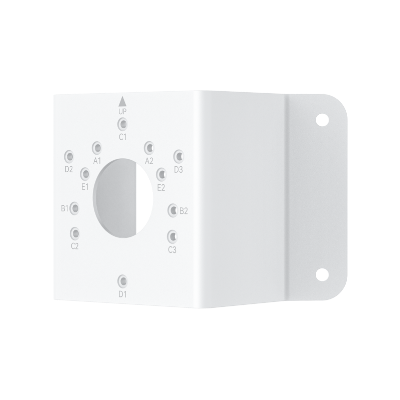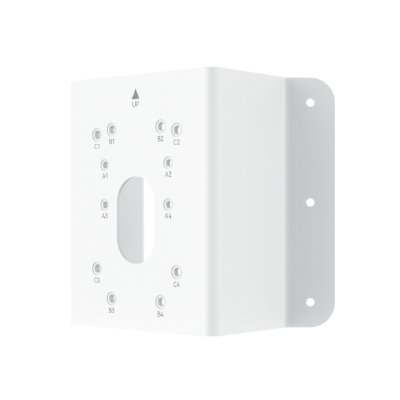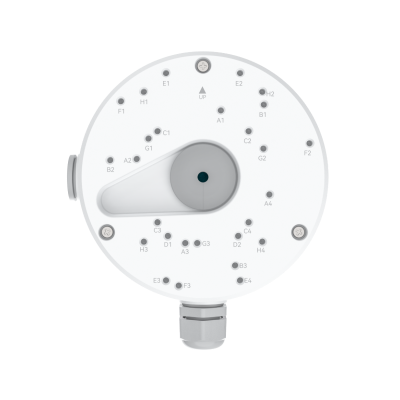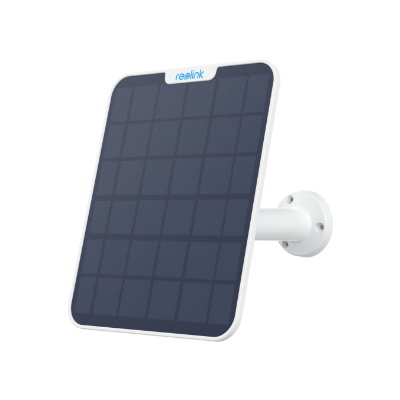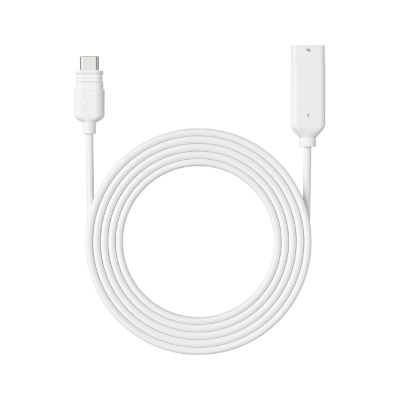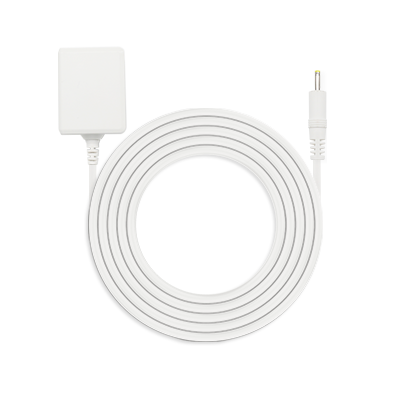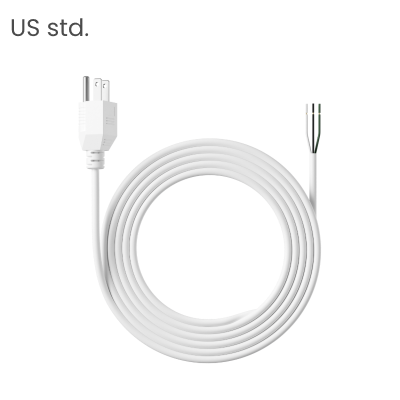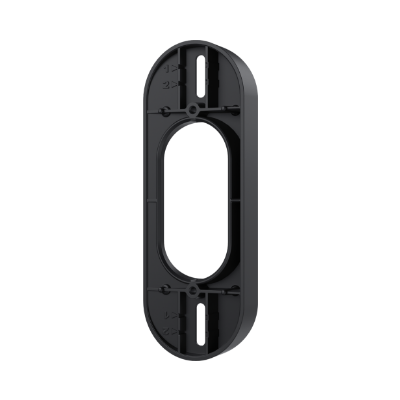How to Reset IP Camera without Reset Button?

Security camera owners reset their cameras when they need to resell them, troubleshoot issues, create a new password, etc. Usually, it is done by pressing the reset button on the device, but what if that button is not working or you want to do it remotely? In these cases, you need to look for alternate solutions.
In this article, we will explain how to reset an IP camera without the reset button. We will share the step-by-step process for resetting the security cameras of some popular brands.
- Can I Reset IP Camera without Reset Button?
- How to Reset IP Camera without Reset Button?
- How to Reset IP Camera without Reset Button from Various Brands?
- How to Reset Reolink IP Camera without Reset Button?
- How to Reset IP Camera with Reset Button?
- Bonus: Reliable Security Cameras Recommendation
- FAQs
- Conclusion
Can I Reset IP Camera without Reset Button?
Yes, you can reset an IP camera without the reset button. However, it depends on the camera brand.
Some cameras allow you to reset through the application. You just need to go to the settings and reset the device without any hassle.
Similarly, you might see the Restore option in the settings, which is different from reset but works in many situations.
But if there is no option to reset or restore in the settings, the only solution is to physically press the reset button.
How to Reset IP Camera without Reset Button?
Let’s hop onto a general method of resetting or restoring a camera without a reset button. After this, we will discuss what you can do with different brands.
Via Web Interface:
- Log in the web application.
- Go to the “Settings”, "Configuration", or "System" menu.
- Find "Restore" or "Default" under a Maintenance or Upgrade tab.
Via Mobile App:
- Open the camera application on the connected device, for example, your mobile.
- Go to Settings.
- Look for the Reset/Restore/Reboot option in different tabs.
- Once you find the option, click it and complete the reset process.
Via Router or IP Configuration:
- Log in to your router to locate the camera’s IP address.
- Access the camera using that IP and follow the on-screen options to reset it.
How to Reset IP Camera without Reset Button from Various Brands?
In addition to general IP camera reset steps, major brands may require dedicated tools and specific procedures.
How to Reset Hikvision IP Camera without Reset Button?
Apart from via the Hikvision companion app, you can restore Hikvision IP cameras through a web browser.
- Connect your Hikvision camera to the computer.
- Open a web browser and enter the IP address.
- Enter the credentials to log in.
- Go to the Configuration tab.
- On the left, click Configuration.
- Click the Upgrade & Maintenance tab.
- Under Default, click the Restore button.
How to Reset Ring Camera without Pressing Button?
You can’t reset Ring cameras remotely as there is no option in the application. However, you can remove them from the application by following the steps below.
- Launch the Ring app on your device.
- You’ll see the camera under My Devices. Tap it.
- Tap Device Settings.
- Go to General Settings.
- Tap Remove This Device.
How to Reset Reolink IP Camera without Reset Button?
You can’t reset a Reolink camera without the reset button. However, it is possible to restore Reolink cameras through the camera application. You can do it remotely, and it is helpful for bringing settings to default.
- Open the Reolink app from the device which is connected to the camera.
- Tap the Settings icon in the top right corner.
- Scroll down and tap Advanced.
- Tap Restore. You’ll see a message prompt. Tap Yes.
You can also Restore the cameras through the Reolink Client. You need to go to Settings > System > Maintenance. Click Restore. Note that Reolink reset button is typically located near the microSD card slot or the lens.
How to Reset IP Camera with Reset Button?
Security cameras usually have a reset button to reset the device. You can use it and follow the instructions of the manufacturer.
Here are some general steps you can follow.
- Power off the camera. Disconnect it from the power supply.
- Locate the reset button on the back. It is usually a tiny button at the back.
- Press the reset button. In some cameras, you need to turn off the camera first, press the reset button, and power on the camera. Hold the button for 10-15 seconds (depending on the camera).
- You will reset automatically. Now, you can set it up like a new device.
Bonus: Reliable Security Cameras Recommendation
Reolink Argus 4 Pro
The Argus 4 Pro is a wireless battery camera that captures 4K 8MP resolution using twin 4mm lenses, ensuring a genuine 4K 180° FOV panoramic view. With the latest ColorX Technology, it delivers stunning full-color night vision even in low-light conditions.
Impressively efficient, it saves 2W/h per hour by avoiding typical issues of IR night cameras, extending standby time by up to 12 days. And, it can be used for 24 hours on just a ten-minute charge.
4k 180° Wire-free Color Night Vision Camera
4K UHD 180° Blindspot-free View; Color Vision Day and Night; 30% More Battery Life; Dual-band Wi-Fi 6; Smart detection.
For customers who need full-color night vision without visible spotlights, the Reolink Argus 4 Pro is the ideal alternative. Alternatively, if you want an affordable option that nonetheless provides good performance, the Argus 4 standard version is worth considering.
4k 180° Blindspot-free Wi-Fi 6 Camera
4K UHD 180° Blindspot-free View; Dual-band Wi-Fi 6; Smart detection; Easy Installation Anywhere
RLC-811A
It’s a PoE camera for 24/7 surveillance. It offers a 4K video resolution that unveils intricate details. You can even zoom in up to 5X for more. It can automatically detect persons, pets, and vehicles and send alerts without any subscription.
You can talk to the person in front of the camera through two-way audio. It also has a built-in siren and flashlights to deter intruders. Even at night, you can see clear videos and true colors. It is IP-67 certified, so it can work in all weather conditions.
4K Smart PoE Camera with 5 Spotlights
4K 8MP Ultra HD Day & Night, Person/Vehicle Alerts, 5X Optical Zoom, Two-Way Audio, Built-in Siren, Color Night Vision, Live View Anywhere.
Reolink Go PT Ultra
This is a completely wireless camera that works on 4G. You need to insert a SIM card with a data plan. There is a rechargeable battery inside that you can recharge using the adapter or connect a solar panel directly. It is an excellent camera for remote locations. If you want a camera that can be easily installed, it could be an excellent choice.
The camera captures 4K videos with optimal clarity and details. It can detect persons, pets, and vehicles with accuracy and send alerts to your devices. Most importantly, it offers 355⁰ pan and 140⁰ tilt to cover a massive area.
4K 8MP Wire-Free 4G LTE PT Battery Camera
4K 8MP; Smart Detection; 355° Pan & 140° Tilt; Battery/Solar Powered; Color Night Vision; Smart Real-Time Alert.
FAQs
How to reset an IP camera with no reset button?
You can choose to reset your IP camera without reset button via the camera’s web interface and manufacturer software or app. You can also use router or IP configuration. If you can't reset the camera without pressing buttons successfully, contact the brand’s support team for help.
How do I force my camera to reset?
You can use the mobile application to reset the device. Check for the option in the app. Another option would be to press the reset button on the camera. Follow the manufacturer instructions and choose the best method that suits your needs.
How do I reset my IP camera?
To reset your IP camera, locate the reset button—usually a small pinhole on the back or bottom of the device. Press and hold it for 10–15 seconds while the camera is powered on. The indicator light may blink or change color to confirm the reset. Once complete, the camera will restore its factory default settings.
Do all IP cameras have a reset button?
Yes, most IP cameras have a reset button. It is usually at the back of the camera. It is a tiny button, and you will see “Reset” around it. But before you press it, make sure to see the step-by-step process of the manufacturer.
Conclusion
It’s possible to reset an IP camera without a reset button. If there is an option to reset/restore in the app, you can do it remotely. We have shared the step-by-step guide to do this on some popular camera brands. We have also shared the method of resetting an IP camera through the reset button. You can do it in case of any issues with the camera, forgotten password, etc. And if you are looking for a reliable security camera, you can consider the options we have shared.
Search
Subscribe for the Latest Updates
Security insights & offers right into your inbox