How to Extend WiFi Range? Tips for a Stronger Signal at Home
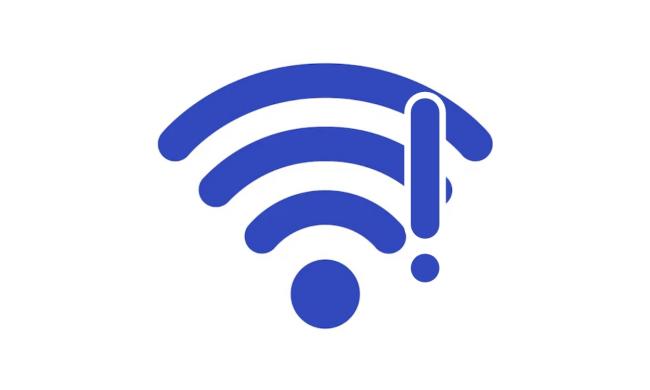
Stable WiFi is a must for everyone, and range issues are commonly faced because of walls, interference, or other obstacles which cause instability. However, if we understand and apply the right technique, we can resolve coverage issues effectively. For all the problems you face with the range of your WiFi network, here’s how to extend WiFi range.
How to Extend WiFi Range with Extender?
A WiFi range extender is a device that connects with your router and increases the range of the signals. Every router has a specific coverage range and by placing an extender out of that range, you can efficiently increase your WiFi range with these steps:
- Put the extender right in between the router and the location of the weak signal area.
- Connect to the extender’s default WiFi network. Now you can open a browser and enter the extender’s IP address or setup URL.
- Link the extender to your router by connecting the extender to the main WiFi router wirelessly or via an Ethernet cable.
- Finally configure the extender WiFi network.
Now you can check connectivity and range by checking signal strength in those previously weak areas.
How to Extend WiFi Range Without Extender?
While a WiFi extender works great at increasing your WiFi range, it is not always necessary to install one. There are a few methods that can help you get the desired range without the extender and this section elaborates the key ones.
Switch frequencies
WiFi routers often support multiple frequencies. If your router supports these frequencies, you can switch between them to get more range.
- 2.4G is better at high range and stability but gives less speed.
- 5G is better at speed but gives less range and loses stability with distance.
Here are the steps you can follow to switch frequencies:
- Using its IP address to gain access to your router’s admin interface.
- Go to the wireless settings option.
- Change the frequency to 2.4 GHz for better range behind walls. Then save and reboot your router.
Reposition Your Router
Often, we do not place the router in the right place, and that reduces its range. Follow the steps below to reposition your router:
- Put the router in the middle for coverage that’s as even as possible. Walls, mirrors, and metal appliances also need to be removed from the vicinity of the router.
- Put the router on a high surface so there’s less interference and it is not too close to the floor.
Update Router Firmware
Outdated router firmware can impact its performance so here is how you can update your router firmware:
- Enter the router’s admin panel by using the IP address and log in.
- You can find the firmware update section in the settings menu. If there are updates, check for them and go get the latest version.
- Proceeding with the update prompts the completion of the process and restarts the router.
Disconnect Unnecessary Devices
Connecting too many devices to the router can impact its performance. Here is everything you need to do to disconnect unnecessary devices:
- Log in to the router's administration panel and you can see what devices are connected to it.
- Find out which devices are not in use or are not critical.
- Disconnect or block these devices that access your network.
How to Extend WiFi Range with Mesh Network?
Mesh network WiFi is a type of technology that provides a seamless wirelessly connected network comprised of different, interconnected nodes. They transmit signals to each other to evenly spread the signal across space.
In contrast with traditional routers, mesh systems provide a wireless domain free of dead zones using dynamic routing of traffic over the best available path. Here is how you can extend your WiFi range using a Mesh network:
- Use an Ethernet cable to connect the primary mesh node to your modem or connect wirelessly if supported.
- Find places to put additional nodes in weak signal areas so we have overlapping for good communication.
- In the configuration and linking of all nodes, you use the mesh system's app.
How to Extend Wifi Range in House with Another Router?
Many people do not know that they can use another router to increase their WiFi range with the following steps:
- Enter the admin panel of the secondary router and make the router a network access point.
- To minimize IP conflicts, disable DHCP on the secondary router.
- Then connect the secondary router to the primary router by an Ethernet cable.
- Place the second router in a weak signal location.
How to Extend Wifi Range to Another Building?
It is possible to extend the WiFi range to another building if you have adequate hardware which includes the supported WiFi routers and ethernet cable. You can follow the steps below to extend your WiFi range to another building:
- Put the ethernet cable between two buildings.
- Place a second router in the new building.
- Configure the second one as an access point by logging in to the admin panel of your second router.
- In the network settings disable DHCP as it helps reduce IP conflicts.
- Assign SSID and password in Wireless/Security options of the router and save changes.
- Connect your routers with Ethernet and power then on.
Now your WiFi has been extended to another building with the help of an ethernet cable and an extra router.
Recommendations for Security Cameras with Stable WiFi Signal
If you are also looking to enhance the security of your place with better WiFi then you must invest in good security cameras. Below are some of the most stable and high-quality WiFi security cameras.
Reolink Altas PT Ultra
With a superb 4K 360-degree panoramic view, Altas PT Ultra is something to rely on! It features dual-band WiFi, and strong connectivity at 2.4 GHz and 5 GHz frequencies. It has pan and tilt functionalities for covering an entire area.
The video is in advanced night vision technology so it's clear even with low light. It comes with weatherproofing, which makes it perfect for outdoor use.
Industry-leading 4K Continuous Recording Battery Camera
4K UHD Continuous Recording; ColorX Night Vision; Pan & Tilt; Automatic Tracking; All Recordings Stored Locally.
Reolink Trackmix wifi
Trackmix WiFi camera has dual lenses, one for a wide view and the other for a zoomed view at the same time. It supports the resolution of 4K ultra-HD for crystal clear footage. This has dual antennas which improve its WiFi performance and will offer stable WiFi connections over long distances. The camera features motion tracking using AI to find moving subjects, locking them automatically. Weatherproof with its robust build, it’s suitable for outdoor installations.
4K Dual-Lens PTZ Camera with Motion Tracking
4K 8MP UHD, Wide-Angle & Telephoto Lenses, Pan-Tilt-Zoom, Auto-Tracking, Person/Vehicle Detection, 2.4/5 GHz Dual-Band WiFi, Two-Way Audio.
E1 zoom
The compact security camera E1 Zoom is designed to capture fine details. In addition, it features dual-band WiFi which can provide stable high-speed networking on both 2.4 GHz and 5 GHz networks. In 5MP Super HD resolution, the camera records sharp and detailed visuals. You can communicate with a built-in microphone and speaker through its two-way audio feature. The E1 Zoom is a good indoor security camera and is also simple to set up.
PTZ Wireless Smart Home Camera
Smart, Powerful and Affordable All-Round Home Protection. 355° Pan and 50° Tilt; 4K Ultra HD, 3X Optical Zoom, Two-Way Audio, 2.4/5 GHz WiFi, with Google Assistant Integration.
Note: Massive discounts on Reolink security cameras are coming your way this Holiday Sales!
Reolink New Year Sale - Save Big with Exclusive Deals!
Save big with Reolink! New Year Sale up to 45% off on security cameras, doorbells, and systems — Dec. 8 to Jan. 4.
FAQs
1. Do WiFi extenders work?
WiFi extenders can improve signal strength in locations with subpar coverage. However, they increase the amplitude of the existing signal and may slow the speed because of the data relay. They work optimally when placed correctly.
2. How can I extend my WiFi range for free?
To extend your WiFi range for free, you can try reducing interferences by repositioning the router to the center of your home away from obstacles. Additionally, use WiFi frequency that will be less congested and remove any unnecessary devices from your router. Lastly, you can update your router’s firmware if updates are available.
Conclusion
If you want to extend your WiFi range, you can do it with extenders, mesh systems, or optimized settings. For specific needs like extending WiFi to other buildings, options like directional antennas or powerline adapters are useful. Opting for the correct solution leads to easy setup and seamless connectivity across your space. However, in either case, it is better to know how to extend WiFi range and we hope that this detailed guide has helped you with that.
Search
Subscribe for the Latest Updates
Security insights & offers right into your inbox




