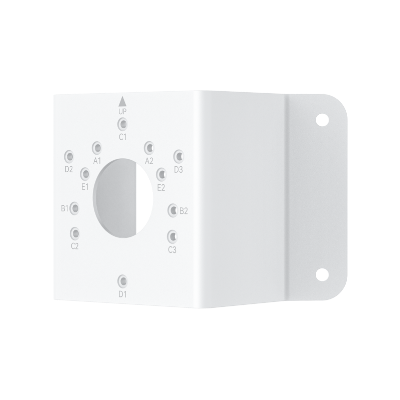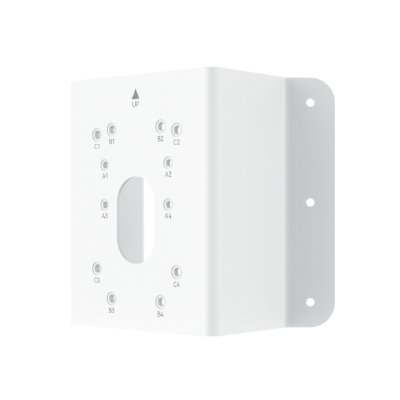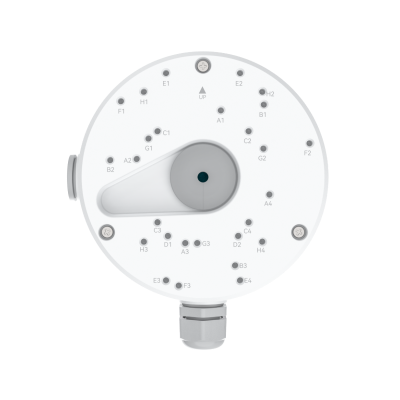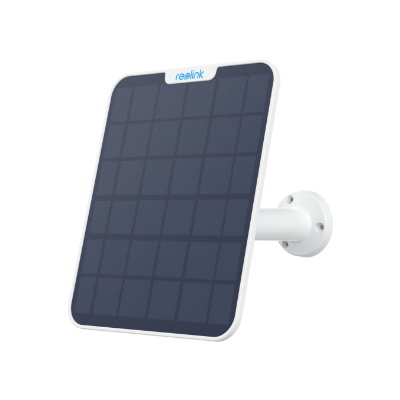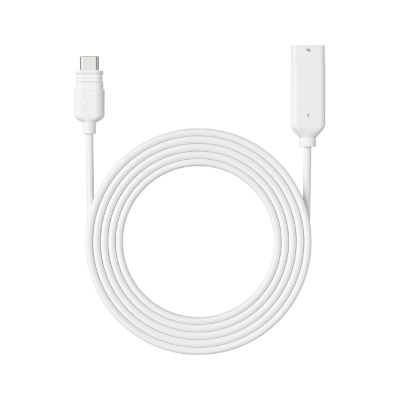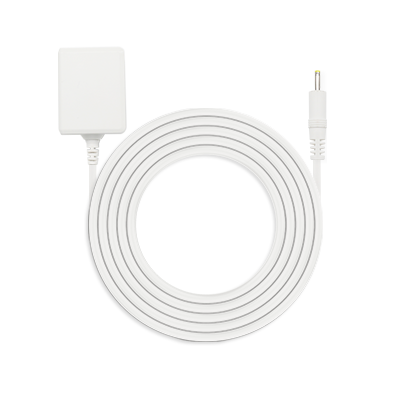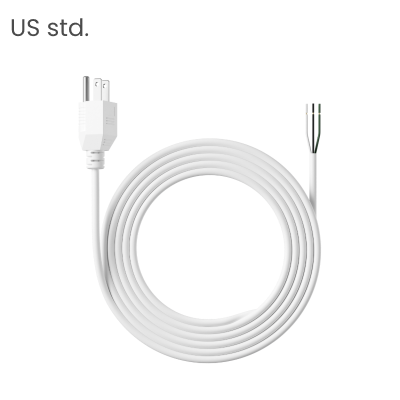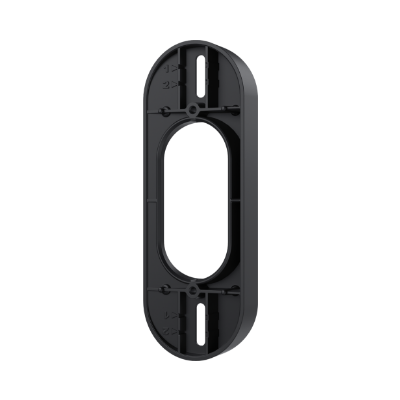How to Delete Alexa Recordings: A Comprehensive Guide
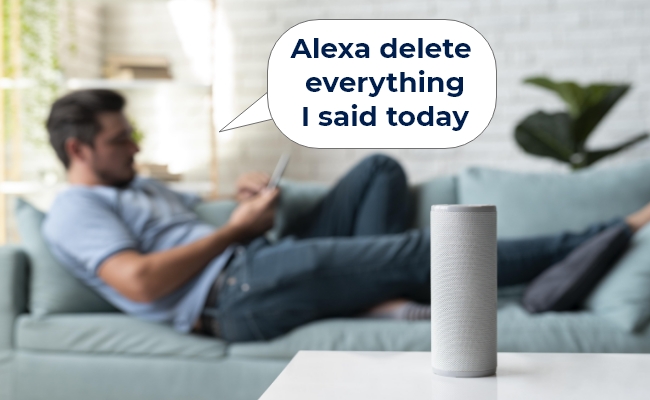
Alexa smart speakers are operated by voice commands and according to Amazon this device always keeps a recording of whatever you say to it. This recording is said to be saved to improve Alexa's accuracy. While some users may have no issues with that, some may want better privacy and look for "how to delete Alexa recordings".
If you value your privacy, you are in the right place. This is our guide, which explains all the methods and options for deleting Alexa recordings.
Unveil Reolink's groundbreaking innovation: the Argus 4 Pro. Click below to discover this exceptional battery-powered security camera and enhance your home security today!
4k 180° Wire-free Color Night Vision Camera
4K UHD 180° Blindspot-free View; Color Vision Day and Night; 30% More Battery Life; Dual-band Wi-Fi 6; Smart detection.
Can You Delete Alexa Recordings?
Yes, when you call Alexa and say something to it, it starts listening and everything you say is recorded and saved. Amazon says that these recordings are saved until the customer wants to delete them. So, yes, it is possible to delete these recordings, and deleting them is as simple as asking Alexa to do it. More details on it later.
How to Auto Delete Voice Recordings on Alexa?
Here are the two ways to automatically delete voice recordings on Alexa.
How to Auto Delete Alexa Recording by Voice?
Deleting your voice recordings is very simple when you opt for this automated method. It will work just like playing some music on Alexa. So, to delete these recordings you first activate Alexa by calling its name and then say, "Delete what I said right now". Alexa will recognize such commands and delete your most recent voice recording.
How to Auto Delete Alexa Recording Specific Time?
Let's say you want to delete the recording for a specific time. That is easily possible with the Alexa mobile app. It requires you to edit some privacy options. Once set up, Alexa will delete recordings after the specified time passes. Here are the steps to delete recordings from a specific time:
- In the Alexa mobile app go to More > Settings > Alexa Privacy
- Now select Manage your Alexa Data and in there you will select Automatically Delete Recordings.
- You can set this option at "OFF" to stop Alexa from recording your voice at all. It also gives you the option to set automatic deletion of these recordings after every 3 or 18 months.
- Select the time period of your choice and click confirm. Now Alexa will always automatically delete your recordings after that specific time.
Deleting security camera recordings typically involves accessing the camera’s storage system, which can be local (such as an SD card, DVR, or NVR) or cloud-based. For example, Reolink Argus 4 and Argus 4 Pro all support local storage with MicroSD card and Reolink Home Hub.
4k 180° Wire-free Color Night Vision Camera
4K UHD 180° Blindspot-free View; Color Vision Day and Night; 30% More Battery Life; Dual-band Wi-Fi 6; Smart detection.
How to Delete Alexa Recordings Manually?
Here are the 3 ways to manually delete Alexa recordings.
How to Delete the Alexa Recordings Using the App?
The first method of manually deleting Alexa recordings is by using the smartphone application with the following steps:
- Open your Alexa app and go more > settings > Alexa privacy > review voice history.
- Tap the down arrow present in the Displaying option and filter by date and devices according to your needs.
- Tap the delete button and delete your recordings from the selected period.
How to Delete the Alexa Previous Recordings Using Web?
Another method of deleting your voice recordings from Alexa is to use a browser's web interface.
- Open the Amazon Alexa internet portal and sign in with your account
- Go to privacy settings and click Review voice history
- Click the down arrow against the Displaying option and filter by date and device according to your needs.
- Click Delete and authenticate to perform this action.
How to Delete Voice Recordings on Alexa from a Specific Date?
If you want to keep all of your Alexa recordings and delete them only from a specific date, then that is also possible. You can use it on both smartphone app and web app by using the following steps:
- Once you are in the review voice history options click the down arrow for Displaying option.
- In the filter by date option select custom
- Set the date for which you want to delete your recordings and click delete.
FAQs
1. How to Get Alexa to Delete Recordings?
It is very simple to make Alexa delete recordings. You can simply activate it by calling out the trigger word and then ask it to delete what you said. You can include a specific time in your command to control which recordings are deleted.
2. How Do I Stop Alexa from Saving Recordings?
To stop Alexa from saving your recordings, go to Alexa's privacy settings and select Manage Alexa Data. Then, open "choose how long to save recordings" and select the don't save option. Confirm, and it will stop saving your recordings.
3. Should I Delete Alexa Recordings?
Alexa saves your recordings to learn and improve your usage experience. If you delete those recordings, the accuracy of your interactions with Alexa will degrade, and you will have a worse experience. On the positive side, it will resolve all your privacy concerns.
4. How Long Does Alexa Keep Voice Recordings?
By default, Alexa keeps your recordings until you delete them, but you can change this setting to 18 months, 3 months, or never.
Conclusion
Many people use Alexa as their smart assistant for simple tasks like setting up calendar events, alarms, or playing music. While many individuals do not have privacy issues, some do not want Alexa to record what they say to it.
To ensure their privacy, individuals can ask Alexa to delete the recordings automatically or use the app to delete them manually.
Search
Subscribe for the Latest Updates
Security insights & offers right into your inbox