How Many People Can View/Stream a Security Camera at the Same Time
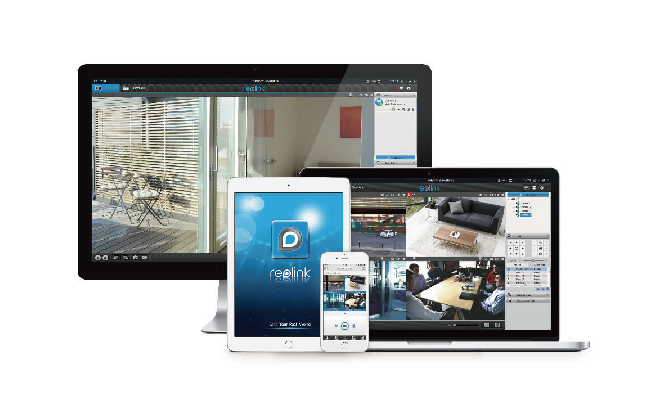
A while ago, a friend of mine was setting up multiple Reolink cameras – Reolink Argus 3 Pro and Reolink RLC-810A PoE cameras around her house. Soon after getting all the cameras up and running, she came to me asking whether her husband could also view the cameras on his mobile phone. The answer, of course, is a YES! So today, we will figure out how to view or share your cameras with your friends or families easily.
The important information you need to know before reading is as follows:
Can Two People View/Access the Camera online at the Same Time
It largely depends on what brand of security cameras you are using.
For example, an Arlo user said she and her husband couldn’t view their Arlo camera on their mobile phones at the same time and she will be bumped off or kicked out when her husband is viewing the camera feed or vice versa.
However, it’s an entirely different case if you are using Reolink security cameras, such as Reolink RLC-810A IP camera multiple users ( even up to 12 people ) could view or live stream camera video on multiple devices such as mobile phones, laptops (Mac), iPad or computers simultaneously.
Yes, they nail that.
4K PoE IP Camera with Person/Vehicle Detection
Smart Person/Vehicle Alerts; 4K UHD Day; Night; 100ft Night Vision; Time Lapse; IP66 Certified Weatherproof; Audio Recording.
Security cameras like Logitech and Amcrest also allow multiple accesses to the same camera at the same time. NETGEAR Arlo does allow users to grant access to friends and family with different emails/accounts instead of the same account like Reolink does.
How Many People Can View/Watch My Cameras at the Same Time
Many security cameras allow multiple users to view or stream video feeds from the same camera simultaneously.
For example, Reolink RLC-823A and other PoE IP cameras allow up to 12 people (same account) to view live feeds at the same time on Smartphone, computer (Windows/Mac), or laptop, which supports up to two users streaming in mainstream (stream with highest-resolution and clarity) concurrently.
Battery cameras like Reolink Argus 3 Pro also allow up to 8 people to stream videos simultaneously with 2 people viewing main-stream videos on mobile phones.
Multiple user simultaneous viewing either on a mobile phone, computer or laptop is extremely helpful if you and your wife or your family or friends are accessing the camera at the same time, even remotely.
2K 100% Wire-Free Spotlight Camera
2K 4MP Super HD, Battery/Solar Powered, Person/Vehicle Detection, 5/2.4 GHz Dual-Band WiFi, Color Night Vision, Two-Way Audio.
While many other cameras might not support multiple users (same account) streaming at the same time. Arlo cameras won’t allow the same account to be logged in simultaneously.
Note: Many cameras do have an administrator account (master account) and allow for multiple guest accounts, which doesn’t translate into the fact that many people can access the camera with one account/login info at the same time. Many users could access the camera via different user accounts (administer accounts and guest accounts with limited access).
How to Access/View Cameras on Multiple Devices Simultaneously
It’s always nice to have friends and family to help to check in or to keep tabs on your house every now and then.
To do so, users normally could grant or share their login accounts with my friends or family, create a guest/friend account, or invite friends or family to view camera feeds.
For example, in order to allow friends or family to view or access Reolink IP security cameras on different devices, users could follow the steps below:
Scenario 1: Share Access with Friends/Family in the Same Local Area Network (LAN)
- 1. Ask friends/family to download Reolink apps (iOS & Android) to their Smartphone or computer/Mac/laptop.
- 2. Launch Reolink apps and software. All existing Reolink cameras will automatically show up on the Device List.
- 3. Choose and enter correct user account login information (username and password).
Scenario 2: Share Access with Friends/Family outside Local Area Network (LAN)
To grant access to a second device or your wife or husband, you could share your cameras’ QR code (UID) to them and allow them to scan the QR code to view/stream the camera live feeds.
- 1. Ask friends/family to download Reolink apps (iOS& Android) to their Smartphone or computer/Mac/laptop.
- 2. Launch Reolink app, click “ Add New Device ”.
- 3. Other users could add the camera to the list either by scanning the QR code or enter UID (provided by you).
- 4. Ask them to enter the correct user account login information (username and password).
Note: You don’t need to configure or set up the camera again. Next time your devices are connected to the internet, you shall be able to view or stream live video feeds automatically. If you are using Arlo, then you should use Grant Access in Settings to add a person using a different email address and invite your friends or family to follow the invite email directions.
Keep in mind that Arlo system only supports streaming up to 4 cameras concurrently (at the same time) per base station. If you do want to allow multiple users online streaming at the same time, you do need to get multiple Arlo base stations though.
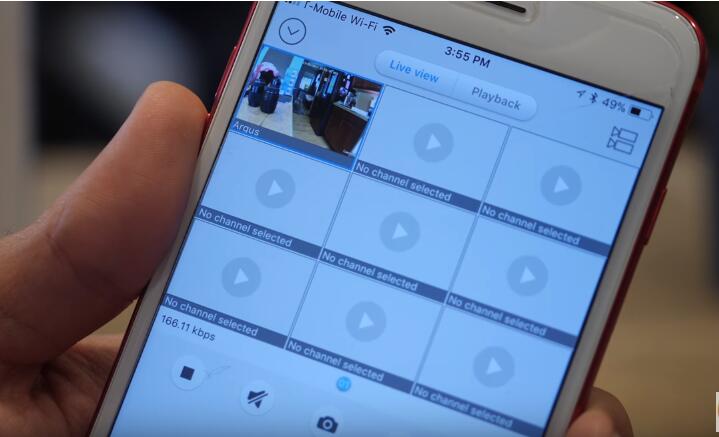
Conclusion
Many IP cameras allow multiple users to view or stream camera live feeds online at the same time on different devices. However, streaming live feeds from security cameras on multiple devices will require a lot of network bandwidth.
To gain a better viewing experience and privacy, it’s important to limit access and take other security measures to shore up security, such as regularly changing the user account passwords or create a strong password.
Search
Subscribe for the Latest Updates
Security insights & offers right into your inbox


