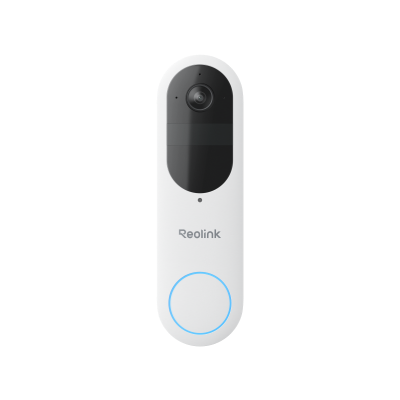How to Change Doorbell Sound: A Simple Step-by-Step Guide
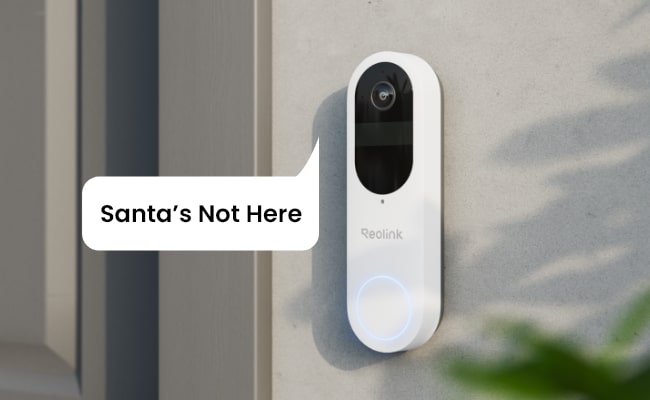
Changing your doorbell sound can be a fun way to customize your home. Whether you want a more pleasant chime or a silly seasonal sound, adjusting your doorbell audio is a reasonably straightforward process. In this guide, we will walk you through how to change doorbell sound and the key steps for altering wired, wireless, and smart doorbell sounds.
Can You Change Doorbell Sound?
Yes, you can change the sound of most doorbells. The process differs slightly depending on whether you have a wired, wireless, or smart doorbell system. Still, most doorbells, including brands like Reolink, allow customization of chimes and alert tones.
For wired doorbells, you'll need to replace the chime box to change the sound. Wireless doorbells often come with changeable chime modules that simply twist off. Moreover, smart doorbell systems like Reolink use app settings to pick and customize tones.
How to Change Doorbell Sound?
Changing the sound on a wired doorbell system requires swapping out the chime box. Here is how to change doorbell chime sound:
1. Turn Off Power
The first step for how to change doorbell chime is by turning off the power to the doorbell at your home's breaker box. Locate the correct breaker and switch it to the "Off" position.
2. Label Wires
Before removing any wires, use tape to label each wire connected to the existing chime box. Mark them as "Front," "Rear," "Trans," and so on to match the terminals. This will make reconnecting wires to the new chime much easier.
3. Remove Wires
With wires labeled, loosen the terminal screws and gently remove each wire. Make sure to pull wires straight out from terminals without twisting or tangling them.
4. Unmount Old Chime
Now use a screwdriver to remove the screws holding the current chime box in place. Carefully unmount it from the wall without damaging wires.
5. Connect Wires
Hold the new chime unit in place and connect labeled wires to matching terminals on the rear. These are typically marked "Front," "Rear," and "Trans." Wrap wire ends clockwise around screws, then tighten screws securely.
6. Mount Chime
With all wires properly connected, securely mount the new chime box in place on the wall using all provided screws. Make sure no wires are pinched behind the unit.
7. Restore Power
With the chime mounted, turn the power back on at your circuit breaker panel. Flip the doorbell's breaker back to "On."
8. Test It Out
Press your doorbell button and listen to the new sound. It should play through the connected indoor chime box and external speakers as normal. If the new chime is very soft, low, or non-functional, a transformer upgrade might be needed to match the doorbell system's power needs.
Following those steps properly will change the sound on any standard wired doorbell. Take your time labeling wires and making quality connections for safe operation.
How to Change Reolink Doorbell Sound?
Reolink smart doorbells use the Reolink mobile app for remote sound customization. Here is how to change doorbell sound on Reolink:
- Open the Reolink app on your smartphone or tablet. Select your Reolink doorbell camera system from the device list to access live view.
- At the bottom of the live view screen, tap the circular Quick Reply icon. This opens sound adjustment options.
- Next, choose the Auto-Reply tab located at the top of the Quick Reply screen. The Auto-Reply feature handles doorbell ring responses.
- Within Auto-Reply settings, select your desired waiting period before the chime sound plays through your Reolink. Choose a value between 2 and 20 seconds.
- Finally, tap into Default Reply to view the built-in chime options. Browse all available alert tones, including holiday sounds. Select your preferred audio clip.
- Make sure to click the checkmark in the upper right corner to save new settings. Test by pressing your Reolink's doorbell button and listening for the updated tone.
Using the Quick Reply menu this way allows an easy way how to change your Reolink doorbell sound directly from the Reolink app. Tweak the holiday chime during each season for extra fun.
Check out Reolink Holiday Sales for exclusive discounts on video doorbells, security cameras, and more!
Reolink Christmas Deals - Save Big with Exclusive Deals!
Save big with Reolink! Christmas deals up to 32% off on security cameras, doorbells, and systems — Dec. 8 to Jan. 4.
How to Change Holiday Chime Sound on Reolink Doorbells?
Along with everyday doorbell chimes, Reolink also offers special holiday sounds for seasonal fun. Switch these on using the steps below:
- On the Reolink live view, tap the Quick Reply icon
- Tap the Settings icon and select Auto-Reply
- Within Auto-Reply settings, click the "Settings" gear icon
- Tap Default Reply and browse to the holiday sounds area
- Pick your preferred Halloween, Christmas, or other holiday audio clip. You can also select a preferred “Active Period”
- Ensure settings save, then test your seasonal chime tone
Be sure to switch back to everyday doorbell sounds after each holiday! Have fun surprising guests with these silly seasonal sounds.
Smart 2K Dual-Band Wi-Fi Battery Doorbell
2K 4MP Head-to-Toe View; Person/Vehicle/Package Detection; Works with Reolink Home Hub & Wi-Fi NVR; 5/2.4GHz Dual-Band Wi-Fi.
Note: Holiday-themed quick replies are only available on standalone doorbells and cannot be used when connected to a Home Hub or NVR.
How to Choose the Best Sound for Doorbells?
A few key factors help narrow down the ideal doorbell sound for your home:
- Volume Level - Pick a sufficiently loud chime that will be heard throughout your interior space. Measure volume range during testing.
- Pitch & Length - Lower-pitched chimes around D3-D4 notes between 100-700 Hz work well to cut through ambient noise. Keep chime length under 5 seconds.
- Pleasantness - Choose a smooth, harmonic tone that won't startle visitors on your porch. Test a few options to judge subjective pleasantness.
- Customization - Seek out flexible systems like Reolink that allow easy audio adjustments directly through an app.
- Indoor/Outdoor - Having different chime sounds for exterior speakers vs. interior chimes can be useful. Just ensure that the volume remains adequate.
FAQs
How do you change the chime on a doorbell?
For wired doorbells, change the chime by turning off the power, unmounting the old chime box, connecting replacement wires, mounting the new chime, restoring power, and testing the sound. Wireless chimes simply twist open to swap speaker modules.
How to change the Ring doorbell sound?
In the Ring app, tap the three-line Menu > Devices > (select your Ring device) > Audio Settings. Here, you can browse all available Ring chime tones. Select your new preferred sound and tap Save.
How do you adjust the sound on a doorbell?
To adjust the doorbell sound, first determine whether you have a wired, wireless, or smart doorbell system. Then, locate the chime box or speaker module and switch this physical hardware out for a component with more suitable audio traits. Smart doorbells additionally allow easy audio tweaks through their mobile app.
Conclusion
Customizing your doorbell sound is an easy way to personalize your home. As you have learned, the process for changing chimes differs slightly across wired, wireless, and smart doorbell systems. However, the ability to pick a new preferred audio tone remains straightforward with all modern options.
Hopefully, this guide gave you the key steps needed to alter sounds for various doorbell types. Just take care when handling electrical connections, test properly before finalizing installation, and have fun picking seasonal tones. And be sure to share your favorite custom entryway alert with visitors and guests all year round!
Search
Subscribe for the Latest Updates
Security insights & offers right into your inbox