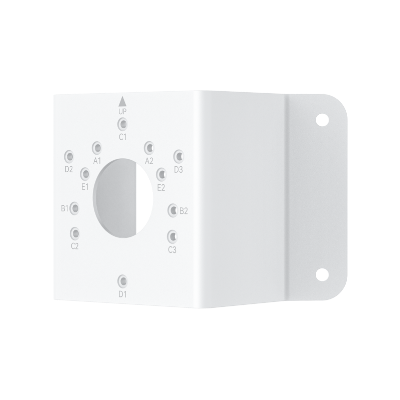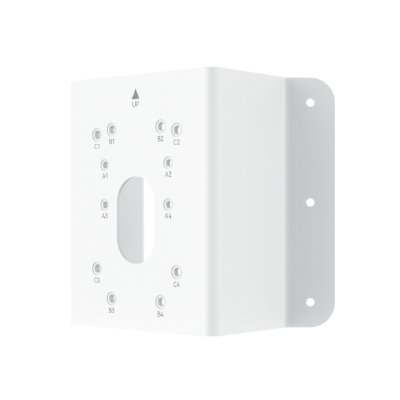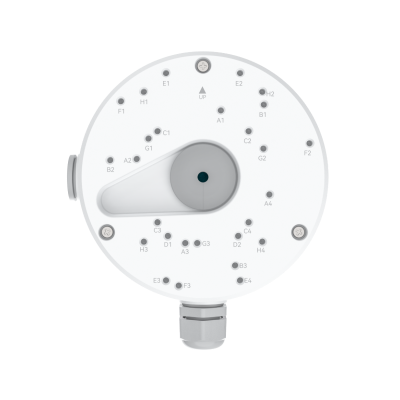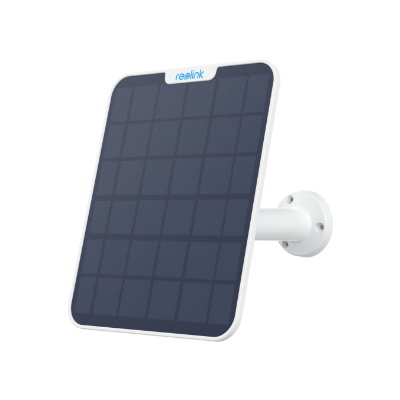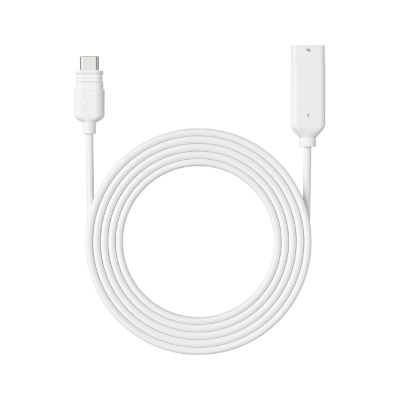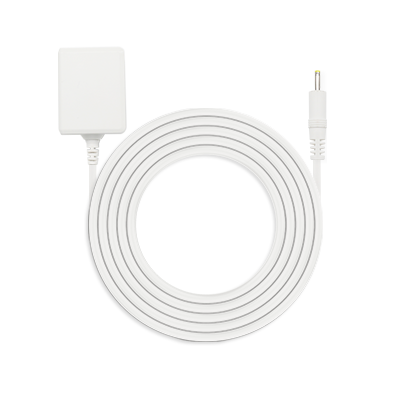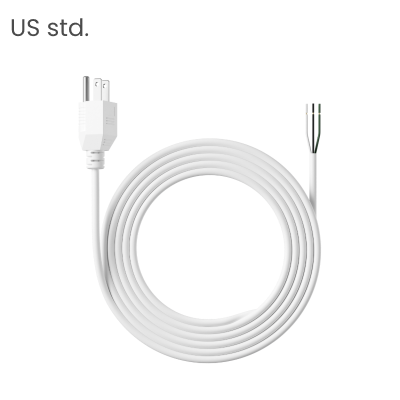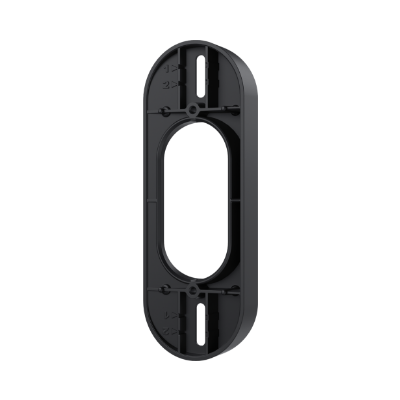Home Hub Not Responding? Top Causes and Fixes
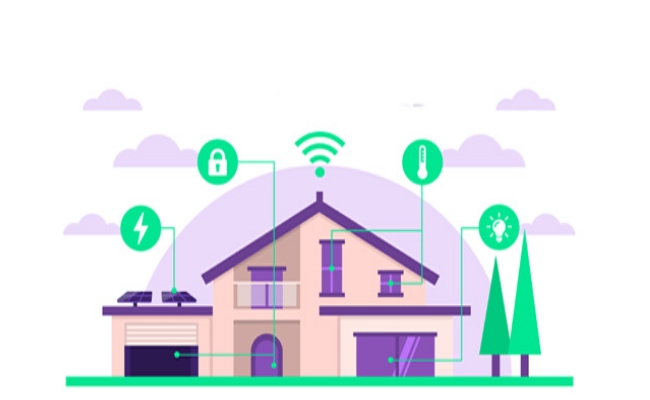
Smart home devices such as Google Home, Amazon Echo Show, and Apple HomePod have become popular with consumers in the last few years.
A smart home hub is a device that serves as the brain of your smart home and lets you command your smart home devices with your voice and that can include things like lights, thermostats, security cameras, etc. In this comprehensive guide, let us explore the most common Home Hub is not responding issues and the methods to fix the problem.
Understanding Home Hubs
A home hub is a device that connects your smart home gadgets and allows you to control them using voice commands. Some of the most popular home hubs are:
- Google Home Hub - With Google Assistant built-in, it can control compatible smart devices, play music, show pictures etc.
- Amazon Echo Show - Amazon's Alexa-powered smart display that can make video calls, play videos, control smart home devices etc.
- Apple HomePod - Apple's Siri-enabled smart speaker that works as a hub for HomeKit devices and plays music.
These home hubs act as a central controller and allow different devices from various brands to work together through one system. Having a home hub makes it easy to control and automate your home with just your voice.
Apple Home Hub Not Responding?
If your Apple HomePod is not responding to "Hey Siri" commands or having connectivity issues with HomeKit accessories, here are some things you can try:
Causes
Here are the causes of Apple TV home hub not responding:
- Outdated software - Make sure your HomePod is updated to the latest firmware version. Go to the Home app > Home Settings > Software Update.
- WiFi connection problems - Check if HomePod is connected to the same WiFi network as your HomeKit devices. Reboot your router if needed.
- Server issues - Apple's HomeKit servers could be facing temporary issues. Check Apple's system status page.
- Accessory not responding - The problem may be with a particular HomeKit accessory.
Troubleshooting Tips
Here are the troubleshooting tips for Homekit Home Hub not responding:
- Restart your HomePod - This can resolve temporary glitches. Just tap and hold the top of HomePod until you hear three beeps.
- Reset HomePod - Factory reset will clear any software bugs. Hold down top button until you hear three beeps, keep holding until you hear three more beeps.
- Update iOS devices - Make sure your iPhone/iPad controlling HomeKit is updated. Old iOS can cause issues.
- Set up HomePod again - Remove HomePod from Home app and set it up from scratch again. This may solve underlying problems.
- Check router and network - Problems like double NAT, firewalls can affect HomeKit connectivity.
Google Home Assistant Not Responding?
If your Google Home Hub speaker or smart display is having issues recognizing your voice or controlling smart devices, try these tips:
Problems
- Internet connection - Make sure your Google Home device is connected to working WiFi.
- Server issues - Google's servers could be having temporary disruptions. Check status at https://status.google.com/
- Multiple Google devices - If you have several Home devices, their microphones can interfere with each other. Keep them far apart.
- Device specific issues - Factors like device placement, damaged microphones etc. could affect single units.
Solutions
Here are the solutions for Google Home Hub is not responding:
- Check WiFi strength - Google Home needs strong, stable WiFi connection. Move it closer to your router if signal is weak.
- Reconnect smart home devices - Open Home app > Settings > Devices and re-link your smart accessories to refresh connection.
- Disable Bluetooth - Bluetooth can interfere with WiFi connection. Turn off Bluetooth in Google Home app if not needed.
- Factory reset - Resetting your Google Home speaker will clear any underlying software glitches.
- Contact Google support - For persistent issues, contact Google support. They can troubleshoot or arrange for replacement.
Amazon Echo Show Not Responding to Voice?
If your Amazon Echo Show is having trouble responding to Alexa voice commands, here are some things to check:
Causes
- Microphone settings - Make sure microphones are not muted in Alexa app or Show settings.
- WiFi problems - Weak WiFi signal or internet outage can affect connectivity.
- Placement - If placed in a crowded spot or enclosed space, microphones may struggle.
- Permissions - Disable microphone access for other apps if they are obstructing Alexa.
- Device defect - Damaged microphones, speaker or other hardware issues can occur.
How to Fix
- Reboot your Echo Show by unplugging it for 30 seconds. This resolves many temporary glitches.
- Check WiFi strength and move Echo Show closer to your router. Optimize router settings for better coverage.
- Adjust microphone sensitivity in Alexa app settings. Increase it if Alexa has trouble hearing you from afar.
- Factory reset your Echo Show to clear any underlying software issues. Just say, “Alexa, reset my Echo Show."
- Contact Amazon Customer Service if problems persist after troubleshooting. Get your device inspected or replaced.
Reolink Home Hub Not Connecting to Cameras?
If your Reolink Home Hub is struggling to connect and sync with Reolink security cameras, here are some possible fixes:
Causes
- Weak WiFi signal between hub and cameras
- Bandwidth problems
- Hub or camera firmware needs updating
- Hub and camera on different networks
How to Fix
- Move the camera closer to Home Hub/Home Hub Pro to improve WiFi signal strength.
- Restart the camera, router, and Home Hub/Home Hub Pro to refresh connections.
- Reset the camera to factory settings and connect it to the Home Hub/Home Hub Pro again via the Reolink app.
- Contact Reolink Support and provide troubleshooting details. They can further diagnose the issue.
The Reolink Home Hub works seamlessly with Reolink's battery-powered security cameras, including the Argus 4 Pro. This combination provides reliable, high-quality surveillance with 4K resolution and ColorX night vision.
4K UHD Wi-Fi 6 Security System with 180° Blindspot-Free View
ColorX Night Vision, 1 Year of Local Storage, Exclusive Anti-Theft Algorithms, 180° Blindspot-Free Coverage, Expandable System Up to 8 Reolink Cams.
FAQs
Why is my HomePod not responding?
Common reasons for HomePod not responding include WiFi problems, outdated software, Siri issues, or hardware damage. Try rebooting, updating, resetting HomePod, and checking network issues to fix it.
How do I reset my HomeKit hub?
To factory reset a HomeKit hub like HomePod or Apple TV, unpair it from Home app first. Then hold down the hub's reset button for around 10-15 seconds until it resets. Afterwards, set it up again in Home app.
Why is my HomeKit camera not responding?
If your HomeKit camera is not responding in the Home app, it could be due to WiFi problems, firmware bugs, HomeKit server issues etc. Try power cycling the camera, updating firmware, making sure it's on the same WiFi network as your hub.
Conclusion
Home hubs are used to manage smart homes and are valuable devices but can become unresponsive due to varied factors such as WiFi, software or hardware problems. Therefore, for you to effectively solve your Google Home, Amazon Echo, Apple HomePod or other hub issues and get them back to working, you should be able to consider the above-discussed troubleshooting tips.
In case of prolonged difficulties, do not hesitate to address manufacturer support. If your home hub is fully functional, you can keep enjoying voice commands and other aspects of smart home living.
Search
Subscribe for the Latest Updates
Security insights & offers right into your inbox