Best Monitor For Security Camera: 2026 Full Guide

Choosing the right monitor for your security camera system is crucial for getting the most out of your high-quality cameras. However, with an overwhelming number of available options, you might find it challenging to determine your ideal monitor.
In this guide, we will look at the best security camera monitors, which provide clear visuals and seamless surveillance. We will focus on the key factors to consider while shopping to help you select the best monitor for your needs and security system.
- Why Do You Need a Monitor for Security Camera System?
- Types of Monitors for Security Cameras
- What to Consider When Choosing the Best Monitor for Security Cameras?
- How to Install a Dedicated Security Camera Monitor?
- How to Connect TV or Computer Monitors to CCTV Cameras?
- Note on the Best 4K Monitor for Security Cameras
- FAQs
- Conclusion
Why Do You Need a Monitor for Security Camera System?
Although you might not realize it, you need a monitor for your security camera system to be most effective. Your setup might not look like the security rooms in movies, but you do need at least one display device or screen to watch your security camera footage. The monitor is this digital interface that allows security personnel, family members, or you to view both live and recorded video footage.
With a good monitor, you can easily observe suspicious activity and view detailed images of entrances and exits. This helps you ensure the safety of people or property and promptly respond to any suspected security incidents.
Types of Monitors for Security Cameras
Some people prefer to have a dedicated device for watching their security camera footage, but you can also use a computer monitor, television, or other household screens. However, when choosing your monitor, you should be aware of the resolution and hardware requirements of your security camera system. To get you started, here are three common monitor for security camera system.
Professional CCTV Monitor
Generally, if you are looking for a dedicated device, you would choose one of the following three types. Each of these is considered a professional monitor for CCTV cameras and is often used in business settings.
-
Individual LCD Monitors: Typically, these monitors will be 21-27 inches, and they are often used when space needs to be optimized and the surveilled space is not especially large. Supermarkets, hotels, mini-malls, and other businesses are good candidates for these monitors. It is cheap and durable, but its video output cannot be stitched or extended across multiple screens, so the size of the individual screen will ultimately be the size of your display.
-
LCD Splicing Screen: This is an upgraded LCD monitor, so its features are similar. The primary difference is that this type of monitor allows you to splice video, so you can extend the display across multiple monitors, allowing you to view an area on a larger screen without having to invest in a giant monitor. These monitors tend to work better in settings that need highly detailed surveillance, such as schools, large factories, or traffic command centers.
-
DLP: This monitor is no longer mainstream due to its high cost, but it does provide very high-quality images and can require less maintenance over time than LCD monitors.
TV Monitors
One of the simplest solutions for private residences is to use your TV as your monitor. Many people have TVs that are large enough to display details in their homes already, so it is a cost-effective solution. Many modern TVs have HDMI inputs, which makes them easy to connect to other devices. Additionally, TVs generally have multiple picture settings that can be adjusted to enhance display quality.
However, TV screens are best when there are low numbers of security cameras. There is also a risk of damage to the screen after long-term use if you require constant surveillance.
Computer Monitors
Another popular and cost-effective method of viewing security camera footage is using computer monitors. Often, a computer monitor has increased resolution and clearer image quality when compared to a TV, and they have multiple input options, from HDMI to VGA.
However, these screen sizes tend to be smaller, so they are also best in environments with small numbers of security cameras.
What to Consider When Choosing the Best Monitor for Security Cameras?
What is the best monitor for security cameras and systems? Check out the following specifications:
Resolution
Your monitor’s resolution should be compatible with your camera’s resolution. For example, if you have a 4K security camera, you will want to buy a monitor that provides 4K resolution during playback. Not doing this will mean your high-resolution camera is capturing details you’ll never be able to see. If you have a 49-inch monitor, there will be sharper visuals and crisper details with 2K resolution than with 1080p.
Refresh Rate
A monitor’s capacity to handle motion display is governed by its refresh rate. Refresh rate means the frequency with which the display is updated, so a higher refresh rate means there will be more frequent changes to the screen. As a result, the monitor with a higher refresh rate has a smoother and more accurate video display.
Typical refresh rates range from 60 to 360 Hz, but you should choose a monitor between 120 and 165 Hz for the optimal viewing experience. A 60 Hz refresh rate is sufficient for security camera feeds, but at least 75 Hz can reduce motion blur.
Size
To determine the optimal monitor size, consider how far you will be from the screen while viewing, your desired resolution, and the number of camera feeds you plan to display. If the monitor is far away from your eyes, a larger size will be beneficial, but if you’ll be sitting at a desk with the screen immediately in front of you, a smaller monitor will work.
Some people need to view multiple feeds at once, in which case you will either need to get multiple small monitors that can splice the feed, or you will want a larger screen. Either of these options will reduce the need to constantly switch between feeds.
High-resolution monitors will provide sharper image quality, so if you have high-resolution security cameras, it makes sense to have a monitor that will display footage at its native resolution. This eliminates any compromise in clarity. Here is a chart to help you assess what size monitor you should have for your resolution requirements:
Panel design
Monitors have panels, which are the parts that display your footage. There are many different panel technologies available, but the most common are LCD panels such as TN, VA, and IPS. Non-LCD panel types like OLED are also available. Below are some details for the three types of panel designs:
-
Twisted Nematic (TN): TN panels are the most basic and affordable option. They offer fast response times and high refresh rates, making them suitable for monitoring fast-moving objects. However, they have limited color accuracy and narrow viewing angles.
-
In-Plane Switching (IPS): IPS panels provide better color accuracy and wider viewing angles compared to TN panels. They are suitable for applications that require accurate color representation and where multiple viewers may be present.
-
Vertical Alignment (VA): VA panels offer a balance between the fast response times of TN panels and the better color reproduction of IPS panels. They typically have contrast ratios, deeper blacks, and wider viewing angles compared to TN panels, but their response times may not be as fast.
Rate of response
Response time refers to the duration it takes for a pixel to transition from one color to another, typically measured by alternating between white and black. This timing is quantified in milliseconds. A lower value indicates better time.
A higher response time on a monitor results in more noticeable ghosting, or colors or text appearing blurred and blending together when there is rapid movement on the screen.
Lifespan
LED-backlit displays generally have a lifespan of approximately 100,000 hours while LCD-backlit displays usually range between 50,000 and 100,000 hours.
Assuming continuous 24/7 operation, a monitor with a lifespan of 50,000 hours would last approximately 5.6 years, while a monitor with a lifespan of 100,000 hours would last around 10.12 years. This is an important consideration if you need your monitor to operate constantly.
Brand
A reputable brand may also be an important consideration when selecting a CCTV monitor. Below we will recommend four well-reviewed brands:
-
Samsung: Samsung offers a wide range of monitors suitable for security camera systems. The company offers splicing screens, computer monitors, and TVs for security cameras. Samsung monitors are known for their high-quality displays with good color accuracy and sharp image quality with high resolution. They come in many varied sizes and feature different panel technologies, including 27-32 inches for computer monitors, 32 or more inches for TV monitors and 46 or more inches for professional CCTV monitors.
-
LG: LG is another well-known brand that produces monitors suitable for security cameras. LG monitors often feature IPS panels for excellent color reproduction and wide viewing angles. Like Samsung, LG also sells monitors in various sizes and offers individual LCD monitors, splicing screens, tv monitors, and computer monitors.
-
Hikvision: Hikvision is primarily known as a leading manufacturer of video surveillance equipment, including security cameras. While they do not specialize in monitors, they do offer a range of surveillance display solutions designed to work seamlessly with their cameras and NVR systems.
-
Dell: Dell is a reputable brand known for manufacturing computer monitors. Dell offers a wide range of monitors with different sizes of 24 inches and above, a variety of resolutions from 1080p to 4K, and other features. If you want a computer monitor for your security camera system, Dell is a trustworthy brand.
Price
Naturally, price is also an important factor to consider when buying a monitor. Depending on what type of monitor you want, the price varies wildly.
- Professional monitor: For the individual LCD monitor, 22 inches will cost at least $100. If you are looking for a high-end screen, its price will be double. As for splicing screen, 55 inches per device runs between $200 and $500. The price depends on resolution, refresh rate, and other factors as well.
- TV monitor: The 32 inch monitor, for example, costs between $90 and $300. However, if you already have a TV screen in your home that you can use, you may not need to purchase another viewing device immediately to view camera footage.
- Computer monitor: The 24 inch costs between $70 and $200. A larger monitor will cost more, and higher resolution and other features will also contribute to a higher price. However, you may have an extra monitor already that you can use, in which case this may be a cost-effective option.
How to Install a Dedicated Security Camera Monitor?
When you install your CCTV monitors, you need to be mindful of whether they are individual monitors or intended to be splicing screens. Each type has its own installation process and considerations. Let's explore how to install both types of monitors for CCTV camera systems.
LCD individual monitor installation guide
- Choose a suitable location for the monitor display. It is advisable to mount the screen high up on a wall in a corner, away from any windows or doorways. If you want to be discreet, having your display fully visible will not help.
- Use the appropriate video cable (e.g., HDMI, VGA, BNC) to connect the CCTV camera output to the corresponding input port on the monitor. Ensure that all ports and cables are compatible.
- Plug the monitor into a power outlet using the provided power cable. Turn on the monitor and navigate through the settings menu to adjust the display settings. This may include adjusting brightness, contrast, color temperature, and other image parameters.
- Connect the camera, then verify that the monitor is displaying the camera feeds accurately and that the image quality meets your expectations.
LCD splicing monitor installation guide
Installing LCD splicing screens and then connecting the splicing screen and your security camera is complex and may require a professional. After your purchase, the manufacturer may provide professional home installation services. It’s not a bad idea to take advantage of this option.
However, should you choose to do it yourself, wall mounting is the most common LCD splicing screen installation method, and it is also the most cost-effective.
- Attach the wall brackets to the marked positions on the wall using appropriate screws and wall anchors. Make sure the brackets are securely fastened.
- Carefully lift each LCD screen and align it with the corresponding wall brackets. Insert the mounting screws through the holes on the back of the screen and into the brackets. Tighten the screws securely to hold the screens in place.
- Connect the output of the video wall controller to the input ports of each individual LCD screen in the desired configuration. Connect each LCD screen to a power outlet using their respective power cables. Ensure that all screens are receiving power and turn them on.
- Use the video wall controller's software or settings to configure the screens, adjusting parameters such as bezel compensation, resolution, and alignment.
How to Connect TV or Computer Monitors to CCTV Cameras?
Once you have completed installation, you will still need to connect the monitors to your security camera system.
Connect a TV to CCTV security camera
To connect CCTV cameras to a TV, follow these four steps:
- Connect the CCTV cameras to the Network Video Recorder (NVR) using Ethernet Cat 5 or Cat 6 cables.
- Connect the security camera NVR to the TV. You should likely be using an HDMI cable.
- Power the NVR by connecting it to a power adapter.
- Turn on the TV, and the live view from the CCTV cameras will be displayed on the screen.
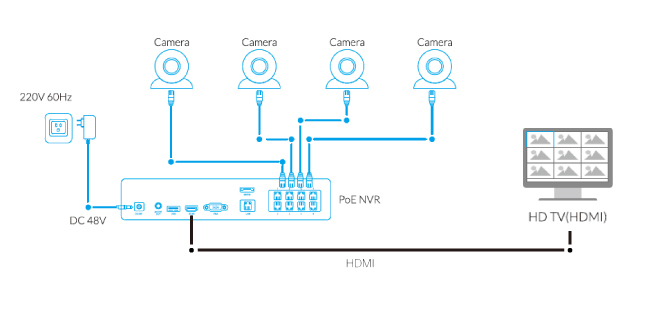
Connect a Computer to CCTV Camera
Some security cameras are Power over Ethernet (PoE), and some are wireless. Each type requires different installation procedures. Below, we will explain these two methods using Reolink cameras as an example.
Connecting a PoE Camera to a Computer Monitor:
- Make sure your IP camera is linked to a power source before connecting the security camera, router, and PoE injector.
- Open Reolink Client on your computer. Add the camera to access live view directly. If you need to see the IP camera from another computer that is not in the same network, you will need to input the camera's UID into the software.
**Connecting a Wireless Camera to a Computer Monitor:
**
- Charge the camera using the power adapter. Connect the camera to the router using a network cable for initial setup.
- Launch the surveillance software on the computer and add the camera to watch the live view.
- Configure the Wi-Fi settings for the camera in the surveillance software.
- Remove the network cable and connect the camera to the wireless network.
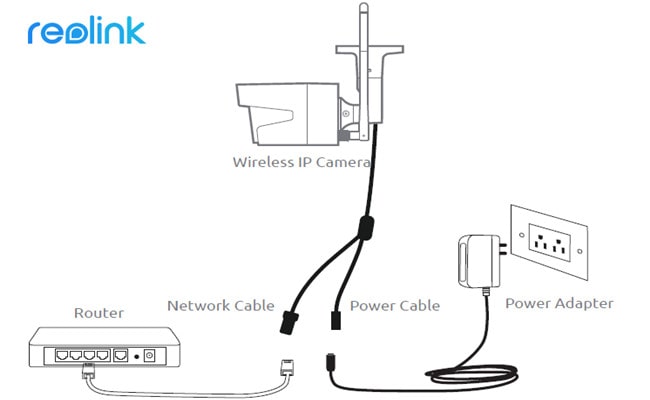
Note on the Best 4K Monitor for Security Cameras
A 4K monitor for security cameras provides a higher level of clarity and detail compared to low-resolution monitors. Typically, security cameras have a 1080p, 2K, or 4K resolution. 1080P and 2K cameras cannot fully utilize the capabilities of a 4K monitor.
However, you do not need to match the monitor's resolution exactly to the resolution of the camera footage. Opting for a 4K monitor can future-proof your setup and ensure compatibility with higher resolution cameras as you upgrade in the future.
FAQs
1. What is the difference between CCTV monitors and PC monitors?
CCTV monitors are specifically designed for surveillance cameras, with analog video inputs and lower resolutions. They have a 4:3 aspect ratio, and image enhancement features for surveillance purposes, and often offer mounting options for specific setups.
PC monitors, on the other hand, are intended for general computer use, with digital video inputs, higher resolutions, a 16:9 aspect ratio, and a focus on color accuracy and image clarity.
2. Do I need a high-end monitor for security system?
It depends on your specific needs. While a high-end monitor can provide better image quality and enhanced features, such as higher resolutions and improved color accuracy, it may come at a higher price.
Consider your budget and requirements for detailed visuals and immersive viewing before deciding whether a high-end monitor is necessary. A standard monitor can still fulfill basic monitoring needs effectively.
3. How to Solve CCTV Monitor Display Problems?
To address display problems on your CCTV camera monitor, such as dark images or a snowy appearance, you can do the following things:
- Adjust camera settings for exposure, brightness, and contrast.
- Ensure proper lighting conditions in the monitored area.
- Clean the camera lens to remove dust or smudges.
- Check camera positioning to avoid extreme light sources.
- Verify that cables and connections are tight and secure.
- Adjust monitor settings for brightness, contrast, etc.
- Test with a different monitor to identify camera or monitor issues.
4. Is there a cheap monitor for security cameras?
Yes. There are affordable options for security camera monitors, such as small LCD monitors, and second-hand monitors are often available online or through local classified ads.
Conclusion
By considering factors such as resolution, size, budget, and additional features, you can select a monitor that meets your specific needs. Stay updated with the latest advancements in security technology to ensure you choose a monitor that incorporates the latest features and capabilities.
Remember to conduct thorough research, read customer reviews, and seek expert advice before making your final choice. Investing in the best monitor will provide you with clear visuals, reliable performance, and seamless monitoring capabilities.
We hope you’ve found this article helpful! Please pass it along to your friends if you believe it could help them too. Finally, we’d love to hear from you, so if you have any questions, please leave a comment below.
Search
Subscribe for the Latest Updates
Security insights & offers right into your inbox
