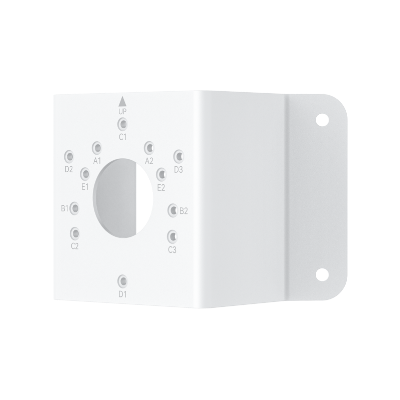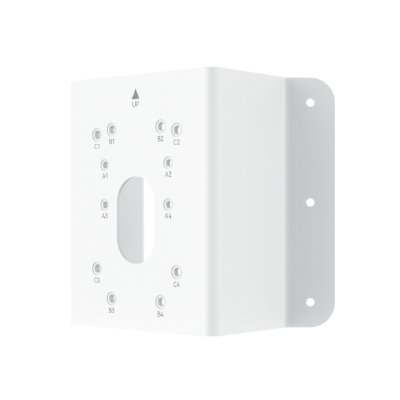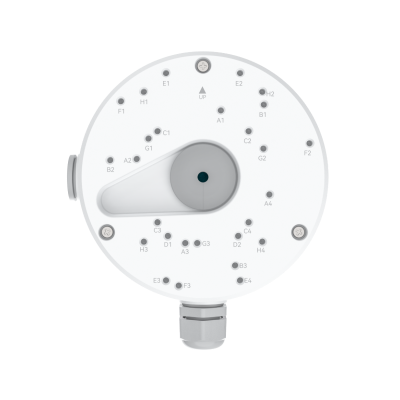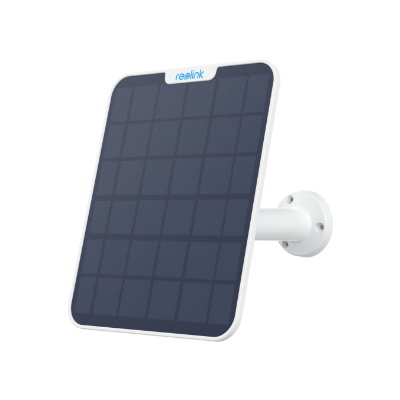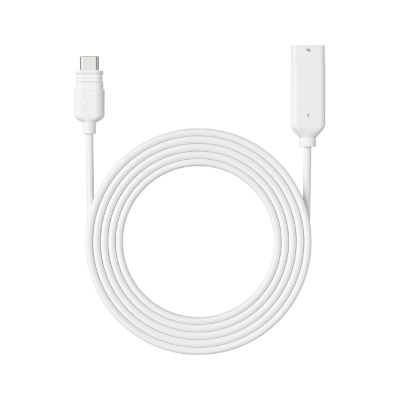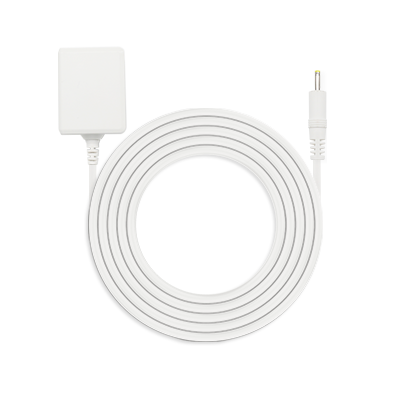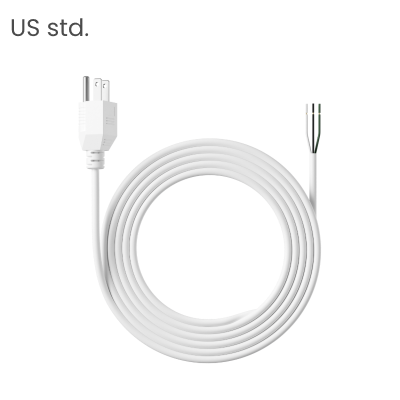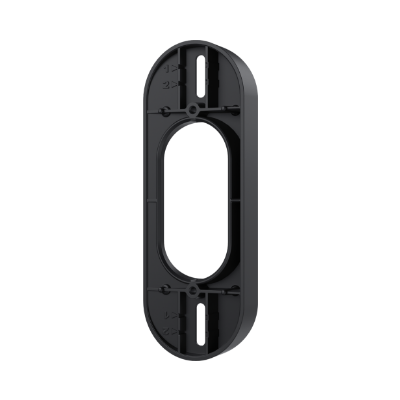How to Connect Alexa to WiFi?

Connecting Alexa to Wi-Fi is one of the key steps required to unlock the full functionality of your Alexa device. It helps enable a wide range of actions including smart home integration and voice control. That’s why knowing how to connect Alexa to WiFi is so important.
If you are frequently switching locations with your Alexa, you may come up with questions like “I am in college and the WiFi has a name, a username and a password. How do I connect it to the college wifi?”. So, in the article, we will explain how to connect Alexa to WiFi in multiple scenarios that you might be facing.
Does Alexa Need WiFi?
Yes, an Alexa device performs better when connected to the WiFi. WiFi connection means that Alexa is connected to the internet thus Alexa has the power to stream music, control smart home devices, provide the latest information about the weather, and respond to queries in real-time.
Not just Alexa, but other smart home ecosystems like Google Assistant and Apple HomeKit also operate over the internet, allowing devices such as security cameras to connect via WiFi. The new Reolink Argus 4 Pro and Argus 4 are compatible with Google Assistant and can be easily connected to your Wi-Fi 6 router.
4k 180° Wire-free Color Night Vision Camera
4K UHD 180° Blindspot-free View; Color Vision Day and Night; 30% More Battery Life; Dual-band Wi-Fi 6; Smart detection.
If you need a security camera that is compatible with Alexa, Reolink Argus PT Ultra is an excellent choice.The Reolink Argus PT offers seamless integration with Alexa, allowing for hands-free control and monitoring through voice commands. You can easily check the camera's live feed on your Echo Show or Fire TV by simply asking Alexa.
4k 100% Wire-Free PT Camera
4K 8MP Ultra HD; 5GHz/2.4GHz WiFi; Rechargeable Battery & Solar Powered; 355° Pan & 140° Tilt; IP65 Certified Weatherproof; Clear Night Vision; 2-Way Audio; 122° Wide Viewing Angle.
How to Connect Alexa to WiFi?
Connecting Alexa to WiFi starts by plugging in your Alexa to power it on. Next, you can follow the steps below for a successful connection:
- Download Alexa on your smartphone and then sign in to your Amazon account.
- Open Devices and tap the + sign and you will see the Add Device option. Among your Alexa devices, select, and go through the app guidelines.
- You will be asked to use the temporary Amazon WiFi to connect to the internet. It will automatically appear in your smartphone's WiFi settings.
- Now use the Alexa app to select your home WiFi network, type in the password, and finish the setup. Finally, the device is connected to the internet.
How to Connect Alexa to New WiFi?
If you are switching to a new router or internet connection, then the process on how to connect Alexa to a new router will be slightly different. Before starting the steps you must ensure that your Alexa device is powered on and connected.
- Open the Alexa app, navigate to Devices, and select your device.
- Tap the Wi-Fi Network option and then tap on the Change icon to initiate the reconnection process. If required, to enter setup mode use the action button on your device to hold it simultaneously.
- Go through the setup to select your new WiFi network from the list available in the app, input the WiFi password, and complete the process.
- Alexa will let you know as it registers on the new network.
How to Connect Alexa to WiFi Without App?
Although the easiest way to connect Alexa to WiFi is with the application, there is another method as well that does not require the Alexa app. It requires you to have a device that has a web browser on it.
You can use this method with the steps below:
- Open your browser to go to alexa.amazon.com and log in with your amazon account.
- Click “Settings” from left menu and go to “Devices” and select “Set up a new device”.
- Choose your Alexa device and turn it on so that it has an orange ring.
- Connect to the Amazon-XXX network which is a temporary internet connection for Alexa setup process and hit continue in browser.
- Now choose the network you wish to connect with and enter its details to connect.
It will connect your Alexa device directly to your internet without needing the application.
Troubleshooting: How to Do if Alexa won’t Connect to WiFi
If you are doing everything correctly and you are still unable to connect your Alexa to WiFi then there might be something wrong with the network or the Alexa. So, here are some of our expert troubleshooting tips to help you get rid of the situation:
- Restart Alexa to get rid of software bugs: Plug out your Alexa device from the power, wait about 30 seconds, and then plug it back in. It will restart Alexa and address most of the simple connectivity problems you might be facing.
- Check the WiFi network to ensure its functionality: See to it that your WiFi is on and operating properly by connecting another device to the same network. If other devices are not connected, then check your network rather than Alexa.
- Verify your WiFi settings: Ensure you are linking to Alexa with the correct WiFi network, and that you have used the correct password. Similarly, ensure the router is using a compatible frequency band (2.4 GHz or 5 GHz, depending on your Echo model) as well.
- Reduce WiFi congestion: When several devices are connecting to your WiFi network, it could be too crowded for Alexa to connect. Consider shutting down some devices or stopping activities like streaming videos or downloading large files.
- Update the router Firmware: Make sure that your router's firmware is up to date. Some other times, connectivity issues can be resolved by updating your router to the latest firmware from the manufacturer's website.
By following these troubleshooting options, you can easily resolve most of the software and network-related issues with your Alexa not connecting to WiFi.
What If You Use Alexa without WiFi?
Without WiFi, Alexa's capabilities will be hugely reduced. It is only able to do its basic function that is Bluetooth speaker and setting timers. The major problem with not going for WiFi is that most of Alexa’s popular features will not work as intended because they are processed in the cloud, and this includes voice recognition adjustment, app integration, and software updates while operating in the most basic functionality mode.
FAQs
How do you connect Alexa to the internet?
First, plug in your Alexa-enabled device and wait for the light ring to turn orange. Next, open the Alexa app and sign in with your Amazon account. Tap on the "Devices" tab, then select the plus (+) icon and choose "Add Device." Then, select your WiFi from the app list and enter the password.
How to connect Alexa to Bluetooth without WiFi?
First, make sure your Alexa device is powered on. Say, "Alexa, enable Bluetooth." If Alexa doesn't pair with your device, then you have to say, "Alexa, forget this device." Check Bluetooth enabled on the device you wish to connect to as well.
After Alexa locates your devices, she will ask you to choose the ones you want her to control from a list of available devices. Go to your Bluetooth settings and pair the device if necessary. This method allows for direct connection to your Bluetooth device to playback songs or fulfill other purposes by cutting out the need for a WiFi connection.
How to connect Alexa Echo Dot to WiFi?
You just need to plug in your device and download the Alexa app. Afterward, sign in to the app using your Amazon account. Go to the lower right corner and click on Install. Then choose Add Device here and select Echo Dot if it is your device.
To connect your Echo Dot to WiFi, follow the instructions displayed by the application. Select your WiFi network and enter the password. Once connected to WiFi your Dot will inform you and you can start using it with voice commands.
How do I reset my Echo Dot?
The resetting method depends on the generation of your Echo Dot device. For the latest generation, hold the Action button (the button with a dot on it) down for about 25 seconds. The light ring will flash orange then be off again and show first blue and then orange. Once the light turns orange then this means that the device is in setup mode and that it has been reset.
4. How do I Put Echo Dot in Pairing Mode?
Alexa's "Alexa, pair" or "Alexa, Bluetooth on" command makes your Echo Dot discoverable on nearby Bluetooth devices for a connection with them. Make sure that the Bluetooth on your external device is turned on and in the pairing option.
Locate your Echo Dot in the list of devices that are available on your smartphone and select it to pair with it. As you complete the pairing procedure, the Echo Dot will confirm the pairing and use it as an output device from a Bluetooth-enabled device.
Conclusion
If you are unable to connect your Alexa to WiFi then you may not be able to enjoy its complete capabilities. This is because Alexa is a powerful home assistant and it requires internet connectivity over WiFi to perform. So, it is very important to learn how to connect Alexa to WiFi, switch between different networks, and connect to Bluetooth without WiFi when needed.
Search
Subscribe for the Latest Updates
Security insights & offers right into your inbox