How To Reset Alexa? Expert Tips
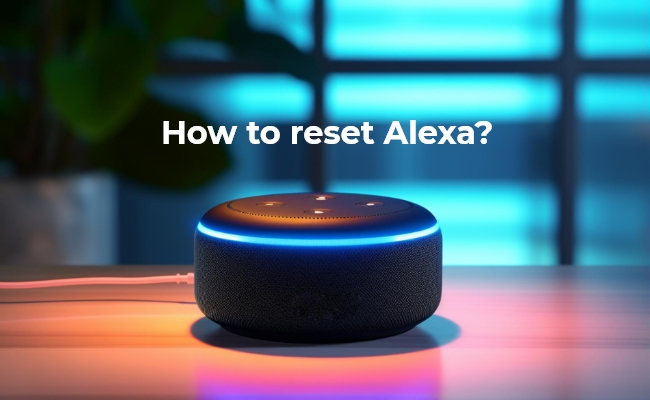
If you are dealing with glitches and technical faults in Alexa, resetting is the best option to troubleshoot the problems. People often reset it when handing it over to the new owner so their data can be removed.
In this article, we will guide you how to reset Alexa with and without the app. We will share the step-by-step procedure for different devices.
Note: If your smart home system, such as Alexa or Google Home, needs to be integrated with a security camera to keep your home property safe, the the Reolink camera is an excellent choice. Reolink Argus 4 Pro is compatible with Google Assistant, allowing you to control and monitor your camera with voice commands for added convenience. Reolink Argus PT can be worked with Alexa, allowing you to effortlessly check the camera's live feed, adjust settings, and receive alerts through Alexa-enabled devices.
4k 180° Wire-free Color Night Vision Camera
4K UHD 180° Blindspot-free View; Color Vision Day and Night; 30% More Battery Life; Dual-band Wi-Fi 6; Smart detection.
How to Restart Alexa? (Before Resetting It)
Restarting is one of the basic solutions to get rid of bugs and technical issues. It is less critical than resetting the device because you will not lose the personalized settings. It is a quick way to refresh your device and clear the temporary data causing it to malfunction.
To restart your Echo Dot, unplug the power adapter and wait a few seconds. Plug the adapter again and check if the issue is resolved. You can also use voice commands by saying, "Alexa! Restart." It will automatically restart the device. If you still face the issue, please try resetting.
How To Reset Alexa Echo Dot Using App?
Resetting Alexa Echo Dot is easier through the app. You need to follow a few steps for a quick renewal. The steps are similar for iOS and Android, but you must have an updated Amazon Alexa app.
- Navigate to the main menu and open Amazon Alexa from your phone.
- Tap the Devices icon on the homepage's bottom right corner.
- Tap Echo & Alexa and choose the device you want to reset.
- Go to the Device Settings and tap Factory Reset. It will open a dialogue box for the confirmation; tap the Factory Reset again to proceed. Wait for a few minutes for a complete reset.
How To Factory Reset Alexa Without App?
How To Factory Reset an Alexa Echo Dot?
For the 1st generation Echo Dot, you will have a slight change in the resetting procedure. While the 2nd, 3rd, and 4th have similar procedures. Note: You can follow the steps on the standard Echo because the steps are similar to the Echo Dot.
1st Generation Echo Dot
- Take a slim and sharp tool like paper clips or thumb pins.
- Press and hold the Reset button (inside a hollow opening) for up to 10 seconds.
- It will initiate the setup mode once the light ring keeps turning off and on.
- Please set up your Echo Dot again and start using it.
2nd, 3rd, 4th Generation Echo Dot
- Press and hold the Volume Down and Mute buttons simultaneously for 20 seconds.
- The ring light will start turning off indicating that reset is started.
- It will enter the setup mode; follow the setup guide to begin.
How To Factory Reset an Alexa Echo Show?
-
Press and hold the Microphone Off and Volume Down buttons simultaneously on the top of the Echo Show.
-
Hold it for 20 seconds until it shows the Amazon logo on the screen.
-
It will take a few minutes to factory reset. After that, it will enter the setup mode; please follow the on-screen instructions to set up again and connect with the ecosystem.
How To Factory Reset An Echo Sub?
- It would be best if you first unplug the Echo Sub and plug it in again for better results.
- Press the Action Button at the back of the Echo Sub.
- Release the button until it blinks the orange light. Setup your device by following the instructions and retrieve the smart home connections.
How to Reset Alexa on Other Devices?
How To Reset An Alexa Amazon Echo Studio?
- For a complete reset, you must push and hold the Mute and Volume down buttons.
- Hold both buttons until the light ring turns off and on. It usually takes 15-20 seconds to enter the reset menu.
- After finishing the reset, it will ask you to set up the Echo Studio to maintain the previous settings.
How To Reset An Alexa Amazon Echo Flex?
-
Push and hold the Action button for a few seconds until it starts blinking the orange light.
-
You must wait until the LED turns blue and then again turns orange.
-
The device will factory reset and enter the setup mode automatically. Connect your smart home devices quickly and determine if the issue is resolved.
How To Reset An Alexa Amazon Echo Plus?
- Press and hold the Volume Down (-) and Mute (Ø) simultaneously at the top surface of Amazon Echo Plus.
- Hold the buttons until the ring light turns on and off. Release the buttons and wait for a few seconds.
- It will enter the setup mode where you can link it with your Amazon account and connect the devices.
How To Deregister The Alexa?
Deregister From Alexa App
Deregistering devices from the Alexa App is important because you must remove the linkage from your Amazon account before selling it. It will remove all the preferences and personal information from the device and make it a fresh restart. Follow the quick steps to deregister the device using the Alexa app.
- Open the Alexa app and tap the Devices icon at the bottom right corner.
- Tap Echo & Alexa from the menu and select the device you want to deregister.
- Scroll down at the bottom and tap the Deregister option, appearing next to your registered name. Tap Deregister again to confirm.
Deregister From Amazon.com
-
Log in to your Amazon account and click Manage Your Devices And Content.
-
Click Devices and select the device you want to deregister.
-
It will open a prompt window; click the Deregister option to remove it.
FAQs
1. How do I manually reset my Alexa?
In old devices, you need to insert a paper clip or similar tool and hold it in the same position until the ring lights up.
In new devices, you must press and hold the Mute and Volume down buttons for a few seconds to enter the reset process.
2. How do I reset my Alexa to Wi-Fi?
From the Alexa app, Go to Devices and select the device on which you want to update the Wi-Fi or remove the previous one. Tap Device Settings and hit Change in the Wi-Fi network settings. Now, you can forget the previous one and join another network by entering the credentials.
3. Do you need to reset an Alexa before selling it?
Yes, you must reset the Alexa before selling it to save your personal details getting shared with someone. If you don't reset it, the person buying it will get access to your account, and you will be in trouble. It is better to always reset the device to save yourself from the intruders.
4. Why is my Alexa not responding?
If your Alexa device isn’t responding, possible reasons include a weak internet connection, a muted microphone, a hardware issue, or an outdated software version. Try restarting the device, checking your internet connection, and ensuring the microphone is unmuted.
Conclusion
Knowing how to reset Alexa can be helpful in getting rid of the bugs and issues with the device. It is a straightforward procedure if the restart does not work. We have shared the step-by-step process of resetting different Alexa devices. And if you are selling your device, make sure to follow the steps to deregister the device.
Search
Subscribe for the Latest Updates
Security insights & offers right into your inbox

